Imagine this: you just bought a brand-new ink cartridge, excited to finally print those important documents or cherished photos. But, to your frustration, it’s not working.
You’re not alone in this puzzling predicament, and there’s a good chance you’re feeling a mix of confusion and annoyance. Before you toss that cartridge or spend hours on the phone with customer service, let’s explore the reasons why this might be happening.
Understanding the common issues can save you time, money, and a lot of unnecessary stress. Stick around as we dive into the world of ink cartridges and uncover the simple solutions that could get your printer back up and running in no time. Your frustration is about to turn into relief.
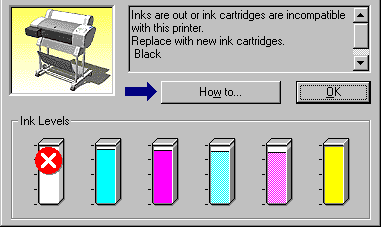
Credit: www.tonergiant.co.uk
Common Issues With Ink Cartridges
New ink cartridges may not work due to improper installation or clogged nozzles. Sometimes, incompatible cartridges can also cause issues. Ensuring the cartridge is securely placed can help resolve the problem.
Ink cartridges can sometimes be frustrating when they don’t work as expected. You might be excited to print your latest project, only to find that your new cartridge isn’t cooperating. It’s a common issue, and understanding the potential problems can help you troubleshoot effectively. Let’s dive into some of the most frequent issues people encounter with ink cartridges.Compatibility Problems
Not all cartridges are made for every printer. It’s like trying to fit a square peg into a round hole. Always check that the cartridge is compatible with your printer model. Have you ever bought a third-party cartridge because it was cheaper? Sometimes these don’t work well due to slight differences in design. You can avoid this by purchasing cartridges from the printer’s manufacturer. It might cost a bit more, but it often saves you time and hassle.Installation Errors
Installing an ink cartridge should be simple, but mistakes happen. Double-check that the cartridge is inserted correctly and clicks into place. Did you remove the protective strip? Forgetting this step can prevent the ink from flowing. If you’re unsure, consult your printer’s manual. It’s a quick way to ensure you’ve done everything right.Manufacturing Defects
Even brand-new cartridges can have defects. It’s rare, but it happens. If your cartridge is leaking or not recognized by the printer, it might be defective. Don’t hesitate to reach out to the manufacturer for a replacement. They often have warranties for such issues. Have you faced any of these problems? Solving them can be straightforward once you know what to look for. By understanding these common issues, you’re better equipped to handle any ink cartridge hiccups that come your way.
Credit: www.tonercity.com.au
Checking Printer Settings
Finding that your new ink cartridge isn’t working can be incredibly frustrating. But before you throw your hands up in despair, take a closer look at your printer settings. Sometimes, the culprit lies in overlooked details that can easily be fixed. Checking printer settings is an essential step to ensure your device recognizes and functions properly with your new cartridge. Let’s dive into some crucial aspects you should consider.
Verify Cartridge Recognition
Your printer might not be recognizing the new cartridge. This happens more often than you’d think. Check your printer’s display or software interface for any messages regarding cartridge recognition. Is your printer showing a message like “No Cartridge Installed”? If so, try removing the cartridge and reinstalling it. Ensure it clicks into place securely.
Don’t forget to clean the cartridge contacts gently with a lint-free cloth. Sometimes, dust or ink residues can interfere with proper recognition. Have you ever noticed how a small speck can jam the whole system? It’s the same with your printer.
Update Printer Software
Outdated printer software can be a sneaky reason for a cartridge malfunction. Check if your printer’s software is up-to-date. Manufacturers often release updates to fix bugs or improve compatibility with new cartridges. Visit the manufacturer’s website and download the latest software version available.
Updating the software might feel like an unnecessary hassle. But think of it as giving your printer a fresh set of eyes. Could it be that your printer just needs a little refresh to recognize the new cartridge? Most software updates are straightforward and take just a few minutes.
By taking these steps, you can often solve the problem without needing a professional. Remember, your printer isn’t just a machine—it’s your partner in productivity. Treat it with care, and it will serve you well.
Inspecting Cartridge Installation
New ink cartridges sometimes don’t work due to improper installation. Ensure the cartridge is seated correctly in the printer. Check for any protective tape that might be blocking the ink flow.
Inspecting the installation of your new ink cartridge can be the key to solving why it’s not working. A simple oversight during installation may lead to printing errors, and you might find yourself frustrated over something that could be easily fixed. This section will guide you through practical steps to ensure your cartridge is properly installed, potentially saving you a trip to the store for another cartridge.Proper Seating Of Cartridge
Make sure the cartridge is seated correctly in its designated slot. You might be surprised to learn how often cartridges are not fully clicked into place. It’s an easy mistake, especially if you’re in a hurry or not familiar with the printer model. Gently press on the cartridge until you feel or hear a click. This indicates that it’s properly locked in. Sometimes, a small adjustment can make all the difference. If you ever struggled with a stubborn ink cartridge, you know the relief when it finally clicks into place.Removing Protective Tape
Check for protective tape or strips on the cartridge. Manufacturers often include a small piece of tape to protect the ink during shipping. Forgetting to remove this can block the ink from flowing into the printer. Carefully peel off any tape, ensuring none of it remains on the cartridge. Be mindful not to touch the copper-colored electrical contacts or the ink nozzle as this can damage the cartridge. Have you ever peeled off a strip only to find it left a sticky residue? That’s a sign to double-check for any leftover tape. A simple question to ponder: Have you ever wondered how such a small oversight could halt your printing process? By inspecting the installation carefully, you can avoid unnecessary hassle and ensure smooth printing operations.Handling Cartridge Error Messages
Struggling with a new ink cartridge that won’t work? Common issues include improper installation or outdated printer drivers. Ensure the cartridge is seated correctly and check for software updates to troubleshoot effectively.
Dealing with cartridge error messages can be frustrating, especially when you’ve just replaced an ink cartridge and expect everything to work smoothly. These errors often pop up unexpectedly, leaving you puzzled and wondering what went wrong. Understanding and handling these messages is crucial to ensure your printer functions efficiently and to avoid wasting time and resources.Identifying Error Codes
Error codes are like your printer’s way of saying, “Something’s wrong.” Each code signifies a specific problem, such as a misaligned cartridge or a connection issue. Knowing how to identify these codes can save you from unnecessary stress. Check your printer’s manual or the manufacturer’s website for a list of error codes specific to your model. This will help you understand what the machine is trying to communicate. Some printers display a simple message on the screen, while others might just blink a series of lights. Make sure you familiarize yourself with these signals to troubleshoot effectively.Resolving Error Alerts
Once you’ve identified the error, it’s time to tackle it head-on. Start by turning off the printer and removing the cartridge. Gently wipe the cartridge contacts with a lint-free cloth to ensure there’s no dust or ink residue. Reinstall the cartridge and turn the printer back on to see if the error persists. Sometimes, the problem lies in outdated printer drivers. Check your computer for updates, as these can influence the printer’s communication with your device. If you’ve tried everything and the error still lingers, consider reaching out to customer support. They can provide additional guidance tailored to your specific printer model. Have you ever experienced a stubborn cartridge error that just wouldn’t go away? How did you fix it? Sharing your experiences and tips can help others tackle similar issues with ease.Cleaning Printer Components
Wondering why your new ink cartridge isn’t working? Dirty printer components might be the culprit. Regular cleaning ensures smooth ink flow and prevents blockages, helping your cartridge perform efficiently.
When your new ink cartridge refuses to work, frustration can quickly set in. Sometimes, the issue isn’t with the cartridge itself but with the printer’s components that need cleaning. Regular maintenance of your printer can save time and prevent unnecessary stress. Cleaning certain parts of your printer can make a significant difference, especially if you’ve just installed a new cartridge. Let’s dive into some practical cleaning tips that can help get your printer back on track.Cleaning Print Heads
Print heads are crucial for transferring ink onto paper. If they’re clogged, you’ll notice streaks or missing lines in your prints. To clean them, check your printer’s manual for specific instructions, as the process can vary by model. Most printers have a built-in cleaning function. Use this feature periodically to keep the print heads in good condition. If manual cleaning is necessary, carefully remove the print heads and wipe them with a soft, lint-free cloth dampened with distilled water.Maintaining Cartridge Contacts
Cartridge contacts are small metal pieces that connect the cartridge to the printer. Dirt or ink residue on these contacts can interrupt the connection, leading to printing issues. Carefully remove the cartridge and gently clean the contacts with a clean, dry cloth. Ensure the printer is turned off during this process to prevent any damage. It’s a simple step that can often resolve the problem of a non-working cartridge. Have you ever considered how a little maintenance can prevent bigger problems? Regularly cleaning these components can extend the life of your printer and enhance print quality. Taking a few moments now can save you from future headaches.Testing Cartridge Performance
Experiencing a new ink cartridge not working can be frustrating. Common issues include improper installation or dried ink. Ensuring the cartridge is correctly seated often resolves the problem quickly.
Testing the performance of a new ink cartridge can be an eye-opener, especially if the cartridge isn’t working as expected. It’s frustrating to install a fresh cartridge only to face blurry prints or see no ink at all. But don’t worry; you’re not alone in this. Many have faced similar issues and discovered that a few simple checks can often solve the problem.Conducting Print Tests
Begin by conducting a print test to assess your cartridge’s performance. Most printers have a built-in option for this. It usually provides insights into whether the printer and cartridge are communicating properly. Access the printer settings menu on your device. Look for a “Print Test Page” option and execute it. This simple action helps in identifying streaks, misalignments, or blank pages. Observing the print test results can save you time. If the test page shows errors, it’s a clear sign that further troubleshooting is needed. Don’t skip this step, as it can prevent unnecessary frustration later.Evaluating Ink Flow
Once you’ve conducted a print test, it’s crucial to evaluate the ink flow. A common issue is when ink isn’t properly reaching the paper, which can result from dried ink or blockages. Remove the cartridge and check for any dried ink at the nozzle. Gently clean it with a soft, lint-free cloth dampened with warm water. This can often restore proper ink flow. If the issue persists, consider checking for air bubbles or improper cartridge installation. Reinstall the cartridge firmly, ensuring it clicks into place. Regularly experiencing this problem? It might be worth examining the cartridge compatibility with your printer model. Have you faced this issue before? How did you resolve it? Share your experiences or tips in the comments, and let’s help each other achieve flawless prints!Seeking Professional Assistance
Experiencing issues with a new ink cartridge can be frustrating. Common problems include incorrect installation or compatibility issues. Professional assistance ensures proper installation and checks for defects, saving time and effort.
If you’re frustrated because your new ink cartridge isn’t working, seeking professional assistance might be your next best step. You’ve tried the usual troubleshooting tricks, but nothing seems to bring your printer back to life. Sometimes, reaching out to experts can save time and prevent further headaches.Contacting Manufacturer Support
When your printer is acting stubborn, contacting the manufacturer’s support team can be a wise move. Manufacturers often have dedicated support lines or chat services to help solve your issue. They can guide you through specific troubleshooting steps tailored to your printer model. Keep your printer’s model and serial number handy. This information will help the support team provide accurate solutions quickly. Sometimes, they might offer a free replacement if the cartridge is faulty.Exploring Repair Options
If the manufacturer’s advice doesn’t fix the problem, consider repair options. Local repair shops can examine your printer and determine why the new cartridge isn’t functioning properly. Their hands-on experience can be invaluable. Before committing to repairs, ask for a quote. This will help you decide if repairing is more cost-effective than buying a new printer. You might even discover that a simple repair can extend your printer’s life significantly. Do you know a friend or family member who’s handy with gadgets? Their insight might save you time and money. Sharing your problem could uncover a simple fix you hadn’t considered. Reaching out to professionals might feel like a hassle, but it often leads to quicker solutions. Have you ever had a frustrating tech issue that was resolved by expert help?
Credit: www.youtube.com
Frequently Asked Questions
Why Isn’t My New Ink Cartridge Working?
Check if the cartridge is properly installed. Sometimes, alignment issues or loose connections cause problems.
Could A Firmware Update Affect My Ink Cartridge?
Yes, printer firmware updates can sometimes cause compatibility issues with certain cartridges. Always check for updates.
Why Does My Printer Show An Empty Cartridge?
Even new cartridges can show empty if not recognized. Ensure the protective tape is removed.
Can Temperature Affect Ink Cartridge Performance?
Extreme temperatures may affect ink flow. Store cartridges in a cool, dry place to prevent damage.
What If The Cartridge Isn’t Recognized By The Printer?
Try cleaning the cartridge contacts gently. Dust or residue can block recognition signals.
Conclusion
Troubles with new ink cartridges are frustrating. They disrupt your printing tasks. Check for simple issues first. Ensure proper installation and remove protective tape. Clean printer heads regularly. Sometimes, software updates affect cartridge performance. Contact customer support if problems persist.
They can offer specific solutions. Don’t let printing issues cause stress. Regular maintenance helps avoid future troubles. Remember, patience and a little effort go a long way. With these steps, your printer should work smoothly. Happy printing!
