Are you frustrated because your TCL TV won’t connect to WiFi? You’re not alone.
Many TCL TV users experience this issue, and it can be a real headache. You rely on your smart TV for streaming your favorite shows, movies, and sports, and when it doesn’t connect, it feels like a major setback. But don’t worry; we’re here to help you solve this problem.
We’ll guide you through simple steps to get your TCL TV back online. Say goodbye to buffering and connection errors. Keep reading to discover how you can enjoy a seamless viewing experience once again.
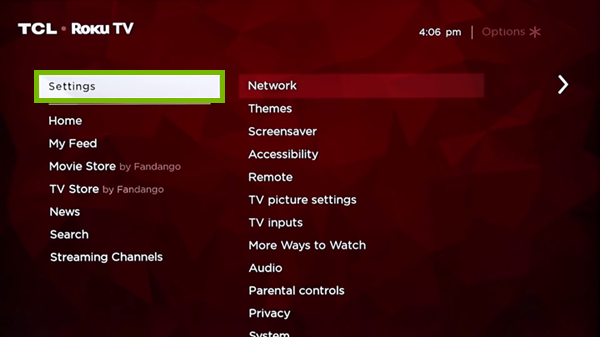
Credit: www.techsolutions.support.com
Common Connection Issues
Experiencing trouble with your Tcl TV not connecting to WiFi is frustrating. These issues often stem from common connection problems. Understanding these can help you find solutions faster.
Signal Interference
Signal interference can disrupt your TV’s WiFi connection. Many devices use the same frequency, causing interference. Microwaves, cordless phones, or Bluetooth gadgets might cause this problem. Try relocating your router or TV to minimize interference. Walls and furniture can also block signals, weakening connectivity.
Incorrect Network Settings
Incorrect network settings often result in connection issues. Check if your TV’s WiFi settings match your network’s configurations. Ensure the correct password is entered. An incorrect password can prevent connection. Sometimes, the network type or security settings may be wrong. Verify your settings to ensure compatibility.

Credit: www.reddit.com
Checking Network Settings
Tcl TVs may struggle to connect to WiFi due to incorrect network settings. Ensure the correct password is entered. Also, verify that the router is functioning properly and within range.
Experiencing issues with your TCL TV not connecting to WiFi can be frustrating. But before you dive into advanced troubleshooting, let’s start with the basics by checking your network settings. This foundational step often resolves connectivity issues quickly and smoothly, ensuring you get back to streaming your favorite shows without delay.Wifi Password Verification
Your WiFi password is your gateway to internet connectivity. You might have entered it wrong, causing the connection hiccup. Double-check each character—uppercase, lowercase, numbers, and special symbols. A friend once spent hours trying to connect her TCL TV, only to realize a single typo in her password was the culprit. Could this be your situation too? Take a moment to verify your password accuracy.Network Name Confirmation
Your TCL TV needs to connect to the correct network. If your home has multiple WiFi networks, it’s easy to select the wrong one by accident. Make sure the network name matches exactly what your router is broadcasting. Imagine trying to join a party at the wrong address; frustrating, right? Similarly, ensure your TV is directed to the correct network name. Check your router’s label or settings to confirm this. Are there any unexpected network names showing up on your TV? This might be a neighbor’s network. Distinguish yours clearly to avoid confusion.Router And Modem Checks
Struggling with your Tcl TV not connecting to WiFi? Checking your router and modem is crucial. A stable connection depends on these devices. Let’s delve into essential checks to ensure your network is up and running.
Power Cycle Your Router
Begin by unplugging your router from the power source. Wait for about a minute. This gives your router time to reset. Plug it back in and wait for it to fully restart. This simple step can often resolve connectivity issues.
Check Router Configuration
Access your router’s settings through a web browser. Ensure your network name (SSID) is visible. A hidden SSID can prevent your TV from connecting. Check that your router’s firmware is up to date. Outdated firmware can cause connectivity problems.
Tv Software Updates
Experiencing issues with your TCL TV not connecting to Wi-Fi? Software updates can often resolve these connectivity problems. Ensure your TV’s software is up-to-date to enjoy seamless streaming and online access.
Keeping your Tcl TV’s software updated is crucial for optimal performance, especially when you’re dealing with connectivity issues like not being able to connect to WiFi. Software updates can fix bugs, enhance features, and improve your TV’s overall stability. If your Tcl TV is giving you trouble with WiFi, checking for software updates should be your first step.Update Firmware
Updating your TV’s firmware can resolve connectivity glitches. To get started, access the settings menu on your Tcl TV. Navigate to the “System” section and select “Software Update” to check if a new version is available. Ensure your TV is connected to the internet using an Ethernet cable if WiFi isn’t an option. If an update is found, confirm the download and installation. Keep your TV powered on during this process to avoid interruptions. Firmware updates may take a few minutes, but they could be the solution to your WiFi woes. Have you ever wondered how often you should check for these updates? Doing so regularly can prevent issues before they arise.Check For System Updates
Aside from firmware, your Tcl TV might require system updates to tackle WiFi connectivity issues. System updates can sometimes include patches specifically for network improvements. In the settings menu, find the “About” section and look for “System Updates.” If an update is available, follow the prompts to install it. This process is similar to updating firmware but focuses on the TV’s operating system rather than hardware-specific software. Have you ever noticed improvements in your device’s performance after a system update? Keeping your system up to date not only fixes current issues but also optimizes your TV for future use. Regular updates can ensure your TV remains compatible with new apps and services.Regularly checking for and installing updates can save you from headaches down the line. Staying proactive about your Tcl TV’s software health can enhance your viewing experience and keep connectivity issues at bay.
Advanced Troubleshooting Steps
When your Tcl TV stubbornly refuses to connect to WiFi, it can feel like you’re missing out on a world of entertainment. While basic troubleshooting steps might not do the trick, diving into advanced troubleshooting can often solve the issue. Let’s explore some of the more intricate fixes that could get your TV back online.
Ip Address Issues
IP address conflicts are a common hiccup in wireless connectivity. Your Tcl TV might be trying to use an IP address already in use by another device. This can cause connection failures.
To resolve this, access your TV’s network settings and select the option to obtain an IP address automatically. This allows your TV to connect to your router’s DHCP server, which assigns a unique IP to each device. Alternatively, you might consider reserving a specific IP address for your TV in your router settings.
Dns Server Configuration
Sometimes, your TV might not connect because of incorrect DNS server settings. DNS, or Domain Name System, translates domain names into IP addresses, and a misconfiguration can block your TV’s access to the internet.
To adjust this, go to your TV’s network settings and change the DNS server address. Public DNS servers like Google’s (8.8.8.8 and 8.8.4.4) are reliable options. Simply input these numbers into the DNS settings and save the changes. This action often resolves connection issues.
Have you ever noticed how sometimes a minor tweak can solve a major problem? Understanding and adjusting settings like IP and DNS can be that small fix that makes all the difference. If your TCL TV isn’t connecting to WiFi, why not give these steps a try and see if they work for you?
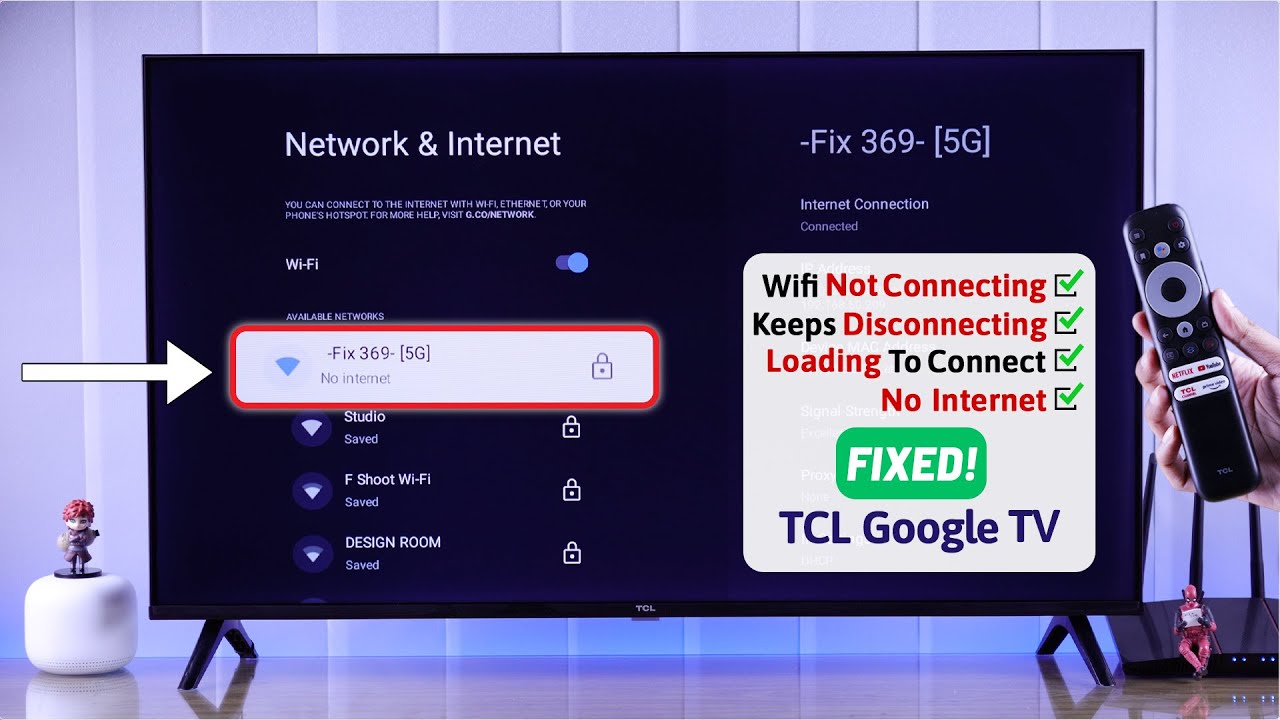
Credit: www.youtube.com
Contacting Support
Facing issues with your TCL TV not connecting to WiFi can be frustrating. Sometimes, troubleshooting on your own doesn’t resolve the problem. In such cases, contacting support might be your best option. Support teams can provide expert guidance and solutions.
Understanding who to reach out to can save you time and stress. Below are the best support contacts for your issue.
Manufacturer Support
TCL’s support team can help diagnose your TV’s connectivity issues. They are familiar with all TCL models. Check the TCL website for contact details. You can call or email them for assistance. Have your TV model and serial number ready. It helps in getting quick and accurate help.
Often, they provide step-by-step troubleshooting guides. These guides can solve common connectivity problems. Ensure your TV has the latest firmware. Updates often fix WiFi connectivity bugs.
Internet Service Provider Help
Your internet service provider (ISP) can also assist. They can check your network settings. Sometimes, the problem lies with your router or modem. ISPs offer technical support for such issues. They can guide you in adjusting network configurations.
Ensure your router is compatible with your TCL TV. Some older routers may not support certain TV models. It’s worth verifying this with your ISP. They can recommend suitable router settings or upgrades.
Frequently Asked Questions
Why Won’t My Tcl Tv Connect To Wifi?
Your TCL TV might not connect due to incorrect network settings. Check if your WiFi password is correct.
How Can I Reset My Tcl Tv’s Network Settings?
Go to Settings > Network > Advanced Settings. Select “Reset Network Settings” to start fresh.
Does Distance From Router Affect Tcl Tv Wifi Connection?
Yes, distance can weaken the signal. Place your router closer to your TCL TV.
Can Software Updates Fix Tcl Tv Wifi Issues?
Yes, updates can resolve bugs. Check for software updates in the Settings menu.
Is A Factory Reset A Solution For Wifi Problems?
Yes, a factory reset can solve persistent issues. It returns the TV to original settings.
Conclusion
Solving your TCL TV’s WiFi issues is simpler than you think. Start with basic checks. Ensure the router is working properly. Reboot the TV and router if needed. Check for software updates regularly. These updates often fix connectivity problems. Adjusting WiFi settings might help too.
Try connecting to a different network. If issues persist, contact TCL support for help. They can offer specific solutions. Keep your TV’s software updated. This ensures optimal performance. With these steps, enjoy seamless streaming on your TCL TV. Happy watching!
