Imagine this: you’ve just finished a long day, and all you want is to relax in a clean, tidy home. Your Shark Robot usually zips around, keeping your floors spotless without you lifting a finger.
But today, it’s not working because it’s disconnected from your WiFi. Frustrating, right? Don’t worry. You’re not alone in this tech hiccup, and the good news is it’s a quick fix. This guide will walk you through reconnecting your Shark Robot to WiFi with simple, step-by-step instructions.
By the end, your robotic helper will be back in action, saving you time and effort. Stay with us, and let’s get your Shark Robot back to doing what it does best.
Preparation
Reconnecting your Shark Robot to WiFi involves simple steps. Start by ensuring your WiFi is stable and the robot is charged. Next, access the Shark app on your smartphone, selecting the robot model to initiate the connection process. Follow the on-screen prompts to successfully reconnect.
Reconnecting your Shark Robot to WiFi might sound like a daunting task, but with the right preparation, it can be a smooth process. Just like setting the stage before a big performance, ensuring you have everything ready can make all the difference. A little preparation goes a long way in avoiding unnecessary frustration. Let’s dive into the key preparatory steps you need to take for a seamless reconnection.
Check Wifi Compatibility
Before you start, ensure your WiFi network is compatible with your Shark Robot. Most Shark Robots connect to a 2.4 GHz WiFi network, not a 5 GHz one. This might sound technical, but it’s simply the frequency your WiFi router uses to transmit signals.
Find out which frequency your router is broadcasting. If you’re unsure, check your router’s manual or contact your internet provider. Switching your network to 2.4 GHz can be as simple as accessing your router settings online.
Imagine trying to fit a square peg in a round hole. Connecting to the right network frequency is like finding the right key for your lock. Have you checked your WiFi settings lately?
Ensure Robot Is Charged
A charged robot is a happy robot. Make sure your Shark Robot is fully charged before attempting to reconnect it to WiFi. This is crucial because a low battery can disrupt the connection process.
Place your robot on its charging dock and allow it to reach full charge. This will ensure it has enough power to complete the setup without interruptions.
Think of it like your smartphone needing enough juice to update its software. Have you ever tried to update your phone on a low battery? It’s a recipe for disaster. Don’t let that happen to your Shark Robot. Is your robot ready for the task ahead?
Accessing The Shark Robot
Accessing your Shark Robot is the first step to reconnecting it to WiFi. This process might seem technical, but it’s straightforward when broken down into simple steps. Whether you’re a tech guru or a novice, you’ll find that accessing the Shark Robot is within your reach.
Power On The Device
Start by ensuring your Shark Robot is fully charged. A low battery can hinder the connection process. Once charged, press the power button. You’ll notice the lights on the device flicker to life, signifying it’s ready for action.
If your robot doesn’t start, check if it’s properly docked. Sometimes, the simplest oversight can halt progress. Make sure all connections are secure, then try powering it on again. Does it feel satisfying when the lights finally flash on?
Locate Control Panel
Next, you need to find the control panel on your Shark Robot. It’s usually located on the top of the device, featuring a series of buttons. Familiarize yourself with these buttons, as they are your gateway to controlling the robot.
Press the WiFi button, usually marked with a recognizable symbol. This button is key to establishing a connection. If you’re unsure, refer to the user manual, which can be a helpful resource in identifying the right button.
Have you ever noticed how a simple button can open up a world of possibilities? With the control panel at your fingertips, you’re on your way to reconnecting your Shark Robot to WiFi. What challenges have you faced in accessing your device, and how did you overcome them?
Remember, patience and persistence are your allies. Each step brings you closer to enjoying a seamless connection with your Shark Robot. Dive in, and let’s get that robot back online!
Wifi Connection Process
Connecting your Shark Robot to Wifi can feel like a daunting task, especially if technology isn’t your forte. Yet, this process is crucial to unleash the full potential of your robot vacuum. Imagine having a cleaner home without lifting a finger, all thanks to a seamless Wifi connection. This section will guide you through the Wifi connection process step-by-step, ensuring your Shark Robot is ready to clean at your command.
Enable Wifi Mode
First things first, make sure your Shark Robot is in Wifi mode. This is typically done by pressing the ‘Wifi’ button on the robot itself. If you’re like me and often miss buttons or forget their location, check the user manual for a clear diagram. Once the robot is in Wifi mode, you’ll notice a blinking light, signaling readiness for the next steps.
Select Network
Next, grab your smartphone or tablet and open the Shark app. The app will prompt you to select your home Wifi network. It’s akin to selecting a network when you connect your phone to Wifi. Avoid networks with complicated names or passwords if possible, as this can sometimes cause connectivity issues. Enter your network password, and the app will attempt to connect your robot to the selected network.
Have you ever wondered why some devices struggle with Wifi? Often, it’s due to interference from other devices or weak signals. If connection fails, try moving the robot closer to the router or resetting the router itself.
Once connected, you’ll have a cleaner home at your fingertips. Imagine commanding your Shark Robot to clean while you’re out and coming back to spotless floors. The ease of controlling your robot remotely is an incredible convenience, adding efficiency to your daily routine. What other tasks could become this effortless with the right technology?
How to Reconnect Shark Robot to Wifi [Here is the Troubleshooting Tips]
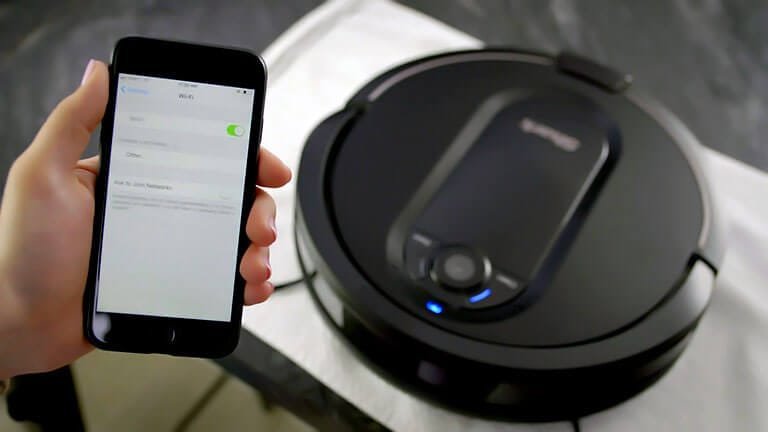
Reconnecting your Shark Robot to WiFi involves checking the robot’s settings and ensuring the WiFi network is active. Follow the app instructions to re-establish the connection. Troubleshooting might require resetting the device or router for a stable connection.
Troubleshooting your Shark Robot’s connection to WiFi can be a breeze if you know where to look. Sometimes, it’s just a minor hiccup that needs a simple fix. Let’s dive into some practical solutions that will get your device back online.
Common Connection Issues
WiFi connection issues with your Shark Robot can be frustrating. You might find that your robot keeps disconnecting or won’t connect at all. Sometimes, it’s just a matter of your WiFi network being too crowded.
Check if other devices are having similar issues. If they are, it might be a problem with your router rather than the Shark Robot. You could try moving your router to a central location to improve signal strength.
Ensure your Shark Robot and router are using the same frequency band. If your robot supports only 2.4GHz and your WiFi is set to 5GHz, it won’t connect. Adjust your router settings to accommodate this.
Resetting The Robot
Resetting your Shark Robot can be a quick fix for persistent connection issues. Have you tried turning it off and on again? This simple step can sometimes resolve glitches.
To reset, locate the power switch on the robot. Turn it off, wait a few seconds, and then turn it back on. This can refresh its system and potentially solve the problem.
If that doesn’t work, you might need to perform a factory reset. Consult your user manual for specific instructions, as this will vary by model. Just remember, a factory reset will erase all your settings, so it’s a last resort.
Have you ever had to troubleshoot your Shark Robot? What worked for you? Sharing your experience might help others in the same boat.
Verifying Connection
After reconnecting your Shark Robot to WiFi, it’s essential to verify its connection. This step ensures your robot functions smoothly. Checking connectivity helps prevent unexpected issues. It also confirms that your robot is ready for tasks.
Check Connectivity Status
First, examine the robot’s connectivity status. Look for the WiFi indicator light. It should be steady and not blinking. Blinking lights usually indicate connection problems. Use the Shark app on your phone to check the connection. Open the app and look for the robot’s status. The app should show a ‘Connected’ message. This confirms the robot is linked to your network.
Test Robot Functions
Once confirmed, test the robot’s functions. Start with a simple cleaning task. Use the app to set a cleaning schedule. Observe if the robot begins cleaning as expected. Check if it follows the assigned path. This ensures the connection is stable. If the robot completes the task, it’s fully connected. If issues arise, recheck the WiFi settings. Ensure the robot and router are close enough.
Optimizing Performance
Optimizing the performance of your Shark Robot is key to enjoying a seamless cleaning experience. Whether you’re a tech enthusiast or a novice, ensuring your robot operates at its best is crucial. Reconnecting your Shark Robot to Wi-Fi can be the first step towards this goal, but it doesn’t end there. Let’s dive into some essential tips that can help you maximize your robot’s efficiency and longevity.
Update Software
Software updates are vital for keeping your Shark Robot running smoothly. They often include bug fixes, performance improvements, and new features. By regularly checking for updates, you ensure that your robot has the latest tools to navigate and clean effectively.
Updating is simple. Access the app on your smartphone, go to settings, and look for the update option. Think of it as a health check-up for your robot. Would you ignore your own health check-up?
Regular Maintenance
Don’t underestimate the power of regular maintenance. Just like any other appliance, your Shark Robot benefits from routine care. This includes cleaning brushes, emptying the dustbin, and checking sensors.
Make it a habit to inspect your robot every week. A clean brush can drastically enhance cleaning power, while unclogged sensors ensure accurate navigation. It’s a small effort with big rewards. Have you ever noticed how a little maintenance can prevent major issues later?
By staying proactive with updates and maintenance, you ensure that your Shark Robot not only reconnects to Wi-Fi with ease but also operates at peak performance. After all, a well-maintained robot is a happy robot, and a happy robot means a cleaner home for you.
Frequently Asked Questions
How Do I Get My Shark Robot Back On Wifi?
Reset the Shark robot by holding the dock and clean buttons for 10 seconds. Reconnect it to WiFi using the SharkClean app. Ensure your WiFi is 2. 4GHz, as Shark robots aren’t compatible with 5GHz networks. Follow in-app instructions for successful reconnection.
How Do I Connect My Robot Vacuum To Wi-fi?
Download the robot vacuum’s app on your smartphone. Create an account and follow the app’s instructions. Ensure Wi-Fi is 2. 4GHz and the vacuum is charged. Enter your Wi-Fi details in the app. Confirm successful connection.
How Do I Reconnect My Device To My Wifi?
To reconnect your device to Wi-Fi, open settings and select “Wi-Fi. ” Choose your network, enter the password, and connect. Ensure your router is on and within range for a stable connection. Restart your device if necessary.
How Do I Connect My Irobot To A New Wi-fi?
Start the iRobot app and tap on “Add Robot” or “Connect Robot”. Follow the in-app instructions. Ensure your Wi-Fi is 2. 4GHz and enter your network password when prompted. Confirm connection success in the app. Reconnect the robot and verify the Wi-Fi indicator is solid on the device.
How Do I Connect My Shark Robot To Wifi?
Ensure your Shark Robot is on. Open the Shark app. Follow the prompts to connect.
Conclusion
Connecting your Shark Robot to WiFi can seem tricky. But it’s simple with the right steps. Follow the guide for easy reconnection. Check your router settings if issues arise. Ensure your Shark Robot is within WiFi range. Use the app for seamless setup.
A stable connection boosts cleaning efficiency. Enjoy a smarter, cleaner home with your Shark Robot. Regularly update software for best performance. Reconnecting is not just about solving problems. It’s about ensuring continuous convenience. Happy cleaning!
