Frontier Wifi not working? Check your modem and router connections first.
Restart both devices to resolve common issues. Experiencing issues with Frontier Wifi can be frustrating, especially when you rely on a stable internet connection for work or entertainment. Simple troubleshooting steps, such as checking the modem and router connections, can often resolve these issues quickly.
Restarting both devices can refresh the network and restore your internet access. Other potential causes include outdated firmware, incorrect settings, or external factors like service outages. If basic troubleshooting doesn’t help, contacting Frontier’s customer support may be necessary. They can offer more specific guidance and solutions tailored to your situation. Keeping your equipment updated and properly configured ensures a smoother, more reliable internet experience.
Common Causes Of Frontier Wifi Issues
Experiencing issues with Frontier Wifi can be frustrating. Understanding the common causes of these problems can help you troubleshoot effectively.
Router Positioning And Signal Interference
One of the most common causes of Wifi issues is poor router positioning. Your router should be in a central location. This ensures maximum coverage across your home.
Also, avoid placing the router near thick walls or metal objects. These can interfere with the signal. Place the router on a shelf or a high location. This helps in reducing signal interference.
Other devices can also cause interference. These include microwaves, cordless phones, and baby monitors. Keep these devices away from your router.
Overloaded Network Traffic
An overloaded network can slow down your Wifi. This happens when too many devices are connected. Each device uses a portion of your bandwidth. This can cause a significant drop in speed.
To manage this, prioritize essential devices. Disconnect devices not in use. You can also set up a guest network. This separates your primary devices from guest devices.
Consider upgrading your internet plan if your household has many devices. More bandwidth can handle more connections. This can reduce instances of overloaded network traffic.
Monitor your network traffic. Some routers offer this feature. This can help identify which devices consume the most bandwidth.
| Common Causes | Solutions |
|---|---|
| Router Positioning | Place router in a central, high location |
| Signal Interference | Keep away from metal objects and other devices |
| Overloaded Network | Disconnect unused devices, set up guest network |
Understanding these common causes can help you maintain a stable Frontier Wifi connection. Always ensure your router is properly positioned and monitor your network traffic.
Initial Troubleshooting Steps
Experiencing issues with your Frontier WiFi can be frustrating. Thankfully, there are simple steps you can take to fix the problem. This guide will help you with initial troubleshooting steps to get your WiFi back up and running.
Checking Cable Connections
First, ensure all cables are securely connected. Loose cables can cause connectivity issues.
- Power cable: Check if the router’s power cable is plugged in and the device is powered on.
- Ethernet cable: Make sure the Ethernet cable is securely connected to both the router and the modem.
- Coaxial cable: Verify the coaxial cable is tightly screwed into both the modem and the wall outlet.
After checking all connections, see if the issue persists.
Restarting Your Router
Restarting your router can resolve many connectivity problems. Follow these steps:
- Unplug the router from the power source.
- Wait for 30 seconds.
- Plug the router back in and wait for it to fully restart.
This simple restart often fixes temporary glitches.
If your Frontier WiFi is still not working, further troubleshooting may be required. Stay calm and follow additional steps as needed.
Router Configuration Settings
Is your Frontier WiFi not working? It might be due to incorrect router configuration settings. Checking and adjusting these settings can solve many connectivity issues. Let’s dive into some critical aspects of router configuration.
Updating Firmware
Outdated firmware can cause your WiFi to malfunction. Regularly update your router’s firmware to ensure smooth functioning. Follow these simple steps:
- Log into your router’s admin panel.
- Navigate to the ‘Firmware Update’ section.
- Check for available updates.
- Download and install the latest firmware.
Updating the firmware can improve performance and fix bugs.
Changing Wireless Channels
Wireless interference can slow down your network. Changing wireless channels can help. Here’s how you can do it:
- Access your router’s admin panel.
- Go to the ‘Wireless Settings’ section.
- Select a less crowded channel.
- Save your new settings.
Choosing the right channel can reduce interference and boost speed.
Optimizing Wifi Performance
Experiencing issues with your Frontier Wifi? Optimizing wifi performance can solve many problems. This section covers key strategies to enhance your wifi speed and reliability.
Device Limitations And Bandwidth Management
Each device on your network uses some bandwidth. Too many devices can slow down your connection. To manage this:
- Limit the number of active devices.
- Disconnect devices not in use.
- Use wired connections for high-bandwidth devices.
Check the specifications of your router. Some older routers can’t handle many devices. Ensure your router can support all your devices.
Upgrading Your Internet Plan
Your current internet plan might not meet your needs. Consider upgrading to a higher speed plan. This can provide more bandwidth and improve performance.
| Plan | Speed | Best For |
|---|---|---|
| Basic | Up to 50 Mbps | Single user, light browsing |
| Standard | Up to 100 Mbps | Small family, streaming |
| Premium | Up to 200 Mbps | Large family, gaming |
Monitor your usage to determine if you need more speed. Upgrading can provide a smoother and faster connection.
Frontier Wifi Not Working? [Here is the Advanced Solutions For Persistent Problems]
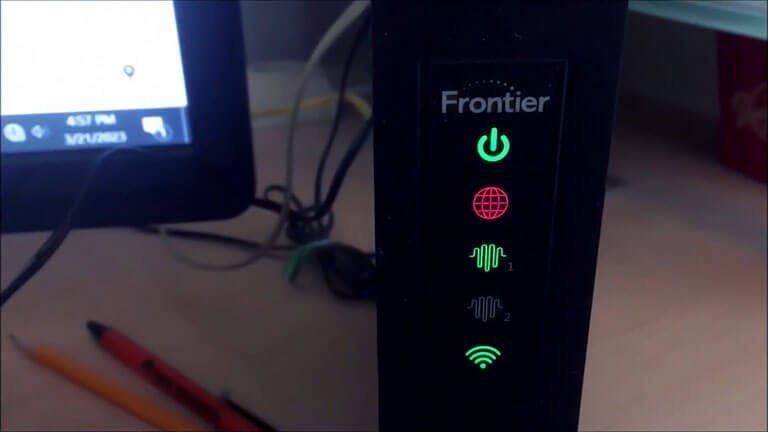
Sometimes, basic troubleshooting steps are not enough to fix Frontier Wifi issues. For stubborn problems, advanced solutions can help. This section covers two effective methods: factory resetting the router and checking for external interference.
Factory Resetting The Router
Factory resetting the router can resolve many persistent issues. This method will erase all custom settings and restore the router to its original state. Follow these steps to perform a factory reset:
- Locate the reset button on your router. It is often a small, recessed button.
- Use a paperclip or a similar object to press and hold the button for about 10 seconds.
- Release the button and wait for the router to restart.
- Reconfigure your network settings, including SSID and password.
After resetting, check if the Wifi connection is stable. Factory resets can solve many issues caused by incorrect settings or software glitches.
Checking For External Interference
External interference can disrupt your Wifi signal. Common sources of interference include other electronic devices and physical obstructions. Follow these steps to identify and minimize interference:
- Move the router to a central location in your home.
- Avoid placing the router near microwaves, cordless phones, and other electronic devices.
- Ensure there are no large metal objects or thick walls between the router and your devices.
- Switch to a different channel on your router settings to avoid congestion.
Minimizing interference can significantly improve your Wifi performance. Ensuring a clear signal path helps maintain a stable connection.
When To Contact Frontier Support
Frontier Wifi issues can be frustrating, but sometimes help is needed. Knowing when to contact Frontier Support can save time and stress. If basic troubleshooting doesn’t fix the problem, reaching out may be necessary. This section guides you on when to make that call.
Identifying Issues Beyond Your Control
Some issues are beyond your control and need expert help. Here are signs it’s time to contact Frontier Support:
- No internet connection despite router reboot.
- Frequent disconnections that disrupt work or streaming.
- Slow speeds even with a good signal.
- Error messages that you don’t understand.
- Outage reports from neighbors using Frontier.
Preparing For The Support Call
Preparation can make the support call more efficient. Gather these details before calling:
| Information | Details Needed |
|---|---|
| Account Information | Account number and billing address. |
| Service Details | Type of service and plan details. |
| Issue Description | When it started and what steps you’ve tried. |
| Equipment Information | Model and serial number of the router. |
Having this information ready can speed up the process. Be clear and concise about your issue for effective assistance.
Contacting Frontier Support can be straightforward with the right preparation.
Exploring Alternative Internet Solutions
Is your Frontier Wifi not working? Don’t worry! There are many solutions. This guide explores some of the best options. Let’s dive into two popular choices: Wifi Extenders and Mesh Network Systems.
Considering Wifi Extenders
Wifi extenders are handy devices. They boost your existing Wifi signal. Here’s a quick look at their benefits:
- Easy to install
- Affordable
- Works with existing routers
Place the extender halfway between your router and the problem area. This ensures a strong signal. Wifi extenders work best in smaller homes. They can solve many connectivity issues.
Mesh Network Systems
Mesh Network Systems are a step up. They provide seamless Wifi coverage. This system uses multiple nodes. Each node acts as a Wifi point. Together, they create a unified network.
Let’s compare Mesh Network Systems to traditional routers:
| Feature | Traditional Router | Mesh Network System |
|---|---|---|
| Coverage | Limited | Extensive |
| Signal Strength | Weakens with distance | Consistent |
| Installation | Simple | Moderate |
Mesh Networks are ideal for larger homes. They eliminate dead zones effectively. Installation might take longer, but the benefits are worth it.
Choosing between Wifi extenders and Mesh Network Systems depends on your needs. Assess your space and budget. Both options can improve your internet experience.
Preventive Measures For Future Stability
Experiencing interruptions with your Frontier Wifi can be frustrating. Preventing these issues is key to enjoying a stable connection. Below are some essential measures to ensure your network runs smoothly.
Regular Network Maintenance
Consistent maintenance of your network helps to avoid unexpected disruptions. Follow these steps for effective maintenance:
- Update Firmware: Regularly check for updates on your router’s firmware. Updated firmware provides better security and performance.
- Reboot Router: Reboot your router once a week. This clears the cache and refreshes the connection.
- Check Connections: Ensure all cables are properly connected. Loose or damaged cables can cause connectivity issues.
- Monitor Bandwidth: Use tools to monitor your bandwidth. Identify devices or applications that consume excessive data.
Educating Users On Best Practices
Teaching users about best practices can prevent many common issues. Here are some tips to share with your household or office:
- Device Placement: Place the router in a central location. Avoid barriers like walls or furniture.
- Secure Network: Use a strong password for your Wi-Fi network. This prevents unauthorized access.
- Limit Interference: Keep electronic devices that emit signals away from the router. Devices like microwaves can interfere with the signal.
- Regular Checks: Regularly check for malware on connected devices. Malware can slow down your network.
By following these preventive measures, you can ensure a stable and efficient Frontier Wifi connection.
Frequently Asked Questions
Why Is My Frontier Wifi Not Working?
Check if there’s an outage in your area. Restart your router and modem to resolve minor connectivity issues.
How Do I Reset My Frontier Router?
Press and hold the reset button on your router for 10 seconds. Wait for the router to reboot.
Why Is My Frontier Wifi Slow?
Your WiFi may be slow due to network congestion. Try moving closer to the router or reducing the number of connected devices.
How Can I Contact Frontier Support?
You can contact Frontier support via their website, customer service phone number, or through their social media channels.
What Lights Should Be On My Frontier Router?
The power, internet, and WiFi lights should be solid green. Blinking lights may indicate a problem.
Conclusion
Troubleshooting your Frontier WiFi issues can be frustrating, but solutions are available. Follow the steps outlined in this guide to resolve common problems. Always keep your devices updated and check for service outages. With patience and the right approach, you’ll get your WiFi back up and running smoothly.
