If DoorDash selfie verification is not working, try restarting the app or clearing the cache. Ensure good lighting and a stable internet connection.
DoorDash’s selfie verification helps ensure the security and authenticity of its deliveries. Issues with this feature can be frustrating, especially for drivers who rely on the platform for income. Common problems include app glitches, poor lighting, or unstable internet connections.
Restarting the app or clearing the cache often resolves these issues. Make sure your selfie is clear, well-lit, and taken with a stable internet connection. If problems persist, contacting DoorDash support can provide further assistance. This process is crucial for maintaining safety and trust on the platform.
Introduction To Doordash Selfie Verification
DoorDash is a popular food delivery service. It aims to ensure safety and trust between drivers and customers. One of the ways it does this is through selfie verification. This process requires drivers to take a selfie. This selfie is then matched with their profile photo. This helps confirm the identity of the driver.
Purpose Of Selfie Verification
The main goal of selfie verification is to prevent fraud. It ensures that the person delivering the food is the registered driver. This builds trust between the customer and the driver. It also protects drivers’ accounts from being used by someone else. By confirming the identity, DoorDash also ensures the safety of its customers.
Common Issues Encountered
Many drivers face issues with the selfie verification process. Here are some common problems:
- Camera Issues: The camera might not work properly.
- Lighting Problems: Poor lighting can affect the selfie quality.
- App Glitches: Sometimes the app does not accept the selfie.
- Network Errors: Weak internet can cause problems.
- Mismatch Errors: The selfie might not match the profile photo.
These issues can cause delays and frustration for drivers. If a selfie is not accepted, drivers might have to retake it multiple times. This can be time-consuming and annoying.
Doordash Selfie Verification Not Working? [Here is the Troubleshooting Basics]
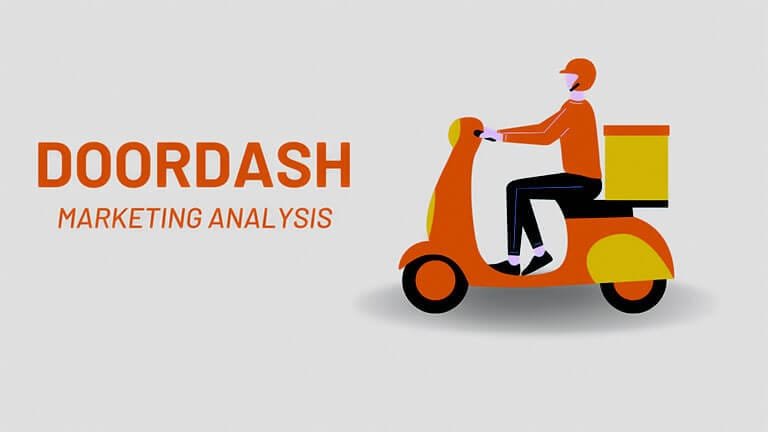
Experiencing issues with DoorDash selfie verification can be frustrating. This guide covers essential troubleshooting basics to resolve these problems. Follow these steps to ensure smooth verification.
Checking App Permissions
First, ensure the DoorDash app has the necessary permissions. Without these, the app might not function correctly.
- Open your device’s Settings.
- Navigate to Apps or Application Manager.
- Find and tap on DoorDash.
- Go to Permissions.
- Ensure Camera and Storage permissions are enabled.
These permissions are crucial for the app to access the camera and save images.
Ensuring Compatible Device
Verify your device is compatible with the DoorDash app. Compatibility issues can hinder the selfie verification process.
| Requirement | Details |
|---|---|
| Operating System | Android 5.0+ or iOS 11.0+ |
| Camera | At least 5 MP |
| Storage | Minimum 100 MB free space |
Ensure your device meets these requirements. This will help the app work smoothly.
Connectivity Concerns
Dealing with DoorDash selfie verification issues can be frustrating. One common problem is connectivity concerns. Ensuring a stable connection is crucial for a smooth verification process. Below, we explore key aspects of connectivity issues.
Verifying Internet Connection
Before starting the selfie verification, check your internet connection. A stable connection is essential. Follow these steps to ensure your connection is reliable:
- Open your device’s settings.
- Navigate to the Wi-Fi or mobile network section.
- Ensure you are connected to a strong network.
- Test your connection by opening a web page or app.
If your connection seems unstable, try these tips:
- Restart your router.
- Switch between Wi-Fi and mobile data.
- Move closer to your router for a better signal.
Impact Of Poor Signal Strength
Poor signal strength can disrupt the verification process. A weak signal leads to slow upload speeds, causing delays. Here’s how poor signal strength affects your verification:
| Signal Strength | Impact |
|---|---|
| Strong | Fast and smooth verification. |
| Moderate | Possible delays, but usually works. |
| Weak | Frequent failures and timeouts. |
To improve your signal strength:
- Ensure no physical obstructions between your device and the router.
- Close background apps that consume bandwidth.
- Consider using a signal booster or moving to a different location.
By addressing these connectivity concerns, you can enhance the selfie verification process on DoorDash.
App-specific Solutions
Experiencing issues with DoorDash selfie verification can be frustrating. Sometimes, the problem lies within the app itself. Here, we will look into app-specific solutions to fix the issue. Follow these steps to ensure your DoorDash app runs smoothly.
Updating Doordash App
First, make sure your DoorDash app is up to date. Outdated apps can cause various issues, including selfie verification problems.
- Open the Google Play Store or Apple App Store.
- Search for the DoorDash app.
- If an update is available, tap on Update.
Updating your app can resolve many bugs and improve performance.
Clearing Cache And Data
Clearing the cache and data can also help. This removes temporary files that might be causing issues.
- Go to your phone’s Settings.
- Select Apps or Application Manager.
- Find and tap on DoorDash.
- Tap on Storage.
- Tap Clear Cache and then Clear Data.
After clearing cache and data, open the DoorDash app again. This can often fix selfie verification issues.
These solutions are simple but effective. Keep your app updated and clear unnecessary data regularly. Doing so ensures a smoother experience.
Camera Functionality Checks
If your Doordash selfie verification isn’t working, the issue might lie with your camera. Ensuring your camera works properly is crucial. This section will help you perform necessary camera functionality checks.
Testing Camera Independently
First, test your camera independently. Open your camera app and take a photo. Ensure the camera captures clear images. If the camera app itself has issues, it needs fixing.
Try other apps that use the camera, like Zoom or Instagram. If these apps work, the problem might be with Doordash.
Here’s a simple table to help you with steps:
| Step | Action |
|---|---|
| 1 | Open camera app |
| 2 | Take a photo |
| 3 | Check photo quality |
| 4 | Test other apps |
Granting Camera Permissions
Ensure Doordash has camera permissions. Without permissions, Doordash can’t access your camera.
Follow these steps to grant permissions:
- Go to your device settings.
- Find the “Apps” or “Applications” menu.
- Select “Doordash” from the list.
- Tap on “Permissions”.
- Enable the camera permission.
If permissions are already enabled, try toggling them off and on. This can sometimes fix the issue.
Now, check if the selfie verification works. If it doesn’t, consider reinstalling the app.
Account-related Fixes
Struggling with Doordash selfie verification not working? Account-related fixes can help. These solutions might resolve your verification problems.
Resetting Account Settings
Resetting your account settings can sometimes fix verification issues. Follow these steps:
- Open the Doordash app.
- Go to the Account section.
- Select Settings.
- Tap on Reset Settings.
- Confirm your choice and restart the app.
Resetting account settings can clear temporary glitches. This may resolve your selfie verification problem.
Contacting Support For Account Issues
If resetting settings doesn’t work, contact Doordash support. They can provide specific help for your account. Here’s how:
- Open the Doordash app.
- Navigate to the Help section.
- Select Contact Support.
- Explain your selfie verification issue clearly.
- Wait for their response and follow their instructions.
Doordash support can offer personalized solutions. They might fix your verification issue swiftly.
Platform Downtime And Bugs
Experiencing issues with Doordash selfie verification can be frustrating. This often happens due to platform downtime and bugs. Knowing how to handle these issues is essential. Below, we will explore two key areas to check.
Checking For Outages
First, verify if the platform is facing any outages. You can visit websites like Downdetector to see if others are reporting issues. If many users report problems, then the issue might be widespread.
You can also check Doordash’s official social media pages. They often post updates about any ongoing outages or maintenance. Here is a quick checklist to follow:
- Visit Downdetector
- Check Doordash’s Twitter or Facebook page
- Read recent posts from other users
If you confirm an outage, wait for an official update. This saves time and effort troubleshooting your device.
Waiting For Bug Resolutions
Sometimes, the issue is due to a bug in the app. Developers frequently update the app to fix bugs. Ensure your app is updated to the latest version. Here’s how:
- Open your device’s app store
- Search for Doordash
- Click “Update” if available
If the issue persists, visit the Doordash Help Center. Look for any announcements about ongoing bugs. They sometimes provide temporary solutions or workarounds.
Remember, patience is key. Developers are working hard to resolve these issues. Meanwhile, you can try using another device to complete your verification.
Alternative Verification Methods
DoorDash’s selfie verification may not always work smoothly. Thankfully, there are alternative methods to verify your identity. These methods ensure you can continue delivering without hassle. Here, we’ll explore two key alternatives: manual verification and seeking help via the DoorDash community.
Using Manual Verification
If selfie verification fails, DoorDash offers manual verification. This method helps confirm your identity in a different way. Follow these steps:
- Contact DoorDash Support: Reach out to the support team via the app or website.
- Provide Necessary Documents: Submit a valid ID, such as a driver’s license or passport.
- Answer Security Questions: You may need to answer questions about your account.
This process can take a little time, but it’s effective. Manual verification ensures you can get back to work promptly.
Seeking Help Via Doordash Community
The DoorDash community is a valuable resource. Many users have faced similar issues. Seek their advice and support in the following ways:
- Join Forums: Participate in DoorDash forums and discussions.
- Ask Questions: Post your issues and ask for solutions from experienced Dashers.
- Follow Tips: Many community members share useful tips and tricks.
Engaging with the DoorDash community can provide quick fixes and reassurance. It’s a great way to solve verification issues and improve your experience.
Preventive Measures For Future
Facing issues with Doordash selfie verification can be frustrating. To avoid future problems, follow these preventive measures. Keeping your app and device in top shape is essential.
Regular App Updates
Ensure your Doordash app is always updated. Developers release updates to fix bugs and improve performance. Here’s how you can keep your app up-to-date:
- Enable automatic updates in your app store settings.
- Check for updates manually if you notice any issues.
- Read update notes to know what changes have been made.
Maintaining Device Health
Your device’s health plays a vital role in the app’s functionality. Follow these tips to maintain your device:
- Clear cache regularly to free up space.
- Keep your operating system updated for better security.
- Monitor and manage your device’s storage.
Maintaining good device health ensures smooth operation. Regularly updating your app and device can prevent selfie verification issues.
Conclusion And Additional Resources
Struggling with Doordash Selfie Verification not working? Don’t worry, you’re not alone. Many users face issues with this feature. This section covers quick fixes and where to find help.
Summary Of Quick Fixes
Here are some quick fixes to solve the Doordash selfie verification issue:
- Check Internet Connection: Ensure you have a stable connection.
- Clear Cache: Clear the app cache and try again.
- Update App: Make sure you have the latest version.
- Restart Device: Sometimes a simple restart can solve the problem.
- Proper Lighting: Ensure your selfie is taken in good lighting.
Where To Find Further Help
If these fixes don’t work, you can find further help:
- Doordash Support: Visit the Doordash Help Center for detailed guides.
- Community Forums: Join Doordash forums to see if others face the same issue.
- Contact Support: Reach out to Doordash customer service for personalized help.
Use these resources to fix your Doordash selfie verification problems.
Frequently Asked Questions
Why Is My Doordash Selfie Verification Failing?
Selfie verification may fail due to poor lighting, blurry images, or mismatched selfies.
How Can I Fix Doordash Selfie Verification Issues?
Ensure good lighting, clear image, and match the selfie with your profile photo.
Does Doordash Support Help With Selfie Verification?
Yes, contacting DoorDash support can help resolve verification issues.
Can I Retry Doordash Selfie Verification?
Yes, you can retry the selfie verification process if it fails initially.
What Should I Do If Selfie Verification Is Not Working?
Update the app, check internet connection, and retry the selfie verification process.
Conclusion
Experiencing issues with DoorDash selfie verification can be frustrating. Ensure your app is updated and your internet connection stable. For persistent problems, contacting DoorDash support is advisable. By understanding these steps, you can navigate and solve verification issues efficiently. Stay informed and keep your delivery experience seamless.
