Chrysler Pacifica Carplay not working could be due to software issues or connectivity problems. Restarting the system often resolves these issues.
Apple CarPlay is a crucial feature for many Chrysler Pacifica owners, offering seamless integration of iPhone functionalities with the car’s infotainment system. Experiencing issues with CarPlay can be frustrating, disrupting your hands-free access to navigation, music, and communication apps. Common causes include software glitches, outdated systems, or connectivity issues between the iPhone and the vehicle.
Understanding these potential problems and knowing quick fixes can help you restore CarPlay functionality efficiently. This guide provides practical solutions to troubleshoot and resolve CarPlay issues in your Chrysler Pacifica, ensuring a smooth and connected driving experience.
Introduction To Chrysler Pacifica Carplay Issues
The Chrysler Pacifica is a popular minivan known for its family-friendly features. One standout feature is Apple Carplay, which allows easy connectivity. Yet, some users face Carplay issues that disrupt the driving experience. This section explores common Carplay problems and their impacts.
Common Carplay Anomalies
Several Carplay issues often arise with the Chrysler Pacifica:
- Connection Loss: Carplay might disconnect randomly.
- Audio Problems: Sometimes, sound fails to play through Carplay.
- Screen Freezes: The display might freeze or lag.
- Touchscreen Unresponsiveness: Touch inputs may not register.
Implications Of Carplay Malfunctions
Carplay issues can have several impacts:
- Distraction: Malfunctions can distract the driver.
- Navigation Problems: Faulty Carplay disrupts GPS navigation.
- Communication Issues: Calls and messages may not function well.
- Entertainment Loss: No music or podcasts can play.
Understanding these issues helps in finding effective solutions. Always ensure your Carplay is up-to-date for the best performance.
Initial Troubleshooting Steps
Having trouble with your Chrysler Pacifica’s Carplay? Follow these initial troubleshooting steps to resolve the issue. These steps can often fix common problems. Let’s get started with the basics.
Checking Connections And Compatibility
First, ensure your iPhone is connected correctly. Use an Apple-certified USB cable. Plug it into the designated USB port in your Chrysler Pacifica.
Next, check if your iPhone is compatible. Ensure it runs iOS 7.1 or later. Also, confirm your Chrysler Pacifica supports Carplay. Most models after 2017 do.
Look at the USB port for any debris. Clean it gently if needed. Check your cable for any damage. Replace it if you see any wear.
Restarting Devices
Restarting your iPhone can fix many issues. Hold the power button and swipe to power off. Wait a few seconds, then turn it back on.
Next, restart your Chrysler Pacifica’s infotainment system. Turn off the engine and open the driver-side door. Wait a minute and then restart the vehicle.
Try reconnecting your iPhone to Carplay after restarting both devices. This can often resolve minor software glitches.
Updating Your Devices
Having issues with your Chrysler Pacifica Carplay not working? Updating your devices might be the solution you need. Keeping your car’s software and your phone updated ensures smooth functionality and better integration.
Software Update Procedures
Updating your Chrysler Pacifica’s software is a straightforward process. Follow these steps:
- Start your car and keep it in park.
- Navigate to the main menu on your infotainment screen.
- Go to Settings and select System Updates.
- Check for available updates and follow on-screen instructions.
Updating your iPhone is equally simple:
- Open Settings on your iPhone.
- Tap General, then Software Update.
- If an update is available, tap Download and Install.
Benefits Of Keeping Systems Current
Keeping your systems updated provides numerous benefits:
| Benefit | Details |
|---|---|
| Enhanced Security | Latest updates include security patches. |
| Improved Functionality | Updates fix bugs and improve features. |
| Better Compatibility | Ensures Carplay works seamlessly with your phone. |
Regular updates ensure your Chrysler Pacifica Carplay works smoothly. Always check for the latest software versions.
Resetting Carplay Settings
Experiencing issues with CarPlay in your Chrysler Pacifica can be frustrating. Resetting CarPlay settings is often the quickest solution. This guide will help you reset both the Pacifica’s infotainment system and your iPhone’s network settings. Follow these steps to resolve the issue and get back on the road.
Factory Reset For Pacifica’s Infotainment System
Sometimes a factory reset of the infotainment system is necessary. This step can resolve glitches and restore functionality. Please follow these steps to perform a factory reset:
- Turn on your Chrysler Pacifica.
- Access the main menu on the infotainment screen.
- Select Settings.
- Scroll down and choose System Information.
- Select Factory Reset.
- Confirm the reset by pressing Yes.
After the reset, the system will reboot. Check if CarPlay works now. If not, proceed to reset your iPhone’s network settings.
Resetting Iphone’s Network Settings
Resetting your iPhone’s network settings can solve connectivity issues with CarPlay. Follow these steps to reset your iPhone’s network settings:
- Open the Settings app on your iPhone.
- Scroll down and tap General.
- Scroll to the bottom and select Reset.
- Choose Reset Network Settings.
- Enter your passcode if prompted.
- Confirm the reset by tapping Reset Network Settings again.
Your iPhone will restart. Reconnect your iPhone to your Pacifica. Check if CarPlay is now working. If not, consider contacting customer support for further assistance.
Chrysler Pacifica Carplay Not Working? [Here is the Alternative Connectivity Options]
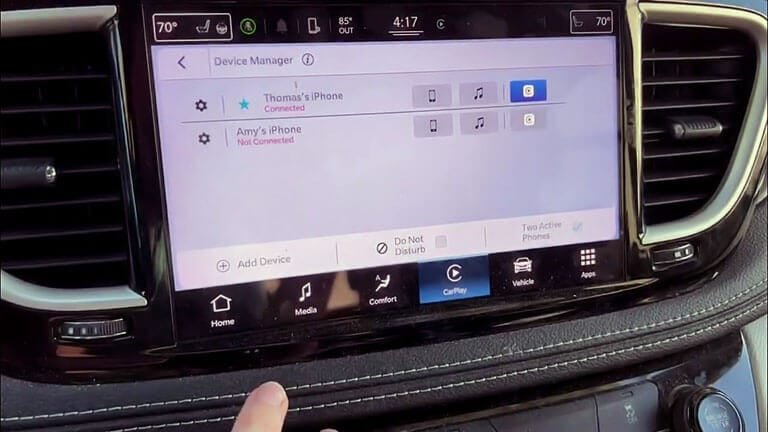
When your Chrysler Pacifica Carplay stops working, it can be frustrating. Fortunately, there are alternative connectivity options. These options ensure you stay connected and enjoy your ride.
Using Bluetooth And Auxiliary Inputs
Bluetooth is a handy feature in your Chrysler Pacifica. It allows you to connect your phone without cables. This connection can be used for calls, music, and navigation. Here’s how to use it:
- Turn on Bluetooth on your phone.
- Go to your car’s Uconnect system.
- Select the Bluetooth option.
- Pair your phone with the car.
Once connected, you can play your favorite songs. You can also make hands-free calls. This ensures safety while driving.
Another option is the auxiliary input. This connection is simple and reliable. It requires a 3.5mm audio cable. Here’s how to use it:
- Plug one end of the cable into your phone.
- Plug the other end into the car’s aux input.
- Select the aux input on the car’s audio system.
Now, you can enjoy music directly from your phone. This method is great if your Bluetooth is not working.
When To Opt For Alternative Connections
Alternative connections are useful in various situations. If your Carplay is not working, these options are lifesavers. They ensure you stay connected without interruption.
Sometimes, Carplay may face technical issues. It could be a software update or a faulty cable. In such cases, switching to Bluetooth or aux input is quick and easy.
Also, if you have multiple devices, alternative connections are helpful. You can connect different phones using Bluetooth or the aux input. This way, everyone can enjoy their music and calls.
In short, knowing how to use these options is essential. It keeps you connected, safe, and entertained on the road.
Dealing With Persistent Carplay Problems
Struggling with your Chrysler Pacifica’s Carplay? You’re not alone. Many drivers face issues with this feature. Let’s explore solutions and when to seek help.
When To Seek Professional Help
If your Carplay problems persist, consider professional help. Here are signs you need an expert:
- Consistent connection drops despite resetting your phone and car system.
- Screen freezing or showing errors frequently.
- Unresponsive touch controls on the Carplay interface.
- Issues remain after trying software updates and reboots.
An expert can diagnose and fix deeper issues. Don’t wait too long to seek help.
Warranty And Support Considerations
Your Chrysler Pacifica may still be under warranty. This can cover Carplay issues. Check your vehicle’s warranty terms.
| Warranty Coverage | Details |
|---|---|
| Basic Warranty | Covers most Carplay issues for a set period. |
| Extended Warranty | Offers longer coverage and more services. |
Contact Chrysler support for warranty claims. They can guide you through the process.
Keep your vehicle’s service records. It helps in warranty claims and support requests.
Remember to check if Carplay issues are covered. This can save you time and money.
Preventive Measures For Future
To avoid issues with Chrysler Pacifica Carplay, take preventive measures. These steps help ensure smooth functionality and reduce potential problems.
Regular Maintenance Tips
Regular maintenance is crucial for the Chrysler Pacifica. Keep your car’s software updated. Check for system updates monthly.
- Clean the USB ports: Dust can block connections. Use a soft brush.
- Inspect cables: Look for wear and tear. Replace damaged cables.
- Restart the system: Sometimes a reboot fixes minor glitches. Turn off the car and restart.
Staying Informed On Software Updates
Stay informed about the latest software updates. They often fix bugs and improve performance. Sign up for Chrysler’s newsletter for updates.
- Enable automatic updates: This ensures your system is always up-to-date.
- Check the manufacturer’s website: Look for updates monthly.
- Visit the dealership: They can install updates if you are unsure.
By following these simple steps, you can prevent future Carplay issues. Regular maintenance and staying updated are key. Keep your Chrysler Pacifica running smoothly.
Real-world User Experiences
Many Chrysler Pacifica owners face issues with CarPlay not working. They share their experiences online. Let’s dive into some real-world experiences and solutions.
Common Fixes Shared By Pacifica Owners
Owners have tried various solutions to fix CarPlay issues. Here are some common fixes:
- Restarting the Infotainment System: Turn the system off and on.
- Checking USB Connections: Ensure the cable is properly connected.
- Updating Software: Keep the system software up to date.
- Resetting Network Settings: On your iPhone, reset network settings.
These fixes often resolve the problem for many users.
Community Support And Forums
Many Pacifica owners turn to online forums for help. Here are some popular forums:
These forums offer a wealth of information and support.
Users share their experiences and solutions. This helps other owners fix their CarPlay issues.
Frequently Asked Questions
Why Is My Chrysler Pacifica Carplay Not Working?
Check for iOS updates, ensure Bluetooth is on, and verify USB cable functionality.
How To Fix Chrysler Pacifica Carplay Issues?
Restart your iPhone, reconnect the USB cable, and ensure CarPlay is enabled in your vehicle settings.
Does Chrysler Pacifica Support Wireless Carplay?
Yes, newer models support wireless CarPlay. Ensure your iPhone has the latest iOS and Bluetooth is on.
Can A Faulty Usb Cable Affect Carplay?
Yes, a faulty or incompatible USB cable can prevent CarPlay from working. Use an Apple-certified cable.
How To Enable Carplay In Chrysler Pacifica?
Go to the vehicle’s settings, select “Phone/Bluetooth,” and enable CarPlay. Ensure your iPhone is connected.
Conclusion
Experiencing issues with Chrysler Pacifica CarPlay can be frustrating. Follow our troubleshooting tips to resolve common problems. Keeping your software updated and checking connections can often fix the issue. If problems persist, consulting a professional may be necessary. Enjoy a seamless CarPlay experience in your Chrysler Pacifica.
