You’re all set to print an important document, but your Brother wireless printer has other plans. It’s connected, yet stubbornly refusing to print.
Frustrating, right? You’re not alone. Many people face this issue and feel the stress of a seemingly perfect setup going awry. So, what’s causing this hiccup? And more importantly, how can you fix it without tearing your hair out? You’ll discover the common reasons behind this problem and learn straightforward solutions to get your printer back on track.
Let’s dive into the world of wireless printing and tackle the mystery head-on, so you can finally enjoy a seamless printing experience.
Common Connection Issues
Have you ever faced the frustration of having your Brother wireless printer connected but not printing? It’s a common issue that can be quite perplexing. The problem often lies in the connection, which can be influenced by several factors. Understanding these connection issues can make troubleshooting more effective. Let’s dive into some common connection problems you might encounter.
Wi-fi Signal Strength
A weak Wi-Fi signal can disrupt your printer’s ability to receive print commands. Think about where your printer is located. Is it tucked away in a corner? This can obstruct the signal.
One solution is to move the printer closer to your router. You might also try a Wi-Fi extender to boost the signal. Have you ever experienced a situation where streaming your favorite show just wouldn’t buffer? A weak Wi-Fi signal affects printers the same way.
Router Configuration
Your router settings could be the culprit. Sometimes, routers are set to block certain devices inadvertently. Check your router’s configuration settings for any restrictions.
Ensure that your printer is allowed access to the network. Routers often have security settings that might need adjusting. This is similar to ensuring that your Wi-Fi is accessible on your phone when you’re trying to connect in a new location.
Network Congestion
Too many devices on the network can cause congestion. Just like a crowded road leading to traffic jams, a busy network can slow down or halt print jobs.
Consider disconnecting devices that are not in use. Have you ever noticed how your internet speeds up when fewer people are using it? The same principle applies to your printer’s connectivity.
Understanding these connection issues can help you resolve the printer problem quickly. Have you tried any of these solutions? Sometimes, the simplest tweaks can have a significant impact. Ensuring a strong connection can make your printing tasks seamless and stress-free.
Driver And Software Problems
Brother wireless printers sometimes connect but refuse to print. A common cause? Driver and software issues. These problems can halt your printing tasks unexpectedly. Understanding these problems can help resolve them. Below, we explore the key issues: outdated drivers, software compatibility, and driver reinstallation.
Outdated Drivers
Printers need updated drivers to function well. Outdated drivers can cause printing issues. Regular updates ensure smooth operations. Check for updates on the Brother website. Install the latest version to fix potential problems.
Software Compatibility
Software compatibility affects printer performance. Some software versions may not support your printer. Ensure your operating system matches the printer software. Check compatibility details before installation. This step prevents unnecessary errors.
Driver Reinstallation
Driver corruption can disrupt printing. Reinstallation often resolves such issues. First, uninstall the current driver. Next, download the latest version from Brother’s official site. Follow the installation instructions carefully. This process restores printer functionality effectively.
Printer Settings Misconfiguration
Brother wireless printers often face issues with printing due to misconfigured settings. Incorrect network settings might prevent smooth operation. Ensuring accurate printer settings helps resolve connection problems effectively.
When your Brother wireless printer is connected but not printing, it could be due to printer settings misconfiguration. This is an issue many of us face, often leading to frustration and wasted time. Imagine you’ve just completed a document you’re eager to print, but the printer refuses to cooperate. Understanding printer settings misconfiguration can save you from such headaches and ensure smooth printing experiences.Default Printer Selection
One common misconfiguration is having the wrong printer set as default. You might have multiple printers connected to your network, and your system selects the wrong one automatically. Check your default printer settings. Make sure your Brother printer is selected as the default. You can do this in your system’s printer settings. This simple action can resolve many printing issues instantly.Queue Management
Another overlooked aspect is the print queue. Documents can pile up and cause congestion, preventing new tasks from being processed. Look at your print queue and clear out any old or stuck jobs. This can be done by accessing the printer settings and selecting ‘Cancel’ or ‘Delete’ for unwanted tasks. Keeping your print queue tidy ensures efficient processing of documents.Offline Status
Printers sometimes appear offline even when they’re connected. This misconfiguration can halt your printing tasks without apparent reason. Check if your printer is showing an offline status. If it is, you might need to set it online manually through the printer settings. Ask yourself if you’ve overlooked this simple status indicator before tackling more complex issues. These insights can help you identify and fix settings misconfigurations with your Brother wireless printer. Have you encountered any other issues that were resolved through simple settings adjustments?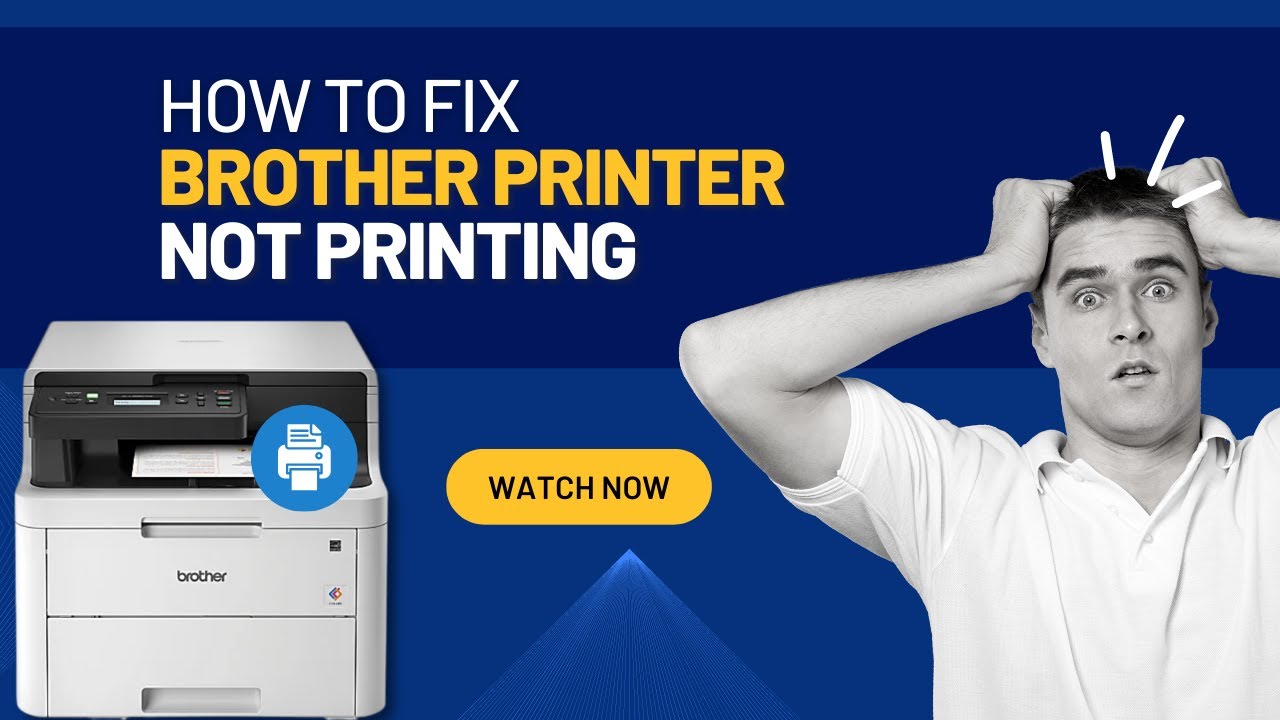
Credit: www.youtube.com
Hardware And Maintenance Checks
Facing issues with your Brother wireless printer can be frustrating. Often, the solution lies in simple hardware and maintenance checks. These checks ensure your printer operates smoothly. Let’s explore some common areas to inspect.
Paper Jam Or Empty Tray
A paper jam can stop your printer from working. Check for any stuck paper inside. Open the printer carefully and remove any jammed paper. Ensure the paper tray isn’t empty. Load it with the correct size and type of paper.
Ink Or Toner Levels
Low ink or toner can halt your printing tasks. Check the printer’s display for low ink warnings. Replace any empty cartridges with new ones. Ensure cartridges are installed correctly. This helps avoid any printing interruptions.
Printer Head Cleaning
Dirty printer heads can affect print quality. Use the printer’s cleaning function to fix this. Check the user manual for specific steps. Regular cleaning keeps the printer in good condition. This ensures clear and sharp printouts every time.
Firmware And System Updates
Firmware and system updates can often resolve issues when a Brother wireless printer is connected but not printing. Outdated software may cause compatibility problems, interrupting the printing process. Regular updates ensure the printer functions smoothly, maintaining a seamless connection with your devices.
Ensuring your Brother wireless printer functions smoothly often hinges on keeping the firmware and system updates current. Imagine this: your printer is connected, but it just won’t print. Annoying, right? This scenario is more common than you might think, and it frequently boils down to outdated firmware or incompatible operating systems. Let’s explore how these aspects can affect your printer’s performance and what you can do about it.Updating Printer Firmware
Updating your printer’s firmware might seem daunting, but it’s simpler than you think. Firmware acts like the printer’s brain, controlling all of its functions. Outdated firmware can lead to printing issues, even when your device is connected properly. Check Brother’s official website for the latest firmware version. Download and install updates directly from there. This ensures you get the most secure and efficient version. Make it a habit to check for updates regularly, perhaps whenever you notice a glitch or slowdown in printing.Operating System Compatibility
Your printer may be ready to go, but is your operating system on the same page? Sometimes, new OS updates create compatibility issues with existing printer drivers. If your printer is connected but not printing, it’s wise to check compatibility. Visit the Brother support page to find compatible drivers for your current OS. Download and install the recommended drivers to bridge any gaps. Remember, maintaining compatibility is crucial for seamless printing. Have you ever wondered if a simple update could solve your connectivity woes? The truth is, it often can. Keeping your firmware and operating system up-to-date is a proactive step toward smooth, hassle-free printing.
Credit: www.brother-usa.com
Security And Firewall Settings
Brother Wireless Printer may connect but not print due to security and firewall settings blocking communication. Adjusting these settings can often restore proper function. Ensure the printer has the necessary permissions and network access.
Understanding the security and firewall settings of your Brother wireless printer can be crucial when it’s connected but not printing. A common issue is that security settings, while protecting your network, might block your printer’s operations. Let’s unravel these settings and ensure your printer works seamlessly.Firewall Blockage
Sometimes, your firewall might be the culprit behind the printer issues. Firewalls are designed to protect your network from unauthorized access, but they can also block necessary functions. Check your firewall settings to see if they are blocking your printer’s IP address. Consider adding your printer as an exception in your firewall settings. This step allows your printer to communicate freely with your devices. If you’re unsure how to do this, most firewalls have user guides available online.Antivirus Settings
Your antivirus software might also interfere with your printer’s functionality. Some antivirus programs are overly cautious and block printing tasks. Have you checked your antivirus settings recently? Try temporarily disabling your antivirus software to see if this resolves the issue. If it does, you can adjust the settings to allow your printer’s processes. Be sure to re-enable your antivirus software afterward for continued protection. By addressing these security settings, you can eliminate barriers that prevent your printer from functioning correctly. Have you experienced such issues before? What steps did you take to resolve them? Share your thoughts and solutions in the comments!Advanced Troubleshooting
Brother wireless printers may connect but fail to print due to driver issues or incorrect settings. Restarting the printer and checking network connections can resolve these problems. Regular software updates ensure compatibility and optimal performance.
Dealing with a Brother wireless printer that’s connected but not printing can be quite frustrating. Once you’ve attempted basic fixes, like ensuring the printer is turned on and checking your Wi-Fi connection, it might be time to dive into advanced troubleshooting. This can help resolve persistent issues that basic troubleshooting may not address.Factory Reset
Performing a factory reset on your Brother printer can be a game-changer. This process will restore your printer to its original settings, potentially clearing any software glitches that are causing printing issues. To do this, you typically need to access the settings menu on your printer’s display, but the exact steps can vary by model. Resetting your printer might sound intimidating, but it’s often a straightforward process. Remember, you’ll need to reconfigure your printer settings afterward, so keep your Wi-Fi credentials handy. Have you ever reset your device and found it miraculously solving the problem? It might just work for your printer too.Contacting Support
Sometimes, the best course of action is to reach out for help. Brother offers support through various channels, including phone, email, and live chat. Their trained professionals can guide you through more intricate troubleshooting steps. It can be daunting to explain your printer woes to a stranger, but support teams are there to help. Keep your printer model and serial number ready for a smoother interaction. Have you ever wondered if reaching out for help might save you more time and frustration than going it alone? Engaging with support can also provide insights into whether your issue is a common one or if it might require a more specific solution. Sometimes, just knowing you’re not alone in your struggles can be reassuring. So, why not give it a shot and see if they can offer the solution you’ve been searching for?
Credit: www.youtube.com
Frequently Asked Questions
Why Is My Brother Printer Not Printing Wirelessly?
Your printer may not be printing wirelessly due to a network issue. Check your Wi-Fi connection.
How Do I Check Brother Printer Connectivity?
Ensure your printer is connected to the same Wi-Fi as your device. Use the printer’s display screen.
What Should I Do If My Printer Shows Offline?
Restart your printer and router. This can reset the connection. Check if the printer appears online.
Can Outdated Drivers Cause Printing Issues?
Yes, outdated drivers can cause problems. Update your printer drivers from Brother’s official website.
How To Troubleshoot A Brother Printer Not Printing?
Check the ink levels and paper tray. Ensure no paper jams. Restart the printer for a fresh start.
Conclusion
Fixing printer issues can be frustrating. Understanding common problems helps you resolve them. Check your network connection first. It often causes printing errors. Also, ensure your printer’s drivers are up-to-date. Outdated drivers can disrupt printing. Investigate paper jams or low ink levels.
These can affect performance too. Restart your printer and computer. This simple step often solves minor glitches. Contact Brother support if problems persist. They can offer tailored solutions. Proper troubleshooting ensures smooth printing. Your wireless printer can work efficiently again.
Enjoy hassle-free printing with these tips!
