Spectrum DVR not working? Try rebooting the device or checking your cable connections to resolve common issues.
Having issues with your Spectrum DVR can be frustrating, especially when you miss out on recording your favorite shows. A malfunctioning DVR could stem from various causes, such as loose cable connections, outdated software, or even a temporary glitch. It’s essential to troubleshoot these problems efficiently to avoid missing any important recordings.
Start by ensuring all cables are securely connected and the DVR is properly plugged in. Rebooting the device can often resolve minor issues. If problems persist, consider checking for software updates or contacting Spectrum customer support for further assistance. Addressing these common problems can help restore your DVR to full functionality quickly.
Introduction To Spectrum Dvr Issues
The Spectrum DVR offers a seamless way to record and watch your favorite shows. But sometimes, users encounter problems that disrupt their viewing experience. Understanding these issues can help you fix them quickly.
Common User Experiences
Many users report similar issues with their Spectrum DVR. Here are some common experiences:
- Recording Failures: Shows fail to record even when scheduled.
- Playback Issues: Recorded shows freeze or won’t play.
- Missing Recordings: Recorded content disappears from the list.
- Remote Control Problems: The DVR doesn’t respond to the remote.
Importance Of Timely Troubleshooting
Troubleshooting your Spectrum DVR issues promptly is crucial. Delays can lead to:
- Missed Recordings: You might miss important shows or events.
- Increased Frustration: Ongoing issues can become very annoying.
- Potential Data Loss: Persistent problems can result in lost recordings.
Addressing these issues early ensures a smooth viewing experience. Follow these steps to troubleshoot your Spectrum DVR:
- Restart the DVR to refresh its system.
- Check all cable connections for any loose ends.
- Update the DVR firmware if an update is available.
- Contact Spectrum support for advanced troubleshooting.
By following these steps, you can resolve many common DVR issues and enjoy uninterrupted viewing.
Spectrum DVR Not Working? [Here is the Initial Quick Checks]
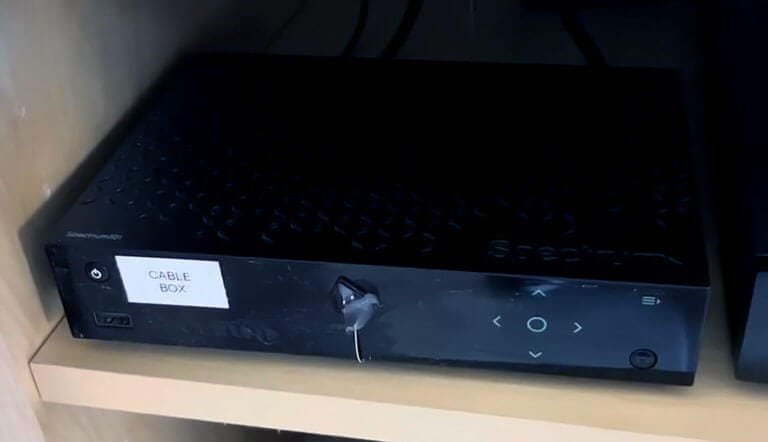
Sometimes, your Spectrum DVR may not work as expected. Before getting frustrated, try these initial quick checks. These steps could solve the issue quickly.
Power Cycle Your Dvr
First, try to power cycle your DVR. This means turning it off and then back on.
- Turn off the DVR using the remote or the power button.
- Unplug the power cord from the outlet.
- Wait for 30 seconds.
- Plug the power cord back in.
- Turn on the DVR.
This simple step can resolve many minor issues. It refreshes the system and clears temporary glitches.
Verify Cable Connections
Next, check all the cable connections. Loose or disconnected cables can cause problems.
- Make sure the power cable is secure.
- Check the HDMI or AV cables. Ensure they are tightly connected.
- Inspect the coaxial cable. It should be firmly in place.
If any cable is loose, reconnect it properly. Sometimes, simply adjusting the cables can fix the issue.
| Action | Purpose |
|---|---|
| Power cycle DVR | Reset the system |
| Check power cable | Ensure power supply |
| Check HDMI/AV cables | Ensure video/audio signal |
| Check coaxial cable | Ensure TV signal |
By following these initial quick checks, you can often resolve DVR issues on your own. If the problem persists, you may need to contact Spectrum support.
Assessing The Error Codes
Is your Spectrum DVR not working? You might see error codes. These codes help identify the issue. Understanding them can save you time. Let’s break down how to assess these error codes.
Deciphering Blink Patterns
Sometimes your DVR blinks. These blinks are not random. They follow patterns. Each pattern has a meaning. For example:
| Blink Pattern | Possible Issue |
|---|---|
| 1 Long, 2 Short | Connection Problem |
| 2 Long, 1 Short | Hardware Issue |
| 3 Short | Software Update Needed |
Identifying the blink pattern helps you diagnose the problem. This can lead to a quicker fix.
Online Resources For Error Codes
The internet is a helpful tool. Many websites list error codes. Some sites even offer solutions. Here are a few steps to find these resources:
- Open your web browser.
- Search for “Spectrum DVR error codes”.
- Visit trusted websites like support forums.
- Look for the specific error code you have.
Use these resources to understand the error code. This can guide you on what to do next. Maybe you can fix it yourself. Or perhaps you need to contact support.
By assessing error codes, you can solve many DVR problems. This makes your viewing experience smoother.
Software Glitches And Updates
Experiencing issues with your Spectrum DVR can be frustrating. Software glitches and updates often cause these problems. Understanding these glitches can help you fix your DVR quickly.
Checking For Firmware Updates
Firmware updates can solve many issues. Your Spectrum DVR may need an update.
- Navigate to the settings menu on your DVR.
- Select the ‘System Information’ option.
- Check for available firmware updates.
- If available, follow the prompts to install the update.
Regular updates ensure your DVR runs smoothly.
Resetting To Factory Defaults
Resetting your DVR can fix persistent issues. This method erases your saved settings and recordings.
- Press the ‘Menu’ button on your remote.
- Navigate to ‘Settings’ and then ‘System Settings’.
- Select ‘Factory Reset’ and confirm the action.
- Wait for the DVR to restart and apply the reset.
Factory resetting should be your last resort. Backup important recordings before proceeding.
Hard Drive Failures
The hard drive in your Spectrum DVR is crucial for recording shows. Hard drive failures can disrupt your viewing experience. Understanding the symptoms and solutions is essential.
Symptoms Of A Failing Drive
Recognizing the symptoms early can save you from losing recordings. Here are some common signs:
- Slow performance: Channels take longer to load.
- Freezing: The DVR freezes during playback.
- Unusual noises: Clicking or grinding sounds.
- Recording errors: Failed or incomplete recordings.
- Missing recordings: Shows disappear from the list.
Options For Replacement
When your hard drive fails, you have a few options:
- Contact Spectrum: They can provide a replacement DVR.
- DIY Replacement: Purchase a compatible hard drive and replace it yourself.
- Professional Repair: Hire a technician to replace the drive.
Here is a comparison table for these options:
| Option | Pros | Cons |
|---|---|---|
| Contact Spectrum | Easy, reliable | May take time, costs may apply |
| DIY Replacement | Cost-effective, quick | Requires technical skills |
| Professional Repair | Expert service | Can be expensive |
Choose the option that best fits your needs and skills. A working DVR ensures you never miss your favorite shows.
Network Troubles
Network issues can cause your Spectrum DVR to stop working. Fixing these issues can restore your DVR to full functionality. Troubleshooting these problems involves checking your internet connection and improving your Wi-Fi signals.
Testing Internet Connectivity
Your Spectrum DVR relies on a stable internet connection. Testing your internet connectivity is the first step.
- Ensure your modem and router are working properly.
- Restart both devices by unplugging them for 30 seconds.
- Plug them back in and wait for them to fully reboot.
- Use a device to check if the internet is working.
- If there is no internet, contact your ISP.
If the internet works, but the DVR still fails, try connecting the DVR directly to the modem. This can help rule out router issues.
Improving Wi-fi Signals
Weak Wi-Fi signals can also affect your Spectrum DVR. Improving Wi-Fi signals can help.
- Place your router in a central location.
- Avoid placing the router near thick walls or electronic devices.
- Elevate the router to a higher position.
- Update your router’s firmware regularly.
- Consider using a Wi-Fi range extender.
For the best results, use an Ethernet cable to connect your DVR to the router. This provides a more stable connection compared to Wi-Fi.
| Problem | Solution |
|---|---|
| Internet not working | Restart modem and router, contact ISP |
| Weak Wi-Fi signals | Reposition router, use a Wi-Fi extender |
| DVR not connecting | Directly connect DVR to modem |
Spectrum Dvr Settings
Having issues with your Spectrum DVR? Adjusting the settings might help. Proper settings ensure your DVR works smoothly. Let’s explore how to adjust recording settings and manage storage space.
Adjusting Recording Settings
Adjusting recording settings is simple with Spectrum DVR. Follow these steps to improve your recordings:
- Press the Menu button on your remote.
- Select Settings and then Preferences.
- Choose Recording Settings.
- Adjust the Start and Stop Time for each show.
- Save your changes.
These steps ensure your shows start and stop on time. You can also set series recordings to never miss an episode.
Managing Storage Space
Managing storage space is crucial for smooth DVR performance. Here are tips to manage your storage:
- Check your DVR’s storage by going to Menu > Settings > Storage.
- Delete old recordings you no longer need.
- Set your DVR to automatically delete watched shows.
Use these settings to free up space and keep your DVR running efficiently. Remember, a full DVR can affect performance.
Here’s a table summarizing the key actions:
| Action | Steps |
|---|---|
| Adjust Recording Times | Menu > Settings > Preferences > Recording Settings |
| Delete Old Recordings | Menu > Settings > Storage > Delete |
| Auto-Delete Watched Shows | Menu > Settings > Storage > Auto-Delete |
By following these tips, your Spectrum DVR will work better. Enjoy recording and watching your favorite shows without any issues.
Advanced Fixes
Sometimes basic troubleshooting steps fail to resolve your Spectrum DVR issues. In these cases, more advanced fixes are required. This section will help you explore advanced solutions that might be necessary to get your DVR working again.
Contacting Spectrum Support
If your Spectrum DVR is still not working, contact Spectrum Support. They have trained professionals who can assist you. Explain your issue in detail. They might ask you to perform specific steps. Follow their instructions carefully. If the problem persists, they may escalate the issue.
You can contact Spectrum Support through various methods:
- Phone: Call their customer service number.
- Email: Send a detailed email describing the issue.
- Live Chat: Use the live chat feature on their website.
Make sure you have your account details ready. This helps in speeding up the process.
Considering Professional Repair Services
If Spectrum Support cannot solve your issue, consider professional repair services. These services specialize in fixing electronic devices. They can diagnose and repair hardware issues. Look for authorized service centers. This ensures your device is in good hands.
Here are some steps to find the right repair service:
- Search online for local repair shops.
- Check reviews and ratings.
- Compare pricing and services.
- Contact them to discuss your issue.
Ensure the repair service offers a warranty. This guarantees peace of mind for future issues.
| Contact Method | Details |
|---|---|
| Phone | Call customer service for immediate help. |
| Send a detailed email to support. | |
| Live Chat | Use the live chat feature on the Spectrum website. |
These advanced fixes should help resolve most Spectrum DVR issues. If problems persist, it might be time to consider replacing your DVR.
Preventive Measures
Experiencing issues with your Spectrum DVR can be frustrating. To avoid these problems, it’s essential to take preventive measures. Regular maintenance and timely upgrades can ensure smooth functioning. Let’s explore some helpful tips.
Regular Maintenance Tips
Regular maintenance can prolong the life of your DVR. Here are some simple tips:
- Restart Your DVR: Restarting can fix minor glitches.
- Update Firmware: Keep your DVR firmware updated for optimal performance.
- Check Connections: Ensure all cables are securely connected.
- Clean Vents: Dust can block vents. Clean them regularly.
Upgrading Equipment
Outdated equipment can cause issues. Consider these upgrades:
- Upgrade to Newer DVR Models: New models offer better features and reliability.
- Replace Old Cables: Old cables can degrade. Replace them with new ones.
- Increase Storage: More storage means more recordings. Upgrade your DVR’s storage capacity.
By following these preventive measures, you can keep your Spectrum DVR working efficiently. Regular maintenance and timely upgrades are key to avoiding issues.
Alternative Solutions
Experiencing issues with your Spectrum DVR can be frustrating. Fortunately, there are alternative solutions to ensure you never miss your favorite shows. Let’s explore some practical options.
Exploring Third-party Dvrs
Third-party DVRs can be an excellent alternative to Spectrum DVR. These devices often offer more features and better performance. Brands like TiVo and Tablo are popular choices.
- TiVo: TiVo DVRs come with advanced features like voice control and streaming apps.
- Tablo: Tablo DVRs allow you to record and stream live TV to various devices.
You can also consider DVRs from brands like Channel Master and Plex. These devices often provide more storage and flexibility.
Streaming Services As A Substitute
Streaming services are a great alternative to traditional DVRs. They allow you to watch shows on-demand without recording.
| Streaming Service | Key Features |
|---|---|
| Netflix | Large library of movies and TV shows, including originals. |
| Hulu | Next-day access to current TV shows and a vast library. |
| Amazon Prime Video | Exclusive content and access to a wide range of media. |
Some streaming services offer live TV options. Services like YouTube TV and Sling TV provide live streaming and on-demand content.
- YouTube TV: Live TV, on-demand content, and unlimited DVR storage.
- Sling TV: Affordable packages with live TV and on-demand options.
These streaming services can be accessed on various devices, including smartphones, tablets, and smart TVs. This flexibility makes them a convenient alternative to traditional DVRs.
Frequently Asked Questions
Why Is My Spectrum Dvr Not Recording?
Check if the DVR is full. Delete old recordings to free up space.
How Do I Reset My Spectrum Dvr?
Unplug the DVR, wait 30 seconds, and plug it back in. This can resolve many issues.
Why Are My Dvr Recordings Missing?
Ensure that the recording was scheduled correctly and check if the DVR storage is full.
How Can I Fix Dvr Playback Issues?
Restart your DVR and check your cables. Ensure your TV and DVR are properly connected.
Why Does My Dvr Keep Freezing?
Overheating can cause freezing. Ensure the DVR has proper ventilation and is not placed in an enclosed area.
Conclusion
Having issues with your Spectrum DVR can be frustrating. Follow the steps outlined to troubleshoot effectively. Regular maintenance can prevent many common problems. If issues persist, contacting Spectrum support is crucial. Ensuring your DVR works smoothly enhances your viewing experience.
Stay proactive and enjoy uninterrupted entertainment.
