Imagine settling down on your couch after a long day, ready to enjoy some peace and quiet. Suddenly, your Samsung TV springs to life without anyone touching the remote.
Confused? You’re not alone. You might be wondering why this happens and how to stop it. You’ll discover the reasons behind your TV’s unexpected behavior and learn easy steps to regain control. Whether it’s a simple setting adjustment or a deeper technical issue, you’ll find solutions that work.
Don’t let a mysterious TV disrupt your downtime. Read on to solve this puzzling problem and take back your relaxation time.
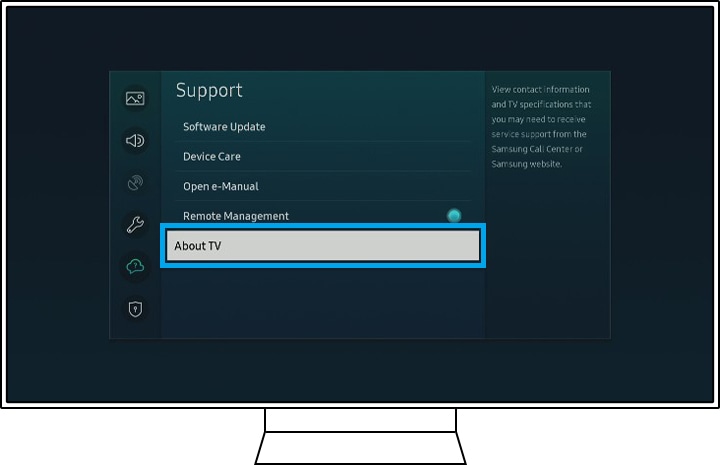
Credit: www.samsung.com
Possible Causes
A Samsung TV turning on by itself may result from a remote control malfunction or a software glitch. Power surges or faulty wiring can also trigger this issue. Checking for any enabled timers or settings might help identify the cause.
Have you ever settled down for a cozy movie night, only to find your Samsung TV has turned on by itself? This puzzling occurrence might feel like a scene from a ghost story, but rest assured, there are logical explanations. Understanding the possible causes can help you take control of your tech.Remote Control Interference
Have you ever misplaced your remote, only to find it buried in the couch? Remotes can be finicky. If another device uses similar frequencies, it might accidentally power on your TV. Consider removing the batteries or storing the remote in a different room to test if interference is the issue.Power Supply Issues
A stable power supply is crucial for your TV’s performance. Loose or faulty electrical connections can cause unexpected power surges. These surges might switch on your TV. Inspect the power cord for any damage. Plugging your TV into a dedicated power outlet might resolve the problem.Software Glitches
Software is the brain of your TV. Like any brain, it can sometimes get confused. Have you noticed your TV acting strangely after an update? Ensure your TV’s software is up-to-date. Regular updates can fix bugs and improve performance. If the issue persists, a factory reset might be necessary.Connected Device Malfunctions
Your TV might be influenced by devices connected to it, such as gaming consoles or streaming devices. These devices can send signals to your TV, causing it to turn on unexpectedly. Try disconnecting all devices to identify the culprit. If a particular device is at fault, check its settings or consult its user manual. Have you identified the cause of your TV’s mysterious behavior? Share your findings with others who might be facing the same issue. This not only helps you but also aids others in unraveling the mystery of their self-turning Samsung TV.
Credit: www.youtube.com
Troubleshooting Steps
Experiencing your Samsung TV turning on by itself can be puzzling. This issue might have simple fixes. Here are troubleshooting steps to solve this problem. Follow these easy steps for a solution.
Check Remote Control
First, examine your remote control. Ensure no buttons are stuck. Stuck buttons can send signals to the TV. Remove batteries and test the TV without the remote. This can help identify if the remote is the problem.
Inspect Power Connections
Check your TV’s power connections. Loose or faulty cables can cause the TV to turn on unexpectedly. Secure all cables properly. Try different power outlets. This will ensure stable power supply to your TV.
Update Tv Software
Outdated software may cause issues. Check your TV’s settings for software updates. Updating can fix bugs or glitches. Regular updates keep your TV running smoothly. Ensure your TV is connected to the internet for updates.
Disconnect External Devices
External devices might cause your TV to turn on. Disconnect all external devices like game consoles, streaming sticks, and USBs. Check if the issue persists. Reconnect devices one by one. Identify which device causes the problem.
Advanced Solutions
Samsung TVs turning on by themselves can be puzzling. Sometimes, basic solutions don’t work. It’s time to explore advanced solutions. These can help resolve the issue effectively. Let’s dive into some practical steps.
Factory Reset
Performing a factory reset can solve many electronic glitches. It restores the TV to its original settings. This process can clear any software issues causing the TV to turn on by itself. To do this, go to the TV’s settings menu. Select the ‘General’ option. Find and choose ‘Reset’. Follow the on-screen instructions carefully. Ensure you back up important data before proceeding. This will prevent data loss.
Disable Hdmi-cec
HDMI-CEC allows devices to control each other via HDMI. Sometimes, it can cause the TV to turn on unexpectedly. Disabling HDMI-CEC might prevent this issue. Access the TV’s settings. Navigate to ‘External Device Manager’. Find ‘Anynet+ (HDMI-CEC)’ and turn it off. This action can stop the TV from receiving unwanted signals.
Consult Samsung Support
If the problem persists, contact Samsung Support. They have experts to help with complex issues. Visit the Samsung Support website. Use the chat feature for quick assistance. You can also call their support line. Provide them with your TV model and issue details. They might offer solutions specific to your model.

Credit: www.wikihow.com
Preventive Measures
A Samsung TV turning on by itself can be prevented by checking power settings. Ensure the remote is not malfunctioning. Disconnect any external devices that might cause interference.
Preventive measures can be a game-changer when dealing with the quirky issue of your Samsung TV turning on by itself. Imagine coming home to find your TV blaring the news or your favorite show, even though you’re sure you turned it off. It’s not just about saving energy; it’s about maintaining control over your devices. Taking proactive steps can keep your TV from having a mind of its own and give you peace of mind. Let’s dive into some practical strategies.Regular Software Updates
Keeping your TV’s software updated is crucial. Samsung frequently releases updates to fix bugs and improve functionality. If your TV starts acting up, check for the latest software version. You can usually find this option in the settings menu. Updating is a simple process that takes only a few minutes. This small step can prevent unexpected glitches.Proper Device Management
Ever considered your connected devices? Sometimes, external devices like gaming consoles or Blu-ray players can send signals to your TV. Make sure these devices are not set to automatically turn on your TV. Check the settings of each connected device. Disable any feature that might cause your TV to power on unexpectedly. This ensures all gadgets play nice together.Optimal Remote Placement
Where do you keep your remote? It might sound odd, but placing the remote in certain spots can inadvertently turn on the TV. Maybe a pet or a curious child bumps it, or it’s in a cluttered area where buttons get pressed accidentally. Designate a safe spot for your remote. Ensure it’s out of reach of pets and young kids. A simple change in remote placement can save you from unnecessary surprises. By implementing these measures, you can reduce the chances of your Samsung TV turning on by itself. Have you tried any of these steps? What worked best for you? Let us know in the comments!Frequently Asked Questions
Why Does My Samsung Tv Turn On By Itself?
This might happen due to HDMI-CEC settings. Check and disable them in the settings menu.
How Can I Stop My Tv From Turning On Automatically?
Unplug the TV for a few minutes. This resets the system and may solve the issue.
Is A Software Update Causing My Tv To Turn On?
Yes, sometimes updates trigger this. Ensure your TV’s software is up-to-date to fix bugs.
Can A Faulty Remote Cause My Tv To Turn On?
Yes, stuck buttons or low battery in the remote might cause this problem. Check and replace if needed.
Should I Contact Support If My Tv Turns On Unexpectedly?
If the problem persists after troubleshooting, contacting Samsung support is a good idea for further assistance.
Conclusion
Experiencing a Samsung TV turning on by itself can be puzzling. Common issues include software glitches and faulty remotes. Checking these can solve the problem. Make sure the TV has the latest updates. Replace batteries in your remote, too. If problems persist, contact Samsung support.
They can provide expert help. Regular maintenance can prevent future issues. Keep your TV in top condition for a better viewing experience. Hopefully, these steps help keep your TV in check. Enjoy uninterrupted entertainment with your Samsung TV.
