If your Samsung TV isn’t turning on, you’re not alone. Many people face this frustrating issue, and it often happens at the worst possible moment—right when you sit down to enjoy your favorite show or catch up on the latest news.
But don’t worry, there might be a simple fix to get your screen glowing again. You’ll discover easy-to-follow solutions that could save you from the hassle of calling in a professional or, worse, buying a new TV. Keep reading, because understanding what’s going on with your TV can help you resolve the problem faster and possibly prevent future issues.
Let’s dive into the possible causes and how you can troubleshoot them yourself.

Credit: www.samsung.com
Check Power Source
Your Samsung TV might not turn on for several reasons. One common issue is with the power source. Ensuring your TV is properly connected to power can often resolve the problem. Below, we delve into two critical checks: verifying the power cable and inspecting the power outlet.
Verify Power Cable
First, check the power cable for any visible damage. Make sure it is firmly connected to the TV. A loose cable can prevent power from reaching the TV. Ensure the cable is securely plugged into the wall outlet too. A secure connection is essential for power flow. If the cable looks damaged, consider replacing it.
Inspect Power Outlet
Next, inspect the power outlet for functionality. Plug a different device into the outlet. This test confirms whether the outlet supplies power. If the device works, the outlet is likely functional. If it does not, try a different outlet for the TV. Sometimes, outlets can be faulty or switched off accidentally. Ensure the outlet is operational to avoid unnecessary troubleshooting.
Remote Control Issues
Experiencing remote control issues can be frustrating, especially if your Samsung TV won’t turn on. Check the batteries first; they might be dead. Sometimes, the remote needs to be reset to communicate properly with the TV.
Samsung TVs are known for their reliability and quality. But sometimes, they face issues like not turning on. One common cause can be problems with the remote control. Solving remote control issues is often straightforward. It can help get your TV up and running again. Below are steps to address common remote control problems.Replace Batteries
Remote controls rely on batteries for power. Dead batteries can stop your remote from working. Check the batteries first. Open the battery compartment on your remote. Remove the old batteries. Put in new ones. Ensure they fit correctly. Test the remote to see if the TV responds.Test Remote Functionality
Testing the remote is essential. First, aim the remote at the TV. Press the power button. If the TV does not turn on, try resetting the remote. Remove the batteries and wait a few minutes. Put the batteries back in. Try again. If this fails, you might need a replacement remote.Inspect Power Button
Checking the power button is crucial if your Samsung TV won’t turn on. Ensure it’s firmly pressed, and inspect for visible damage. A faulty button could prevent the TV from receiving power, leading to startup issues.
When your Samsung TV refuses to turn on, frustration can quickly set in. Before you panic, take a closer look at the power button. This small but crucial component can often be the culprit behind your TV troubles. Whether it’s unresponsive or damaged, addressing issues with the power button might save you a call to tech support.Test Button Responsiveness
Start by pressing the power button gently. Does it feel normal, or is it sticking? It’s common for buttons to get jammed due to dust or debris. You might have accidentally pressed it too hard, causing it to become unresponsive. Try pressing it several times to see if the TV reacts. If nothing happens, consider using a soft cloth to clean around the button. A little maintenance can often restore functionality without any hassle.Check Button Damage
Now, look closely at the power button. Is there any visible damage? Cracks or signs of wear could be affecting its ability to work correctly. If you’ve had a rowdy game night or kids playing near the TV, accidental damage is possible. If you notice any damage, it might be time to replace the button. Check your warranty or contact Samsung support for guidance on how to proceed. Repairing a damaged button could be the key to getting your TV back in action. Have you considered how a simple button can affect your TV usage? Ensuring your power button is in top condition can prevent future headaches. Take a moment to inspect it today—your TV might thank you later.Examine Power Supply
Experiencing issues with your Samsung TV not turning on? Examine the power supply first. Ensure all cables are securely connected and the outlet functions properly. Faulty power sources often cause TV startup problems.
When your Samsung TV refuses to turn on, it’s easy to feel frustrated. But before you panic, examining the power supply could reveal a straightforward solution. Many users overlook this crucial step, yet it often holds the key to resolving the problem quickly. Let’s delve into the specifics of checking the power supply to get your TV back up and running.Check Power Supply Board
First, ensure that your Samsung TV is unplugged from the wall. Safety should always be your priority when dealing with electronics. Once safe, open the back panel of your TV to locate the power supply board. The power supply board is usually at the center of the TV’s internals. It will be the most prominent board with several wires and connectors. Use a flashlight if needed to see clearly. Look for any obvious signs of damage, such as loose wires or disconnected cables. Secure any loose connections, as a simple reconnection might solve the issue. Do you remember a time when a loose plug caused chaos in your home? It’s a common oversight, yet so easy to fix.Look For Burnt Components
Next, inspect the power supply board for burnt components. These are often visible as dark, scorched spots on the board, indicating a possible electrical failure. Burnt components could be a result of power surges or overheating. If you spot any, it may be time for a replacement. Identifying these issues early could save you money and prevent further damage. Have you ever wondered how something so small can cause such a big issue? This is why examining the details is crucial. Once identified, you might choose to replace the burnt components yourself or seek professional help. Either way, addressing these issues can bring your Samsung TV back to life. Remember, taking a few moments to examine the power supply can often reveal the root of the problem. Before you know it, you could be back to watching your favorite shows in no time.Review Hdmi Connections
Facing issues with your Samsung TV not turning on? Check your HDMI connections first. Loose or faulty cables might be the cause. Ensure all connections are secure and try switching the HDMI ports for a quick fix.
If your Samsung TV refuses to turn on, reviewing HDMI connections can be a game-changer. HDMI cables are the lifelines connecting your TV to various devices, and any mishap can disrupt this connection. Whether it’s a loose cable or a faulty port, addressing HDMI issues can often resolve the problem without needing professional help. Let’s dive into how you can ensure everything is in tip-top shape, starting with secure connections and testing different HDMI ports.Ensure Secure Connections
Make sure all HDMI cables are firmly connected. A loose cable can easily cause your TV to not display anything. I once spent hours fiddling with settings only to find my HDMI cable slightly unplugged. Check both ends—TV and device—and ensure they’re snug. Use a flashlight to inspect the HDMI ports. Dust and debris can interfere with connections, so gently clean if necessary.Test Different Hdmi Ports
Try plugging your device into a different HDMI port on the TV. Sometimes, a particular port may be faulty. Switching ports helped a friend of mine discover that only one port was working on his Samsung TV. List all devices connected to your TV and test each port. Did your TV respond differently? Consider using a known working HDMI cable for testing. If the issue persists, it might be time to explore professional repair options. Why not share your experience? Have you ever faced HDMI issues with your TV?Assess Internal Components
Troubleshooting a Samsung TV that won’t turn on may involve checking internal components. Inspect connections and power supply for any loose wires or damage. Ensuring proper function of internal parts can help identify the issue and guide effective solutions.
If your Samsung TV refuses to power on, assessing its internal components can often reveal the root of the issue. While it might seem daunting to dive into the inner workings of your TV, breaking it down into manageable parts makes it more approachable. You don’t need to be an electronics expert, just have a keen eye and a bit of patience. Let’s explore some key areas you should inspect.Inspect Main Board
The main board is the heart of your Samsung TV, responsible for processing signals and managing power distribution. A malfunctioning main board could lead to your TV not turning on. To inspect it, first ensure the TV is unplugged for safety. Look for signs of damage like burnt components or bulging capacitors. If you notice anything unusual, it might be time to consult a professional or consider a replacement.Check T-con Board
The T-Con (Timing Control) board plays a crucial role in displaying images on your screen. If your TV powers on but shows no picture, the T-Con board could be the culprit. Carefully remove the back panel of your TV to access this board. Check for loose connections or any visible damage. A simple fix could be reseating the cable connections, which sometimes become loose over time. However, if the board appears damaged, you might need to replace it to restore your TV’s functionality. Regularly inspecting these components can save you the hassle of larger repairs. Have you encountered a situation where a simple check saved your TV? Understanding these vital components can empower you to tackle minor issues confidently.Firmware Update
Is your Samsung TV refusing to turn on? A firmware update might help. Firmware keeps your TV running smoothly. It fixes bugs and adds new features. Sometimes, outdated firmware causes problems, like not turning on. Updating the firmware can solve these issues. Follow these steps to update your Samsung TV firmware.
Download Latest Firmware
First, you need to download the latest firmware. Visit the Samsung support website. Enter your TV model number. Find the firmware section. Download the latest version. Save it to a USB drive. Ensure the USB drive is empty before saving.
Install Firmware Update
Next, install the firmware on your TV. Turn off your Samsung TV. Insert the USB drive into the TV’s USB port. Turn the TV back on. Navigate to the settings menu. Select “Support” and then “Software Update.” Choose “Update Now.” Follow on-screen instructions. Wait for the update to complete. Do not turn off the TV during this process. Your Samsung TV should now have the latest firmware.

Credit: www.youtube.com
Factory Reset
Experiencing issues with a Samsung TV not turning on might require a factory reset. This process restores original settings, potentially resolving power problems. Check the manual for reset instructions and ensure connections are secure before proceeding.
When your Samsung TV refuses to turn on, frustration can quickly set in. One potential solution is performing a factory reset, a process that restores your TV to its original settings. A factory reset can resolve software glitches that might be causing the issue. However, it’s essential to approach this option with caution and preparation.Backup Important Data
Before you leap into resetting your TV, consider your saved preferences and settings. Have you stored any data or customized settings that you don’t want to lose? Imagine losing your favorite picture settings or having to reconfigure your network settings from scratch. You can jot down essential settings or take snapshots for reference. This way, you’re not starting entirely from scratch after the reset.Perform Reset Procedure
To perform a factory reset on your Samsung TV, access the settings menu. Navigate to the “Support” section, and you’ll find the “Self Diagnosis” option. Here, select “Reset” to initiate the process. You might wonder if this is a complicated procedure. Fortunately, Samsung makes it straightforward, guiding you step-by-step through the menu. Follow the prompts, and in a few minutes, your TV will revert to its original settings. Does resetting sound intimidating? It shouldn’t. It’s akin to refreshing your TV’s system, potentially clearing out any lingering software issues. Have you ever wondered why tech devices sometimes need a reset? It’s like rebooting your brain after a good night’s sleep. Your TV might just need that fresh start to function optimally. Engaging with your TV’s settings can be empowering. You’re not just fixing a problem; you’re mastering your device’s capabilities. So, are you ready to give your Samsung TV a fresh start and potentially resolve the power issue? Factory reset might be the simple solution you’ve been looking for.Seek Professional Help
If your Samsung TV won’t turn on, try seeking professional help. This can save time and prevent further damage. Sometimes, the problem may be beyond basic troubleshooting. In such cases, contacting experts could be the best solution. They have the right tools and expertise to diagnose the issue. Professional help ensures your TV gets the care it needs.
Contact Samsung Support
Reaching out to Samsung Support can be your first step. They provide guidance and solutions for TV issues. Samsung’s team can help identify the problem over the phone. They might offer a simple fix or guide you on the next steps. Always have your TV model and serial number ready. This information helps them assist you better. Samsung Support is experienced in handling such issues efficiently.
Consider Repair Services
Sometimes, a local repair service might be necessary. These services can assess and fix your TV. Choose a repair service with good reviews. Ensure they have experience with Samsung products. This ensures your TV gets proper care. Repair services offer in-home or drop-off options. Discuss the problem with them in detail. This helps them diagnose and fix the issue faster.
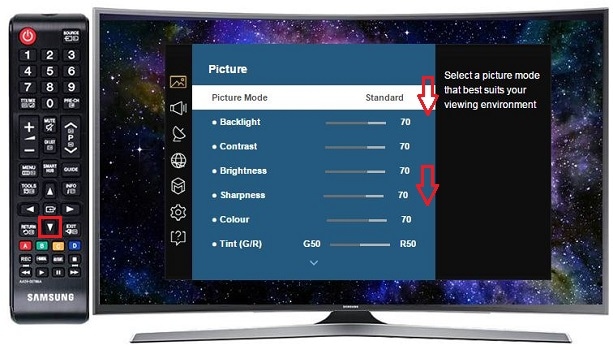
Credit: www.samsung.com
Frequently Asked Questions
Why Is My Samsung Tv Not Turning On?
Your Samsung TV might not turn on due to power issues. Check the power cord and outlet.
How Do I Reset My Samsung Tv?
To reset, unplug the TV for 30 seconds, then plug it back. This often fixes issues.
Is The Remote Causing My Tv Not To Turn On?
Yes, sometimes the remote may be faulty. Try using the power button on the TV itself.
Can A Blown Fuse Affect My Samsung Tv?
A blown fuse can stop the TV from turning on. Check the fuse and replace if necessary.
Should I Contact Samsung Support For A Non-responsive Tv?
If basic troubleshooting fails, contacting Samsung support is a good step. They can offer further assistance.
Conclusion
Troubleshooting your Samsung TV can be simple. Follow the steps outlined above. Start with checking the power source. Ensure the cables are secure. Try resetting the TV settings. A TV not turning on is often a minor issue. Sometimes, it might need professional help.
Don’t hesitate to contact Samsung support. They can offer guidance and solutions. Regular maintenance can prevent future problems. Keep your TV in good condition. Enjoy uninterrupted viewing experiences. Remember, simple fixes are often effective. Stay informed and keep your TV running smoothly.
Thank you for reading!
