Your Samsung TV not recognizing the HDMI input can be incredibly frustrating. You’re all set for a movie night or ready to dive into your favorite game, and suddenly, there’s no picture on the screen.
Sound familiar? You’re not alone. Many Samsung TV users have faced this hiccup. But don’t worry, we’re here to help you fix it. We’ll uncover simple solutions to get your HDMI connection up and running. By the end, you’ll be back to enjoying your entertainment without a hitch.
Keep reading to discover how to resolve this issue quickly and efficiently. Your next movie marathon is just a few clicks away!
Common Hdmi Issues
When your Samsung TV fails to recognize an HDMI input, it can be a frustrating experience. Whether you’re trying to watch a movie or play your favorite video game, a faulty connection can disrupt your plans. Understanding common HDMI issues can help you troubleshoot effectively and get back to enjoying your entertainment.
Loose Connections
One of the simplest issues could be a loose HDMI connection. Check both ends of the cable to ensure they are firmly plugged in. A slightly dislodged cable can cause your TV to not register the input.
Faulty Hdmi Cable
Not all HDMI cables are created equal. Some may be damaged or of poor quality. Try using a different HDMI cable to see if the problem persists. A friend once swapped out a cable and found everything worked perfectly.
Incorrect Input Source
Double-check that you’ve selected the correct HDMI input on your TV. It’s easy to overlook this simple step, especially when you’re in a rush. Changing the input source can sometimes solve the issue instantly.
Hdmi Port Issues
Over time, HDMI ports can wear out or become faulty. If other cables work on different ports, you might have a problem with a specific port. Consider using a different port to test your device.
Tv Software Updates
Your TV’s software might need an update. Check for any available updates in the settings menu. Manufacturers often release updates to fix bugs, including HDMI recognition problems. Could updating your software be the key to solving your issue?
External Device Problems
Sometimes, the problem isn’t with your TV but with the external device connected via HDMI. Ensure the external device is functioning properly. Restarting or resetting it can often resolve connectivity problems.
By understanding these common HDMI issues, you can take practical steps to troubleshoot your Samsung TV. Have you experienced any of these issues before? What solutions worked best for you? Share your experiences and insights in the comments below!

Credit: www.youtube.com
Initial Troubleshooting Steps
Experiencing issues with your Samsung TV not recognizing HDMI input? Begin by checking cable connections and ensuring devices are powered on. Next, inspect the HDMI port for any visible damage. Lastly, try switching to a different HDMI port to see if the issue resolves.
Is your Samsung TV not recognizing your HDMI input? It can be frustrating when your favorite show is just a click away, but the connection fails. Before you panic or rush out to buy a new cable, take a deep breath and try these initial troubleshooting steps. You might be surprised at how easy it is to get things back on track.Check Physical Connections
First things first: ensure all cables are properly plugged in. Sometimes, a loose connection is all it takes for the HDMI input to fail. Double-check that both ends of the HDMI cable are securely connected to the TV and the device. It’s a simple step, but often overlooked. Give each connection a gentle wiggle. If it moves too easily, it might not be tightly connected. Secure it firmly and see if your TV recognizes the input. This can often resolve the issue without further ado.Inspect Hdmi Cable
Next up, take a close look at your HDMI cable. Is it showing signs of wear? Damaged or frayed cables can be the culprit behind connection issues. If the cable looks worn out, consider replacing it with a new one. Try using a different HDMI cable if you have one lying around. Borrow one from a friend if possible. This simple swap can quickly identify if the cable is the problem.Switch Hdmi Ports
If the previous steps haven’t worked, it’s time to try a different HDMI port on your TV. Sometimes, individual ports can malfunction. Switch the cable to another port and check if the input is recognized. Have you ever considered how many ports go unused on your TV? It’s worth trying each available port. You might find that one works perfectly, while another doesn’t. This is a quick way to pinpoint port-related issues. These simple steps can often solve the problem, saving you from unnecessary stress. Who knew a quick cable check could make all the difference? If these steps don’t resolve the issue, it might be time to explore deeper troubleshooting options or consult a professional. But often, these easy fixes are all you need to restore your viewing experience. So, what are you waiting for? Give these a try and see if you can get your HDMI connection back on track!Adjust Tv Settings
Experiencing issues with your Samsung TV not recognizing HDMI input can be frustrating. Check the HDMI cable connection and ensure the correct input source is selected on the TV. Adjust TV settings if needed to resolve the problem.
Adjusting your Samsung TV settings can sometimes be the solution to HDMI recognition issues. Imagine settling down for a movie night only to find your TV refusing to acknowledge the HDMI input. Frustrating, right? Fear not, because a few tweaks in your TV settings can save the day. Let’s dive into how you can navigate these settings and potentially resolve the issue.Access Source Input Menu
First things first, let’s head over to the Source Input Menu. This is where your TV lists all connected devices. Use your remote to press the ‘Source’ button. You’ll see a list of inputs available. Is your HDMI device showing up here? If not, make sure the cable is securely connected and the device is powered on. Sometimes, a simple oversight can cause the HDMI input to go unnoticed. Ensure you’re selecting the correct input. If HDMI 2 is where your device is plugged in, make sure that’s what you’re choosing.Update Hdmi Settings
Updating HDMI settings can often resolve recognition issues. Navigate to the Settings menu by pressing ‘Menu’ on your remote and selecting ‘Settings’. Once there, look for the ‘General’ option, then ‘External Device Manager’. Here, you’ll find ‘HDMI UHD Color’. If your HDMI device supports UHD, turn this on for the respective HDMI port. This can enhance compatibility. Have you considered the age of your HDMI cable? An older cable might not support newer technology, leading to issues. A quick swap to a newer cable might just do the trick. Adjusting settings can be intimidating. But with a few clicks, you might just have your HDMI device recognized and ready to go. Have you tried these steps before? What worked for you?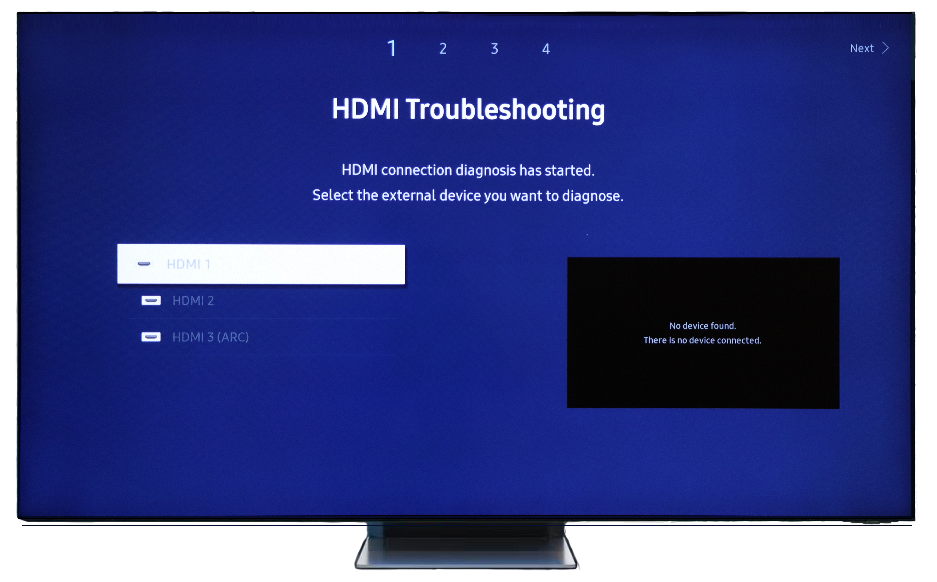
Credit: www.samsung.com
Device Compatibility
When your Samsung TV fails to recognize the HDMI input, it’s often a matter of device compatibility. Ensuring that your external devices are compatible with your TV can save you a lot of frustration. Device compatibility issues can range from unsupported resolutions to mismatched refresh rates, often leading to a blank screen or error messages. Understanding these nuances can enhance your viewing experience.
Verify Device Support
First, confirm that your external device is supported by your Samsung TV. Some older TV models may not support newer devices, and vice versa. Check your TV’s manual or Samsung’s website for a list of supported devices.
Have you recently upgraded your gaming console or streaming device? It might not be fully compatible with your current TV model. Double-checking device support can often prevent unnecessary troubleshooting.
Check Resolution And Refresh Rate
Resolution and refresh rate mismatches are common culprits in HDMI issues. Your Samsung TV might not support the resolution or refresh rate being output by your device. For instance, if your console is set to a 4K resolution and your TV doesn’t support it, you’ll encounter problems.
Adjust your device settings to match what your TV can handle. If your TV supports 1080p at 60Hz, make sure your device is set to output the same. This small tweak can make a big difference in device compatibility.
Have you ever wondered why your TV screen flickers or goes blank? It might be because of an unsupported refresh rate. Ensure both the resolution and refresh rate are compatible to keep your viewing experience seamless.
Device compatibility is more than just plug-and-play. Paying attention to these details can prevent many common HDMI recognition issues. Are you checking your device settings regularly to ensure compatibility?
Firmware And Software Updates
Having trouble with your Samsung TV not recognizing the HDMI input? This common issue often arises due to outdated firmware or software. Regular updates can fix bugs and improve performance. Keeping your TV and connected devices updated ensures smooth operation.
Update Tv Firmware
Check your Samsung TV for firmware updates. Access the settings menu. Navigate to ‘Support’. Select ‘Software Update’. Ensure your TV is connected to the internet. Choose ‘Update Now’. This process will download and install the latest firmware. Updated firmware can resolve HDMI recognition issues.
Ensure Device Software Is Current
Verify that the connected device’s software is up-to-date. Devices like gaming consoles or streaming sticks need regular updates. Check the device’s settings menu for software updates. Follow the on-screen instructions to install any available updates. Updated software improves compatibility with your Samsung TV.
Advanced Troubleshooting
Experiencing issues with your Samsung TV not recognizing the HDMI input? Try checking the HDMI cable connection first. Ensure both ends are securely plugged in. You might also need to switch to a different HDMI port on your TV to see if it resolves the problem.
Advanced troubleshooting steps can solve issues with your Samsung TV not recognizing HDMI input. These methods target underlying problems. They help restore connectivity efficiently. Let’s explore two effective solutions.Perform A Power Cycle
Power cycling can reset your TV’s system. First, unplug your Samsung TV from the power outlet. Wait for about 60 seconds. This allows the TV to discharge completely. Next, press and hold the TV’s power button for 30 seconds. This step ensures any residual power drains out. After that, plug the TV back in. Turn it on and check if the HDMI input is recognized.Use An Hdmi Signal Booster
An HDMI signal booster can enhance signal strength. Weak signals might cause recognition issues. Connect the HDMI cable to the booster. Then, connect the booster to your TV’s HDMI port. A signal booster can improve clarity and stability. This step is beneficial for longer cable runs. It ensures the signal reaches the TV effectively.When To Seek Professional Help
Sometimes, your Samsung TV might not recognize the HDMI input. This can be frustrating. While many issues can be fixed at home, some require expert intervention. Understanding when to seek professional help is crucial. It saves time and prevents further damage. Let’s explore signs indicating professional help is necessary.
Persistent No Signal Message
A continuous “No Signal” message might mean a deeper problem. This could involve internal hardware issues. When basic troubleshooting fails, it’s time for expert advice. Ignoring this might worsen the condition.
Frequent Connection Drops
If the HDMI connection drops often, it could signal a major issue. This might involve problems with the TV’s HDMI ports. An expert can determine if the ports need repair or replacement. Consistent disconnections affect your viewing experience.
Unusual Screen Flickering
Screen flickering might indicate a faulty HDMI cable or port. If replacing the cable doesn’t help, seek professional help. It might be a sign of deeper issues within the TV. An expert can diagnose and fix these problems efficiently.
Audio And Video Out Of Sync
Out-of-sync audio and video can ruin your viewing experience. If basic fixes don’t work, consult a professional. This issue might stem from internal TV settings or hardware faults. Professionals have the tools to fix these complex problems.
Expert Diagnosis And Repair
Professionals provide accurate diagnosis and repair services. They have the right tools and knowledge. Attempting complex repairs at home can lead to more damage. Professional help ensures your TV remains in good condition.
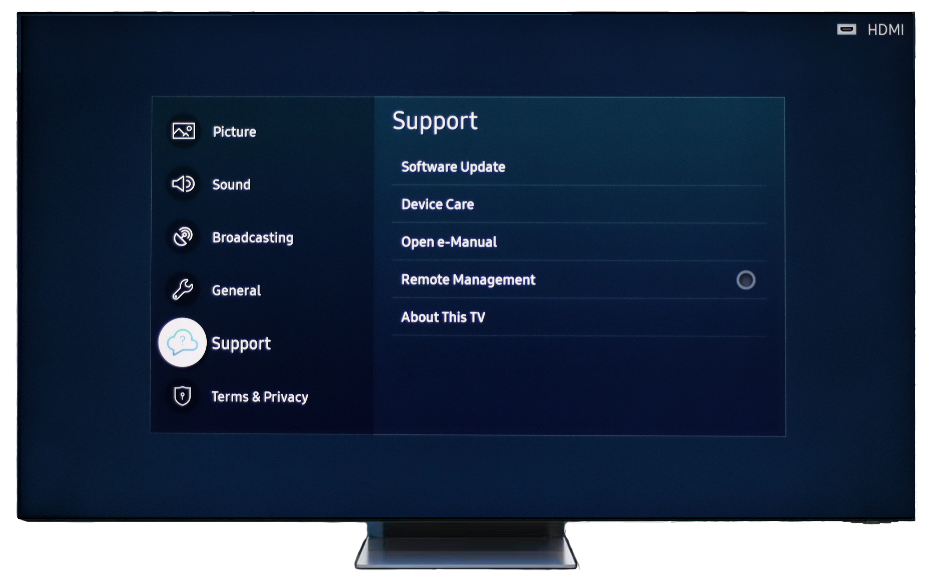
Credit: www.samsung.com
Frequently Asked Questions
Why Is My Samsung Tv Not Detecting Hdmi?
Your Samsung TV might not detect HDMI due to loose cables. Check for secure connections.
How Do I Reset Hdmi On My Samsung Tv?
To reset HDMI, unplug the TV and devices. Wait 60 seconds. Reconnect and power on.
Can A Faulty Hdmi Cable Cause No Signal?
Yes, a faulty HDMI cable can cause no signal. Try using a different cable.
Does Samsung Tv Firmware Affect Hdmi Connection?
Yes, outdated firmware can affect HDMI connections. Update your TV software via the settings menu.
What Settings Should I Check For Hdmi Issues?
Check the TV’s input source settings. Ensure it’s set to the correct HDMI port.
Conclusion
Solving HDMI issues with Samsung TVs can be simple. Start by checking connections. Ensure cables are secure and ports are clean. Try different HDMI ports if needed. Updating the TV’s software might help too. Power cycling the TV and devices is useful.
Sometimes, switching to factory settings resolves issues. If nothing works, consider professional help. Remember, regular maintenance can prevent future problems. Keep your TV updated and connections tight. A little effort keeps your entertainment smooth. Enjoy your viewing experience with confidence.
