Have you ever settled down for a relaxing evening in front of your Samsung TV, only to find it stubbornly refusing to recognize your HDMI connection? You’re not alone.
This frustrating issue can turn what was supposed to be a seamless viewing experience into a puzzling tech challenge. You’re probably wondering why your TV won’t cooperate and how you can fix it without diving into a sea of complicated tech jargon.
This article is here to guide you through practical solutions that will have your HDMI connection back up and running in no time. Imagine the relief of seeing your favorite shows and movies, crystal clear, just as they should be. Keep reading to uncover simple steps and tips that will transform your TV troubles into a thing of the past.
Common Causes Of Hdmi Issues
Samsung TVs often face HDMI issues due to loose cable connections or outdated firmware. Incorrect input selection can also cause the TV not to recognize HDMI devices. Regularly checking cables and updating software can help resolve these common problems.
Experiencing HDMI issues with your Samsung TV can be incredibly frustrating, especially when you’re all set for movie night or a gaming session. These problems often stem from a few common causes. Knowing what’s behind these issues can help you troubleshoot effectively and get back to enjoying your favorite content. Let’s dive into the most frequent culprits of HDMI problems.Cable Problems
A faulty HDMI cable is a frequent suspect when your Samsung TV doesn’t recognize the input. Cables can wear out over time, especially if they’re frequently plugged and unplugged. Even a small kink or bend can disrupt the signal. Have you checked if the cable is securely connected? Sometimes, simply reconnecting it can resolve the issue. If the problem persists, trying a different cable might be the next best step.Port Malfunctions
HDMI ports on your TV or connected device can malfunction due to dust, debris, or physical damage. A slight wiggle of the cable can sometimes indicate a loose connection. Have you noticed any unusual movement when you plug in the cable? Cleaning the port gently with a can of compressed air can often clear out any obstruction. If one port isn’t working, try another to see if the problem is isolated to a particular port.Device Compatibility
Not all devices play well together, and sometimes your TV may not recognize an HDMI device due to compatibility issues. Are all your devices updated with the latest firmware? This simple check can often solve recognition issues. You might also encounter problems if your devices require specific settings or input modes to communicate correctly. Consulting the user manuals or manufacturer websites can provide guidance tailored to your specific devices. HDMI issues can be a real headache, but understanding these common causes can empower you to solve them quickly. Have you encountered any of these problems before? Share your experiences or tips in the comments below; your insights could help someone else facing the same issue.Basic Troubleshooting Steps
Have you ever settled down for a movie night only to find your Samsung TV doesn’t recognize your HDMI device? It’s frustrating, but there’s no need to panic. Here are some basic troubleshooting steps you can try to solve this common issue.
Check Hdmi Cable
Sometimes, the culprit is simply a faulty cable. Check if your HDMI cable is securely connected to both your TV and the device you’re trying to use. A loose connection can easily disrupt the signal.
Inspect the cable for any visible damage. Even small bends or frays can cause the HDMI connection to fail. You might be surprised how often this simple check resolves the problem.
If everything looks fine, try using a different HDMI cable. You might find that a new cable instantly solves your issue.
Inspect Hdmi Ports
Next, turn your attention to the HDMI ports. Dust and debris can gather and prevent a proper connection. Use a can of compressed air or a soft brush to gently clean the ports.
Another trick is to switch the cable to a different HDMI port. Sometimes, just changing the port can restore your connection.
Consider if you’re using multiple devices. Could the port be overwhelmed? By reducing the load, you might see improved performance.
Test With Different Devices
Have you tried connecting a different device to the same HDMI port? This can help determine if the problem lies with the TV or the device itself.
For instance, if your gaming console isn’t working, test with a DVD player. Does it connect? If it does, your console might need attention.
What if none of your devices work? It may be time to consult Samsung support for further assistance.
Have you had a situation where these steps solved your HDMI issues? Or did you find yourself needing a professional? Share your experiences, and let’s see what worked for you!
Advanced Fixes
Samsung TVs sometimes face issues with HDMI recognition. This can disrupt viewing experiences. Fortunately, advanced fixes can help resolve these problems efficiently.
Advanced Fixes If your Samsung TV still doesn’t recognize the HDMI input after trying basic solutions, it’s time to explore some advanced fixes. These methods require a bit more technical know-how but can effectively resolve persistent HDMI issues. Before diving in, ensure you have access to your TV’s remote control and any necessary cables.Update Tv Firmware
Updating your TV’s firmware can resolve compatibility issues with HDMI devices. Start by checking if there’s a software update available for your Samsung TV. You can usually find this option in the settings menu under “Support” or “Software Update”. Ensure your TV is connected to the internet, then follow the on-screen instructions to download and install the latest firmware. This process can take a few minutes, but it often resolves HDMI recognition problems by ensuring your TV’s software is up-to-date with the latest compatibility features.Adjust Hdmi Settings
Sometimes, simply tweaking the HDMI settings on your TV can make a difference. Navigate to the settings menu and select “External Device Manager”. Here, you may find options like “HDMI UHD Color” or “Anynet+ (HDMI-CEC)”. Try enabling or disabling these settings and see if it helps your TV recognize the HDMI device. You might be surprised how a small setting change can resolve the issue, allowing you to enjoy your content seamlessly.Reset Tv To Factory Settings
If all else fails, resetting your TV to its factory settings can eliminate any configuration issues causing HDMI problems. Find the “Reset” option in your TV’s settings menu, often located under “General” or “Support”. Be aware that this will erase all your personalized settings and downloaded apps, returning the TV to its original state. Make sure to note down any important settings before proceeding. After the reset, try reconnecting your HDMI device; this fresh start might be just what your TV needs.Have you ever encountered a tech issue that seemed insurmountable, only to find a simple solution hidden in the settings menu? Share your experiences or tips in the comments below, and let’s help each other make the most of our technology!

Credit: www.youtube.com
When To Seek Professional Help
Experiencing issues with a Samsung TV not recognizing HDMI? Consider seeking professional help if troubleshooting steps fail to resolve the problem. Technicians can provide expert solutions to ensure optimal HDMI connectivity for uninterrupted viewing.
When your Samsung TV isn’t recognizing your HDMI connection, it can be frustrating. You’ve tried different cables and ports, but the issue persists. At some point, you might start wondering if it’s time to get professional help. Here’s how you can decide.Persistent Connection Issues
If your TV repeatedly fails to recognize devices connected via HDMI, even after troubleshooting, it’s a sign you might need expert assistance. This could mean there’s an internal problem with your TV’s HDMI ports or a software glitch that needs professional attention. Have you ever spent hours trying to fix something only to make it worse? Sometimes, a fresh set of eyes can solve the problem efficiently.Physical Damage To Ports
Visible damage to HDMI ports is a clear indicator that professional help is needed. Look for bent pins, debris, or any signs of wear and tear. These physical issues can’t be fixed with a simple tweak at home. Attempting to fix damaged ports yourself could lead to further problems. Wouldn’t you rather have peace of mind knowing a professional has handled it?Incompatibility With New Devices
With advancing technology, new devices might not always be compatible with older TVs. If your Samsung TV refuses to recognize newer HDMI devices, it could be an incompatibility issue. Professionals can update your TV’s firmware or suggest compatible alternatives. Why struggle with a problem when expert advice can guide you to a seamless viewing experience? By understanding these scenarios, you can make an informed decision about when to seek professional help, ensuring your TV functions optimally without unnecessary stress.Preventive Measures
Ensure your Samsung TV recognizes HDMI by checking cable connections and selecting the correct input source. Regularly update the TV’s software for better compatibility. Testing with different HDMI cables can also help identify and solve connection issues.
Experiencing issues with your Samsung TV not recognizing HDMI inputs can be frustrating. But did you know that simple preventive measures can help you avoid these problems altogether? By taking proactive steps, you can ensure a seamless viewing experience without interruptions. Let’s explore some practical tips to keep your TV and HDMI connections working smoothly.Regular Maintenance Tips
Regular maintenance is vital for keeping your Samsung TV in top shape. Dust and dirt can accumulate around HDMI ports, causing poor connections. Make it a habit to gently clean the ports with a soft brush or compressed air every few months. Consider setting reminders to check for software updates on your TV. Manufacturers release updates to fix bugs and improve compatibility. Staying up-to-date can prevent potential HDMI recognition issues.Choosing Quality Hdmi Cables
Not all HDMI cables are created equal. Investing in high-quality cables ensures a stable connection and better signal transmission. Cheap cables often lack the shielding needed to prevent signal interference. When purchasing HDMI cables, look for those labeled as “High-Speed” or “Premium Certified.” These are designed to support higher resolutions and refresh rates, ensuring your TV gets the best possible input.Ensuring Device Compatibility
Device compatibility plays a crucial role in HDMI recognition. Before connecting a new device, check your TV’s manual for supported HDMI standards. Some older TVs may not support the latest HDMI versions. If you’re unsure, try connecting the device to a different HDMI port. Does it work on another port? This could indicate a specific port issue, guiding you toward a solution. Have you ever bought a new gadget only to find it didn’t work with your existing setup? By confirming compatibility before making a purchase, you can avoid unnecessary headaches and ensure all your devices work harmoniously. Taking these preventive measures not only saves time and frustration but also extends the life of your Samsung TV and its components. Why wait for a problem to arise when you can prevent it? Your viewing experience deserves nothing less than the best.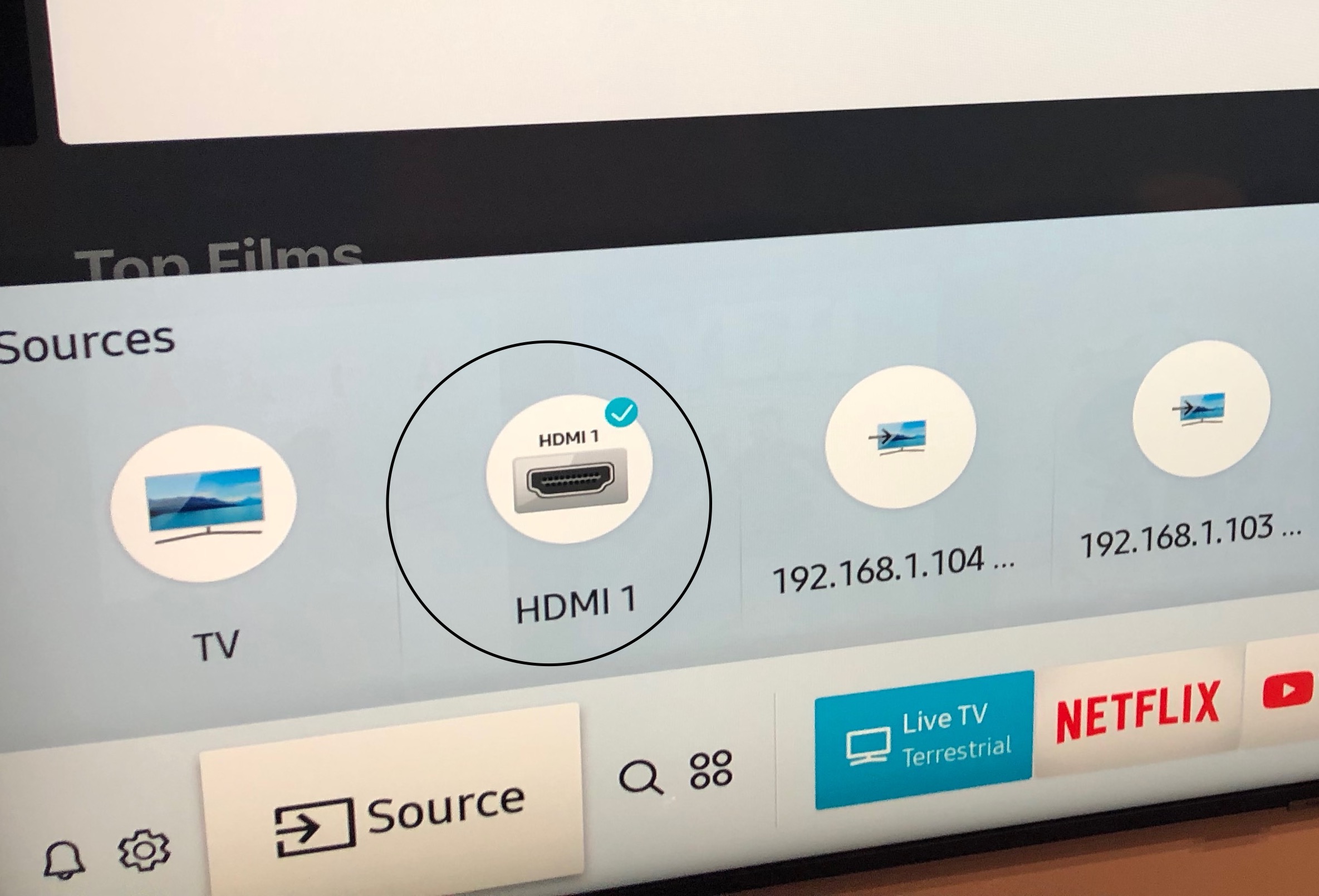
Credit: eu.community.samsung.com
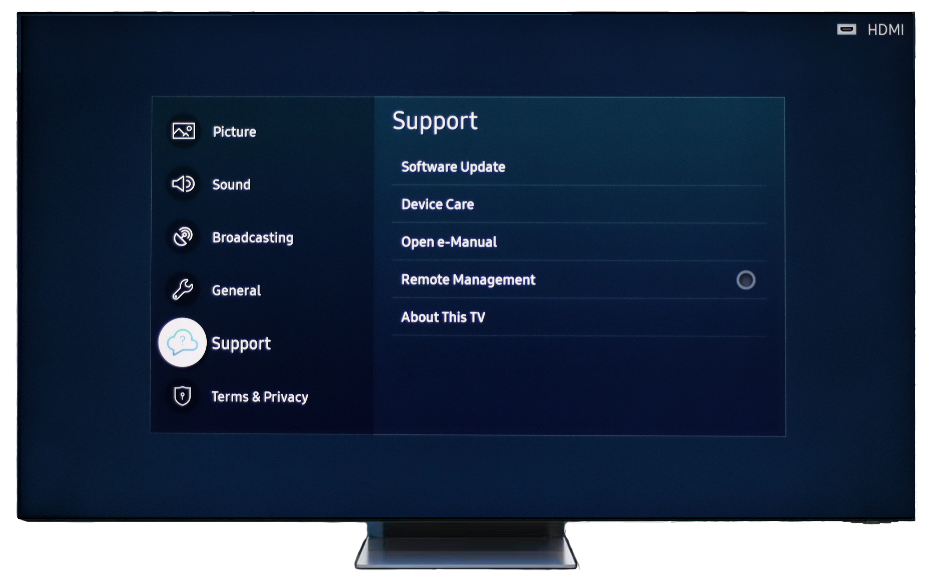
Credit: www.samsung.com
Frequently Asked Questions
Why Is My Samsung Tv Not Detecting Hdmi?
Your TV might not detect HDMI due to loose connections or faulty cables. Check both ends and try a new cable.
How Can I Fix Hdmi Not Working On Samsung Tv?
Restart your TV and connected device. Ensure the HDMI source is selected. Replace cables if needed.
What Should I Do If Hdmi Port Is Faulty?
If the HDMI port is faulty, try using a different port. Contact Samsung support for further assistance.
Does Samsung Tv Support All Hdmi Cables?
Most Samsung TVs support standard HDMI cables. For 4K content, ensure your cable is HDMI 2. 0 or newer.
Can Software Updates Fix Hdmi Issues On Samsung Tv?
Yes, software updates can resolve HDMI issues. Check for updates in your TV’s settings menu and install if available.
Conclusion
Solving Samsung TV HDMI issues can feel frustrating. But don’t worry. Start by checking cable connections. Make sure they are secure. Try using different HDMI ports. Sometimes one port might not work. Updating your TV’s software can help too. This can fix many bugs.
Restart both your TV and connected device. Simple steps often solve the problem. If issues persist, contact Samsung support. They can provide guidance. With patience, you can enjoy your favorite shows again. Remember, technology can be tricky. But solutions are often within reach.
Stay calm, and work through the steps. Your TV will thank you.
