Are you frustrated because your NordicTrack treadmill is stuck on the iFit screen? You’re not alone, and the good news is, you’re in the right place to find a solution.
Imagine this: you’re all set for a great workout, ready to feel the burn and achieve your fitness goals, but then your treadmill just won’t cooperate. This common issue can turn your motivation into frustration in seconds. But don’t worry, there’s no need to let a frozen screen put your fitness plans on ice.
We’ll guide you through the simple steps to get your treadmill back on track. Ready to fix the problem and reclaim your workout routine? Let’s dive in and solve this together!
Common Causes Of Ifit Screen Freeze
If you’ve ever been in the middle of a workout and found your NordicTrack treadmill stuck on the iFit screen, you’re not alone. This frustrating issue can bring your fitness journey to a halt, leaving you scratching your head. But fear not, knowing the common causes can help you troubleshoot and get back on track.
Software Glitches
Software glitches are a frequent culprit behind the iFit screen freeze. Like any digital device, your treadmill’s software can occasionally encounter bugs. These glitches might cause the screen to hang, preventing you from accessing your workout programs. Consider restarting your treadmill or checking for software updates that may resolve these issues.
Network Connectivity Issues
Network connectivity is crucial for iFit’s seamless operation. If your treadmill struggles to connect to Wi-Fi, the screen may freeze while trying to load data. Ensure your internet connection is stable. You might need to move your treadmill closer to your router or check if other devices are hogging bandwidth.
Outdated Firmware
Firmware plays a vital role in maintaining your treadmill’s functionality. If it’s outdated, you might face screen freezes and other disruptions. Regularly check for firmware updates to keep your treadmill running smoothly. Updating the firmware can often solve persistent issues and improve overall performance.
Have you ever wondered how much a simple update could improve your treadmill experience? By addressing these common causes, you can ensure your workouts are uninterrupted and more enjoyable. Next time your screen freezes, you’ll know exactly where to start troubleshooting.
Nordictrack Treadmill Stuck on Ifit Screen [Here is the Initial Troubleshooting Steps]
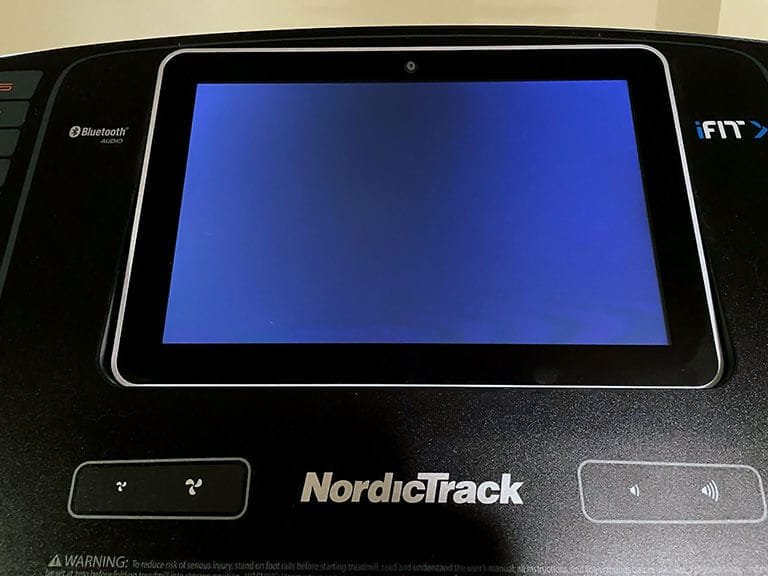
Is your NordicTrack treadmill stuck on the iFit screen? Don’t worry. There are simple steps to get it back on track. Follow these initial troubleshooting steps. They can often resolve the issue. Let’s explore them below.
Power Cycle The Treadmill
Start by turning off the treadmill. Wait for about 30 seconds. Then, turn it back on. This is a power cycle. It resets the system. Often, this resolves minor glitches. It’s a quick fix. Try this first before moving on.
Check Internet Connection
Your treadmill needs a stable internet connection. Ensure your Wi-Fi is working properly. A weak signal can cause issues. Restart your router if needed. Place the treadmill closer to the router. This can improve connection strength. A strong connection is key for iFit functionality.
Inspect For Loose Cables
Loose cables can disrupt the treadmill’s performance. Check all connections. Ensure they are secure and tight. Look at both the power cord and the console cables. Even a slightly loose connection can cause problems. Tighten any loose cables you find.
Resetting The Ifit Application
Experiencing a NordicTrack treadmill stuck on the iFit screen? Resetting the iFit application may solve the problem. Simply follow the reset instructions to regain treadmill functionality and enhance your workout experience.
Resetting the iFit application can be a lifesaver when your NordicTrack treadmill is stuck on the iFit screen. You’re ready for your workout, but the treadmill seems to be on a break. This can be frustrating, but knowing how to reset the application can get you back on track quickly. Let’s explore how to clear cache and data and reinstall the iFit app to solve this problem effectively.
Clear Cache And Data
Clearing the cache and data of the iFit app is often the first step to resolve issues. It frees up memory and removes temporary files that may be causing glitches.
Head to the settings menu on your treadmill’s console.
Locate the apps section and find iFit.
Select ‘Clear Cache’ first. This removes temporary files without affecting your personal settings.
If the issue persists, select ‘Clear Data’. This will reset the app to its default state, so be prepared to re-enter your login information.
Have you tried this before? Many users find this step surprisingly effective.
Reinstall Ifit App
Reinstalling the iFit app can address stubborn issues. It’s like hitting the refresh button on your treadmill.
First, uninstall the app from your console. Simply navigate to the apps menu and select uninstall.
Afterward, restart the treadmill to ensure all remnants of the app are cleared.
Reinstall the app from the app store on your device. This ensures you have the latest version with all the recent fixes.
Why not give it a try? It’s a straightforward process that can breathe new life into your treadmill.
Have you ever wondered how many solutions are just one click away? This could be one of them.
Updating The Treadmill Firmware
Experiencing your Nordictrack treadmill stuck on the iFit screen can be frustrating. Updating the treadmill firmware might resolve the issue smoothly. Ensure your device is connected to Wi-Fi and follow the manufacturer’s instructions for a seamless update process.
Updating the firmware on your NordicTrack treadmill can feel like a daunting task, especially when you’re stuck staring at the iFit screen. But fear not; updating the firmware is a crucial step that could solve many of the issues you’re facing. It ensures that your treadmill runs smoothly, incorporates the latest features, and addresses any bugs. So, let’s get your treadmill back on track with a quick firmware update.
Locate Latest Firmware Version
First, you need to know what firmware version your treadmill currently has. Usually, this information is available in the settings menu on your treadmill’s console.
Check the manufacturer’s website or the iFit app for the latest firmware version available. This ensures you’re not downloading the wrong update and saves you time.
Compare the numbers; if there’s a newer version, it’s time to update.
Download And Install Updates
Now that you’ve identified the latest version, it’s time to download it. Ensure your treadmill is connected to Wi-Fi to access the update directly through the console.
If your treadmill doesn’t update automatically, go to the settings menu and look for an option to ‘Update Firmware’ or ‘Check for Updates’.
Once the download is complete, follow the on-screen instructions. The installation process usually involves a few simple steps and takes just a few minutes.
Take a moment to think about this: How often do you update your treadmill’s firmware? Regular updates can prevent future hiccups and enhance your workout experience.
A little maintenance now can save you a lot of hassle later.
Contacting Customer Support
Experiencing a Nordictrack treadmill stuck on the iFit screen? Customer support can help resolve this issue efficiently. Reach out through phone or online chat for quick assistance.
Contacting customer support can sometimes feel daunting, but it’s often the most direct path to resolving issues with your Nordictrack treadmill. If your treadmill is stuck on the iFit screen, reaching out to the experts is crucial. You might be wondering, “How can I ensure a smooth and efficient interaction with support?” Let’s delve into the essentials.
Prepare Necessary Information
Before you dial the number, gather all the details that customer support might need. Have your treadmill’s model number and serial number ready. This helps them identify your specific equipment and any known issues.
Keep a record of any troubleshooting steps you’ve already tried. This prevents repetitive advice and fast-tracks the solution. It might be helpful to jot down any error codes or unusual behavior you’ve noticed.
Think about the questions you want answered. This ensures you cover everything during the call. Are you curious about warranty coverage or repair options? Make a list.
Available Support Channels
Nordictrack offers multiple ways to connect with their support team. Phone calls provide direct interaction and instant feedback. You can ask follow-up questions and get clarifications in real time.
Email support allows you to explain your issue in detail, and you can attach pictures if needed. This is useful for complex problems that require documentation.
Live chat can be a convenient option if you’re multitasking. It’s usually faster than email and less intrusive than a phone call.
Consider visiting their website for additional resources. FAQs and user forums might offer solutions from fellow users who faced similar issues.
What’s your preferred method of reaching out when technology fails? Everyone has their go-to option. Share yours in the comments!
Preventive Measures
Nordictrack treadmill stuck on iFit screen can disrupt workouts. Restart the machine and check for updates to resolve the issue. Regular maintenance can prevent future screen freezes and ensure smooth operation.
Preventive measures can keep your Nordictrack treadmill running smoothly. They help avoid frustrating issues like getting stuck on the iFit screen. Knowing what steps to take ensures your treadmill remains reliable. This section explores important preventive strategies to maintain your equipment.
Regular Software Updates
Keep your treadmill’s software up-to-date. Updates fix bugs and improve performance. Check for updates regularly. Follow the manufacturer’s instructions to install them. This prevents software glitches that cause the iFit screen to freeze.
Stable Internet Connection
A steady internet connection is crucial for iFit functionality. Ensure your Wi-Fi signal is strong. Avoid using other devices that might slow your network. Place your router close to the treadmill. This minimizes connection interruptions.
Routine Maintenance Checks
Regular maintenance checks are essential. Inspect the treadmill for wear and tear. Lubricate the belt to keep it smooth. Check the console for dust or debris. Cleaning prevents electrical issues. These steps extend the life of your treadmill.
Frequently Asked Questions
How Do I Reset My Nordictrack Treadmill With Ifit?
To reset your NordicTrack treadmill with iFIT, unplug the machine for 30 seconds, then plug it back in. Press the reset button or insert the safety key. Finally, follow on-screen instructions to complete the reset.
Why Is My Ifit Screen Not Responding?
Your iFIT screen might not respond due to software glitches or outdated firmware. Reboot the device or perform a factory reset to troubleshoot. Ensure your device has a stable internet connection and check for updates. If the problem persists, contact iFIT support for further assistance.
How Do I Turn Off The Ifit Screen?
Press and hold the power button on the iFIT screen until it turns off. Ensure the device is unplugged for complete shutdown. Follow the manufacturer’s instructions for a safe process. Avoid quick taps to prevent accidental reboot.
How Do I Disable The Ifit On My Nordictrack Treadmill?
To disable iFIT on a NordicTrack treadmill, hold the “iFIT” button for 10-15 seconds. The screen should then display a message confirming it’s disabled.
Why Is My Nordictrack Treadmill Stuck On Ifit Screen?
Your treadmill may be stuck due to software glitches or connectivity issues. Restarting or updating the software might help.
Conclusion
Solving the stuck iFit screen issue is manageable. Follow the steps outlined above. Start by checking your internet connection. Ensure the treadmill’s software is updated. Restarting the machine can often help. If problems persist, contact NordicTrack support. They offer expert advice and solutions.
Regular maintenance prevents future issues. Keep your treadmill in top shape. Enjoy your workouts without interruptions. Stay consistent and motivated on your fitness journey. A well-functioning treadmill makes all the difference. Happy running!
