Mint Mobile iMessage not working often results from incorrect settings or network issues. Ensure your settings are accurate and network is stable.
Mint Mobile users sometimes face issues with iMessage not working properly. This problem can be frustrating, especially if you rely on iMessage for daily communication. Common causes include incorrect iMessage settings, outdated software, or network connectivity problems. Ensuring your iPhone is updated and settings are correctly configured can often resolve the issue.
Switching off and on the iMessage feature or resetting network settings might also help. If these steps don’t work, contacting Mint Mobile customer support can provide further assistance. Addressing these issues promptly can restore your iMessage functionality, ensuring seamless communication.
Introduction To Mint Mobile Imessage Issues
Mint Mobile is a popular choice for budget-friendly mobile plans. Yet, users sometimes face issues with iMessage. iMessage is crucial for many users. Problems with it can be frustrating. This blog post will explore these issues. We will discuss common problems and their impact.
Common Imessage Problems On Mint Mobile
Many users report iMessage activation failures. This means they cannot send or receive messages. Another issue is messages not syncing across devices. This causes confusion and missed messages. Users also face issues with group messages. Sometimes, messages do not appear in the group chat. These problems disrupt smooth communication.
Impact On Communication
iMessage issues can severely affect communication. Missing messages can lead to misunderstandings. Group chats become unreliable. Users might miss important information. Syncing issues create confusion. Users cannot keep track of conversations. This affects both personal and professional communication.
Initial Checks Before Troubleshooting
Experiencing issues with Mint Mobile and iMessage can be frustrating. Before diving into complex troubleshooting, ensure you perform some initial checks. These simple steps might resolve your problem quickly.
Verifying Mint Mobile Service
Ensure your Mint Mobile service is active. Check your account status:
- Login to your Mint Mobile account.
- Verify if your plan is active and not expired.
- Check for any service outages in your area.
If your service is active, proceed to the next step. If not, resolve service issues first.
Confirming Imessage Setup
Ensure your iMessage setup is correct. Follow these steps:
- Go to Settings on your iPhone.
- Tap on Messages.
- Ensure the iMessage toggle is on.
- Tap on Send & Receive.
- Check that your phone number and Apple ID are listed.
If everything is set up correctly, your iMessage should work. If not, further troubleshooting may be needed.
By performing these initial checks, you can often solve the issue quickly. This saves time and gets your iMessage working again.
Network Settings Reset
Experiencing issues with Mint Mobile iMessage not working? A Network Settings Reset can often resolve the problem. Resetting your network settings can clear out any network-related bugs affecting your iMessage functionality.
Step-by-step Guide
- Open the Settings app on your iPhone.
- Scroll down and tap on General.
- Scroll to the bottom and tap on Reset.
- Select Reset Network Settings.
- Enter your passcode if prompted.
- Confirm by tapping Reset Network Settings again.
Your iPhone will restart, and all network settings will be reset. You will need to reconnect to Wi-Fi networks and re-enter any saved passwords.
Potential Impact On Other Services
While a network settings reset can fix Mint Mobile iMessage issues, it may affect other services too. Here’s what you can expect:
- Saved Wi-Fi networks and passwords will be erased.
- VPN settings will be removed.
- Bluetooth connections will be reset.
- Cellular settings will return to default.
Be prepared to reconfigure these settings after the reset. This step is essential to ensure your iMessage works smoothly on Mint Mobile.
Updating Ios For Compatibility
Is your Mint Mobile iMessage not working? Sometimes, an outdated iOS can be the culprit. Ensuring your iPhone’s software is up-to-date can often resolve iMessage issues. This section will guide you through checking for updates and installation tips to keep your iPhone compatible with Mint Mobile.
Checking For Updates
To check for iOS updates:
- Open the Settings app.
- Scroll down and tap General.
- Select Software Update.
If an update is available, you’ll see a prompt. It’s crucial to keep your iOS updated for optimal performance and compatibility with services like iMessage.
Installation Tips
Before installing the update, consider these tips:
- Ensure your iPhone is connected to Wi-Fi.
- Make sure your battery is above 50% or plug in your charger.
- Backup your data via iCloud or iTunes.
Follow these steps to install the update:
- Tap Download and Install.
- Enter your passcode if prompted.
- Agree to the terms and conditions.
Your device will restart once the update is complete. After updating, check if your Mint Mobile iMessage works correctly.
Reactivating Imessage
Sometimes, iMessage may stop working on Mint Mobile. This can be frustrating. Don’t worry, reactivating iMessage is simple. Follow these steps to get iMessage back on track.
Turning Imessage Off And On
First, try turning iMessage off and on. This can fix many issues. Here’s how to do it:
- Open the Settings app on your iPhone.
- Scroll down and tap on Messages.
- Toggle the iMessage switch to the off position.
- Wait a few seconds.
- Toggle the iMessage switch back to the on position.
This simple step can often reactivate iMessage.
Waiting For Activation
Sometimes, iMessage takes time to activate. Be patient and wait. Here’s what you can do while waiting:
- Make sure your phone is connected to the internet.
- Check if the date and time are correct. Go to Settings > General > Date & Time.
- Ensure that your phone number is correct. Go to Settings > Phone > My Number.
If iMessage still doesn’t activate, contact Mint Mobile support. They can help you fix the issue.
| Step | Action |
|---|---|
| 1 | Open Settings and tap Messages |
| 2 | Toggle iMessage off |
| 3 | Wait a few seconds |
| 4 | Toggle iMessage on |
| 5 | Ensure internet connection |
| 6 | Check date and time |
| 7 | Verify phone number |
Carrier Settings Update
Experiencing issues with Mint Mobile iMessage not working? A carrier settings update might solve the problem. These updates ensure your phone connects properly to your carrier’s network, providing essential services like iMessage.
Finding Carrier Updates
First, ensure your phone is connected to Wi-Fi or has a strong cellular signal. Follow these steps to find carrier updates:
- Open the Settings app on your iPhone.
- Scroll down and tap General.
- Tap About. If an update is available, you’ll see a prompt.
Process For Updating Carrier Settings
If you see a prompt for a carrier update, follow these steps:
- Tap Update to initiate the process.
- Wait for the update to complete. This might take a few minutes.
- Restart your iPhone to apply the changes.
If no prompt appears, your carrier settings might already be updated. Ensure your iOS version is up-to-date:
- Open the Settings app.
- Tap General, then Software Update.
- If an update is available, tap Download and Install.
Updating carrier settings often resolves iMessage issues. Ensure your phone is always running the latest software for optimal performance.
Checking Date And Time Settings
One common issue with Mint Mobile iMessage not working is incorrect date and time settings. Proper date and time settings are crucial for iMessage to function correctly. Follow these steps to ensure your settings are accurate.
Ensuring Correct Time Zone
First, make sure your phone is set to the correct time zone. Incorrect time zones can cause issues with iMessage.
To check this:
- Go to Settings
- Tap on General
- Select Date & Time
- Ensure the Time Zone is accurate
Adjust the time zone if needed. This simple step can resolve many iMessage problems.
Using Automatic Settings
Using automatic settings ensures your device always has the correct date and time.
Follow these steps:
- Open Settings
- Navigate to General
- Tap on Date & Time
- Turn on Set Automatically
This option syncs your device with your network’s time. It removes the need to manually adjust the time.
Enabling this setting can prevent future issues with iMessage.
| Step | Action |
|---|---|
| 1 | Open Settings |
| 2 | Go to General |
| 3 | Select Date & Time |
| 4 | Turn on Set Automatically |
Contacting Mint Mobile Support
Experiencing issues with Mint Mobile iMessage not working can be frustrating. Contacting their support team might be necessary. Reaching out for help can resolve the problem quickly. Let’s dive into the details.
When To Reach Out For Help
If your iMessage is not working, it’s time to seek assistance. Ensure you’ve tried basic troubleshooting steps first. This includes restarting your device and checking your iMessage settings. If the problem persists, contact Mint Mobile support.
Here are common situations that warrant contacting support:
- iMessage activation issues
- Messages not sending or receiving
- Network connectivity problems
- Account-related queries
What To Expect From Support
Mint Mobile support aims to provide quick and effective solutions. When you contact them, expect the following:
| Support Type | Details |
|---|---|
| Live Chat | Available on the Mint Mobile website for real-time assistance |
| Email Support | Send an email detailing your issue, and receive a response within 24 hours |
| Phone Support | Call their support line for immediate help |
Before contacting support, have your account details ready. This includes your phone number and any relevant information about the issue. It will help the support team assist you faster.
Mint Mobile support is there to help you with your iMessage issues. Don’t hesitate to reach out if you need assistance.
Mint Mobile iMessage Not Working? [Here is the Alternative Messaging Solutions]
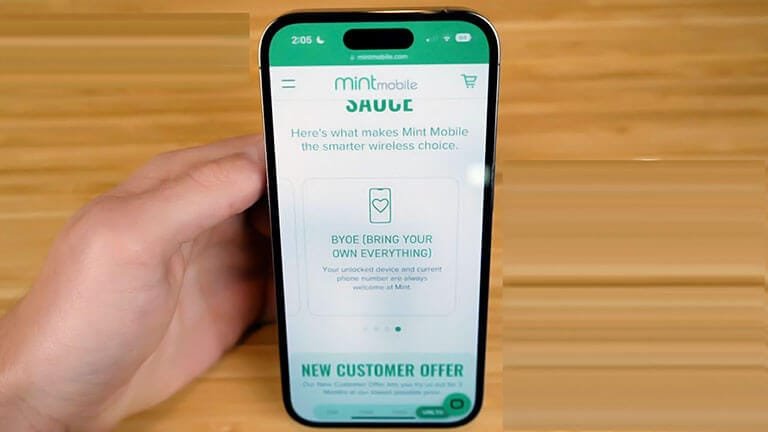
Having trouble with Mint Mobile iMessage? No worries, there are alternative messaging solutions available. These can help you stay connected with friends and family.
Using Third-party Apps
When iMessage fails, try using third-party messaging apps. These apps offer similar features and can be reliable.
- WhatsApp: Free messaging and video calls. Available on both iOS and Android.
- Facebook Messenger: Connect with Facebook friends. Includes chat and video call options.
- Telegram: Secure messaging app with file sharing. Known for its privacy features.
- Signal: Focuses on privacy and security. Also supports voice and video calls.
Temporary Solutions During Outages
Outages can be frustrating. Here are some temporary solutions to consider:
- Switch to SMS: Use regular text messages. They work without internet.
- Email: Use email for important messages. Everyone has access to email.
- Social Media: Connect via platforms like Instagram or Twitter. Direct messaging is available.
- Phone Calls: Sometimes, a call is the best way. Clear and direct communication.
Don’t let iMessage issues disrupt your communication. Try these alternatives and stay connected!
Conclusion: Preventing Future Issues
Experiencing iMessage issues with Mint Mobile can be frustrating. To avoid future problems, you need to take preventive measures. This section will guide you through the best practices for maintenance and how to stay informed on updates.
Best Practices For Maintenance
Regular maintenance can help you avoid iMessage issues. Here are some best practices:
- Restart your phone regularly: A simple reboot can solve many problems.
- Update your software: Ensure your iOS is always up-to-date.
- Check network settings: Keep your carrier settings updated.
- Monitor your storage: Ensure you have enough space for iMessage to function properly.
Following these steps can keep your iMessage running smoothly.
Staying Informed On Updates
To prevent issues, stay informed about updates. Here are some ways to keep yourself updated:
- Subscribe to tech blogs: Follow blogs that provide updates on iOS and Mint Mobile.
- Join forums: Participate in forums where users discuss Mint Mobile and iMessage.
- Follow official sources: Keep an eye on announcements from Apple and Mint Mobile.
Keeping yourself informed can help you address issues before they become problems.
Frequently Asked Questions
Why Is My Imessage Not Working With Mint Mobile?
Your iMessage may not work due to incorrect APN settings or network issues.
How Can I Fix Imessage On Mint Mobile?
To fix iMessage, reset network settings and check your APN configuration.
Does Mint Mobile Support Imessage?
Yes, Mint Mobile fully supports iMessage functionality on compatible devices.
Why Are My Imessages Not Sending On Mint Mobile?
IMessages might not send due to poor network coverage or incorrect settings.
Is There A Mint Mobile Imessage Setup Guide?
Yes, Mint Mobile provides a setup guide on their official website for configuring iMessage.
Conclusion
Resolving Mint Mobile iMessage issues can be simple with the right steps. Ensure proper settings and updates. Contact support if problems persist. Enjoy seamless messaging on your Mint Mobile device. Stay connected effortlessly by following these tips. Happy texting!
