Isn’t it frustrating when your LG TV decides to play hide-and-seek with your WiFi connection? You’ve settled in for a cozy evening, ready to stream your favorite show, but your TV just won’t cooperate.
We’ve all been there, scratching our heads, wondering what’s gone wrong. You might feel like you’re stuck in a tech nightmare, but don’t worry—help is here. You’ll discover simple solutions to get your LG TV back online and ready to entertain.
Whether it’s a quick setting adjustment or a more technical fix, we’ve got you covered. So, let’s dive in and banish those connectivity woes for good!
Common Causes Of Wifi Connectivity Issues
Experiencing connectivity issues with an LG TV can stem from various causes. Weak signals, outdated software, or incorrect network settings often lead to problems. Checking the router’s settings and ensuring firmware updates can help resolve these common issues effectively.
Having trouble with your LG TV’s WiFi connection can be frustrating, especially when you’re ready to stream your favorite show or catch the latest game highlights. Understanding the common causes of these connectivity issues can save you time and effort. Let’s dive into some frequent culprits that might be affecting your TV’s internet connection.
1. Interference From Other Devices
Your home is likely filled with gadgets that can interfere with WiFi signals. Microwaves, cordless phones, and even Bluetooth devices can disrupt your connection. Try placing your router away from such devices to see if it improves your TV’s connectivity.
2. Distance From The Router
Ever noticed how the WiFi signal weakens as you move further from the router? If your LG TV is in a different room or on another floor, the distance might be the issue. Consider moving your router closer to the TV or using a WiFi extender to boost the signal.
3. Outdated Software
Software updates often contain fixes for connectivity issues. Check if your LG TV’s firmware is up to date. A simple software update might be the key to solving your WiFi woes.
4. Incorrect Network Settings
Sometimes, the issue lies within the network settings of your TV. Double-check that your TV is connected to the correct network and that the password is entered correctly. A small typo can lead to big connection problems.
5. Router Issues
Your router might be to blame. Routers can overheat or get bogged down with too many connections. Try rebooting your router to refresh the connection. If you’re tech-savvy, accessing the router settings to adjust the channel can also reduce interference.
6. Isp Problems
Occasionally, the issue might be outside your control. Your Internet Service Provider (ISP) may be experiencing outages or slowdowns. Contact your ISP to check if there are any reported issues in your area. Have you checked all these factors? Identifying the root cause can prevent future connectivity headaches. Are there other devices in your home experiencing similar issues? By addressing these common causes, you can enjoy uninterrupted streaming and a seamless viewing experience on your LG TV.
Initial Checks And Setup
Check the router settings and ensure it’s powered on. Make sure the TV’s WiFi is enabled. Sometimes, restarting both devices can help establish a connection.
Facing issues with your LG TV not connecting to WiFi can be frustrating. However, before diving into complex troubleshooting, it’s essential to start with some basic checks and setups. These initial steps often resolve connectivity issues quickly and efficiently.
Verify Wifi Network
First things first, check if your WiFi network is functioning properly. Is your smartphone or laptop able to connect to the internet? If not, the issue might be with your router or internet service provider. On your LG TV, ensure that you’re trying to connect to the correct network. It’s surprisingly easy to select the wrong one, especially if there are multiple networks available in your area. Confirm your network name and password, and double-check if your TV is within the range of your WiFi signal.
Check Physical Connections
Next, examine the physical aspects of your setup. Is your LG TV properly plugged in? A loose power cable can sometimes cause connectivity issues. Also, consider where your router is positioned. Is it placed in a location where the signal might be obstructed by walls or furniture? Sometimes, moving the router closer to the TV can improve the connection.
Ensure Network Visibility
Your LG TV needs to see your WiFi network to connect. Check the network visibility settings on your router. Some routers have a setting that hides the network name (SSID), making it invisible to devices trying to connect. Make sure your network is visible and broadcasting its SSID. Have you recently changed your router or network settings? If yes, ensure that your LG TV is updated with these changes. Have you ever faced a situation where a simple oversight kept your devices offline? Sometimes, it’s the smallest detail that makes the difference. By addressing these straightforward checks, you may find your LG TV reconnecting effortlessly, saving you a lot of time and hassle.
Software And Firmware Updates
Software and firmware updates play a critical role in keeping your LG TV connected to WiFi. These updates fix bugs, enhance performance, and ensure compatibility with other devices. Regularly updating your TV and router can improve connectivity and prevent issues.
Check For Tv Updates
First, check if your LG TV has pending updates. Go to the settings menu on your TV. Look for the ‘Software Update’ option. Select it to see if updates are available. If updates are found, follow the on-screen instructions to install them. Updated software can resolve connectivity problems. Keeping your TV’s firmware current ensures it works smoothly with your WiFi.
Update Router Firmware
Your router’s firmware is crucial for a stable WiFi connection. Log into your router’s management page. Check for firmware updates. The process may vary depending on the router brand. Follow the provided instructions to update the firmware. Updated router firmware can enhance the connection between your LG TV and your WiFi network. It also helps in maintaining network security.
Network Settings Adjustments
Experiencing issues with your LG TV not connecting to WiFi? Adjusting network settings can often solve this problem. Check your router’s settings, ensure the TV’s firmware is updated, and restart both devices for a reliable connection.
Having trouble with your LG TV not connecting to WiFi? You’re not alone. Often, the problem lies in the network settings. Adjusting these settings can be the key to solving your connectivity issues. Let’s dive into some practical steps you can take to resolve this.
Modify Dns Settings
Changing your DNS settings can sometimes solve connectivity problems. DNS servers translate website names into IP addresses. If your TV struggles to connect, it might be due to DNS server issues. To modify these settings, head to the network setup on your TV. Choose “Manual” for DNS and enter a public DNS like Google’s (8.8.8.8 or 8.8.4.4). This switch can often improve your connection speed and reliability. Remember the time when I switched my DNS settings? My streaming went from constant buffering to smooth sailing. It’s a small tweak that can have a big impact.
Reset Network Configuration
Sometimes, a fresh start is all you need. Resetting your network configuration can clear old data and fix persistent issues. It’s like giving your TV’s network settings a clean slate. To reset, go to the network menu on your LG TV. Look for the option that says “Reset Network” or “Restore Default Settings”. Confirm the reset, and your TV will forget previous connections. You’ll need to re-enter your WiFi details after this reset. But imagine the relief when your connection stabilizes and you can finally enjoy your favorite shows uninterrupted. Are you ready to make these adjustments? They might seem small, but they could be the solution you’ve been seeking for your WiFi woes. Remember, sometimes the simplest changes yield the most significant results.
Troubleshooting Techniques
Experiencing difficulties with your LG TV’s WiFi connection can be frustrating. Check your internet settings, restart the TV, and ensure the router is nearby. Updating the software might solve connectivity issues efficiently.
Having trouble connecting your LG TV to WiFi? You’re not alone. Many users face connectivity issues, but the good news is, they’re often easy to fix. Let’s explore some straightforward troubleshooting techniques that can get your TV back online in no time.
Power Cycle Tv And Router
A simple power cycle can sometimes solve the most stubborn connectivity issues. Turn off your LG TV and unplug it from the power source. Also, turn off your WiFi router and unplug it. Wait for about a minute. This allows any residual power to drain, resetting any temporary glitches. Plug both devices back in and turn them on. Check if your TV connects to the WiFi now. This quick reset often resolves minor issues.
Factory Reset Tv
If power cycling doesn’t do the trick, a factory reset might be necessary. This step should be a last resort since it erases all your settings. Navigate to the settings menu on your LG TV. Find the option labeled ‘General’ and select ‘Reset to Initial Settings’. Follow the on-screen instructions to complete the reset. Once your TV restarts, you’ll need to set it up again. Connect to WiFi during the setup process. Many users find this resolves lingering connection problems. Isn’t it surprising how often simple solutions work? Before you call tech support or dive into complex fixes, try these basic troubleshooting techniques. You might just find your WiFi troubles melting away.
LG TV Not Connecting to WiFi [Here is the Advanced Fixes]
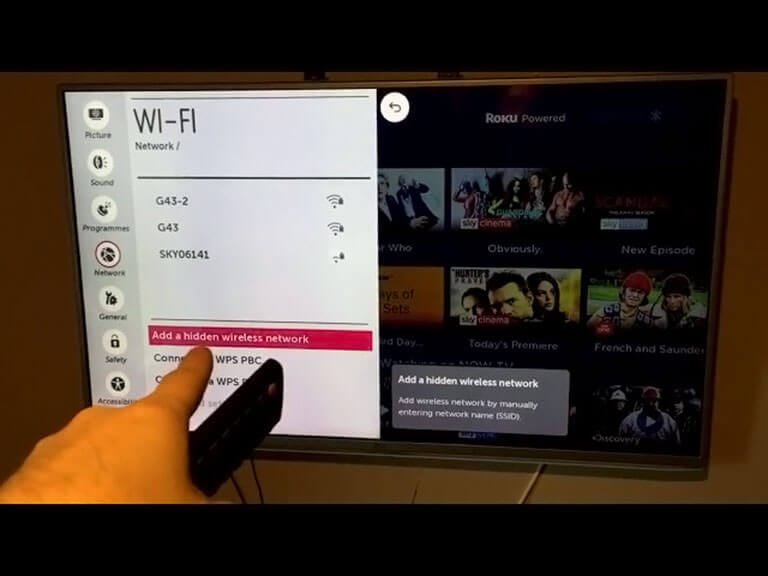
If your LG TV won’t connect to WiFi, simple fixes might not work. Advanced solutions can resolve persistent connectivity problems. These require a deeper understanding but are effective.
Change Router Frequency
Most routers offer two frequency bands: 2.4GHz and 5GHz. Switching between them can improve connectivity. Many LG TVs perform better on 5GHz for faster speeds. To change the frequency, access your router’s settings. Find the wireless settings section. Choose the desired frequency band. Ensure your TV is within the router’s range. Walls and furniture can block signals.
Check Ip Address Conflicts
IP address conflicts can disrupt the connection. Each device needs a unique IP address. Check your network for conflicts. Access your router’s control panel. View the list of connected devices. Look for duplicate IP addresses. Assign a new IP if needed. Restart your router and TV after changes. This refreshes the network settings.
Seeking Professional Help
Experiencing issues with your LG TV not connecting to WiFi can be frustrating. Professional help can offer solutions to fix connectivity problems quickly and effectively, ensuring a seamless viewing experience.
When your LG TV stubbornly refuses to connect to WiFi, it can be incredibly frustrating. You’ve tried all the usual troubleshooting steps, but nothing seems to work. At this point, seeking professional help might be your best bet to get everything back on track. Professional assistance can save you time and ensure the problem is resolved correctly. Let’s explore the options available to you.
Contact Lg Support
Reaching out to LG Support can be a straightforward solution. They are equipped with the expertise to handle such issues efficiently. You can contact them via phone, email, or through their website’s chat feature. Share your problem in detail. Mention any steps you’ve already taken to resolve the issue. This information helps them provide more accurate advice. Consider asking if there are any known issues with your TV model. Sometimes, a simple software update or settings adjustment can solve the problem.
Consult A Technician
If you’re still stuck, consulting a local technician could be a wise move. Technicians have the tools and experience needed to diagnose and repair hardware and software problems. Find a reputable technician with good reviews. A quick online search can reveal options in your area. Invite them to your home for a more hands-on approach. They can assess your TV in its natural environment, which might reveal connectivity issues more clearly. Have you ever faced a similar tech issue that you just couldn’t solve alone? Seeking professional help can be a game-changer. It’s not just about fixing the problem; it’s about gaining peace of mind knowing that experts have got your back. By taking these steps, you ensure that your TV’s WiFi connection is stable and reliable. Don’t let technical hiccups disrupt your entertainment.
Frequently Asked Questions
Why Is My Lg Tv Not Connecting To Wifi?
Your LG TV might not connect due to incorrect network settings or weak signal strength. Check your WiFi settings.
How Can I Reset Network Settings On Lg Tv?
Navigate to settings, select ‘All Settings,’ then ‘Network,’ and choose ‘Reset. ‘ This restores default settings.
What Should I Do If The Wifi Signal Is Weak?
Place the router closer to your TV. Remove obstructions. Use a WiFi extender for better signal coverage.
Is Firmware Update Necessary For Wifi Issues?
Yes, updating your TV’s firmware can fix connectivity issues. Check for updates in the settings menu.
Can Other Devices Affect Lg Tv’s Wifi Connection?
Yes, interference from other devices might affect connection. Ensure fewer devices are using the network.
Conclusion
Solving WiFi issues with your LG TV can be simple. Follow the right steps. Check your network settings first. Restart your router and TV. Update your TV’s firmware regularly. Move your router closer if needed. Ensure there are no obstacles.
Contact customer support if problems persist. Reliable WiFi enhances your viewing experience. Stay connected and enjoy your favorite shows. Remember, patience and troubleshooting go hand in hand. With these tips, your LG TV should connect smoothly. Happy streaming!
