Do you ever feel like your Nest Mini isn’t quite working the way it should? Maybe it’s not responding to your voice commands or streaming your favorite music smoothly.
You’re not alone. These little hiccups can be frustrating, but there’s a simple solution: resetting your Nest Mini. Imagine restoring its efficiency and performance in just a few minutes. You can have it working like new again without the hassle of complicated tech talk or lengthy troubleshooting.
In this guide, you’ll discover quick and easy steps to reset your Nest Mini, ensuring it’s ready to respond to your every command with precision. Stick around to learn how to effortlessly reset your device and get back to enjoying seamless interactions with your smart speaker.
Preparation
Resetting your Nest Mini can solve many issues. First, turn off the device. Then, press and hold the reset button for 15 seconds. Your Nest Mini will restart, ready for setup.
Resetting your Nest Mini can feel like a daunting task, but with the right preparation, it becomes straightforward. Whether your device is acting up or you simply want a fresh start, a reset can solve many issues. Preparation is key to ensuring a smooth reset process. Let’s dive into how you can prepare effectively.
Check Device Status
Before starting the reset, take a moment to check the status of your Nest Mini. Is it responding to commands? Are the lights functioning as expected? If your device isn’t responding, it might not be a connectivity issue. It could be a sign that a reset is needed.
Understanding the device’s current condition helps you decide if resetting is the right step. Sometimes a simple restart might fix the problem, saving you the hassle of a full reset.
Gather Necessary Tools
You don’t need a toolbox, but having a few things ready can make the process easier. Ensure you have a stable Wi-Fi connection. This is crucial for setting up the device after the reset.
It might also be helpful to have your Google account information at hand. You’ll need it to reconnect the Nest Mini to your home network.
Consider having a notebook or your phone ready to jot down any settings or preferences you had before. This way, you can restore them quickly after the reset.
Preparation not only simplifies the reset process but also helps you avoid common pitfalls. Are you ready to take the next step?
Resetting Process
Your Nest Mini isn’t working quite right, and you’re considering a reset. You’re in the right place! The resetting process is straightforward and can breathe new life into your device. Whether it’s connectivity issues or a frozen state, a reset can often resolve these hiccups. Let’s guide you through the steps.
Locate The Reset Button
First, identify where the reset button is located on your Nest Mini. Flip your device over, and you’ll find it on the bottom. It’s cleverly hidden to maintain the sleek look of the Mini. You might have missed it initially—it’s not always apparent. Have you ever discovered something new about a device you thought you knew inside out? This is one of those moments.
Press And Hold Technique
Once you’ve found the reset button, it’s time to use the press and hold technique. Hold the button down for about 10 seconds. You’ll notice the lights begin to pulse. This indicates that the reset process has initiated. Remember, patience is key here. Have you ever held a button down for what seemed like forever, only to realize it was just a few seconds? This task requires that steady hold.
Let’s pause and think: How often do you take these simple steps for granted, assuming they won’t work? Yet, pressing and holding can solve so many tech troubles. Once the reset is complete, your Nest Mini will start fresh, ready to serve you better.
Why not try this now and see the difference it makes? You might be surprised at how resetting can improve performance. It’s a simple action with potentially big rewards.
Post-reset Actions
Resetting the Nest Mini is simple. Press and hold the factory reset button until the device’s lights flash. After resetting, reconnect to Wi-Fi and reconfigure settings for optimal use.
Resetting your Nest Mini can be a fresh start. But once it’s done, what should you do next? Jump into post-reset actions that ensure your device functions perfectly. These steps not only reconnect you to your world but also personalize your experience. Imagine getting your Nest Mini back to its optimal state, ready to assist you just the way you like.
Reconnecting To Wi-fi
This is your first step after a reset. Without Wi-Fi, your Nest Mini is just a fancy paperweight. Reconnect it to your home network using the Google Home app.
Make sure your phone is connected to the same Wi-Fi as you wish to connect your Nest Mini. Open the app, tap on your device, and follow the prompts to connect.
It’s like making sure your phone is charged before heading out. If your Wi-Fi signal is weak, consider moving your Nest Mini closer to your router. This ensures a strong connection and better performance.
Setting Up Preferences
Now, it’s time to customize your Nest Mini. Adjust settings to suit your lifestyle. Use the Google Home app to tweak preferences like language, voice recognition, and routines.
Think about what makes your day easier. Do you listen to music to wake up, or need reminders for meetings? Set up routines that make your Nest Mini a helpful partner.
Consider your past experiences. Were there settings you loved or missed? Reapply them now. This is your chance to make your Nest Mini truly yours.
What preferences will enhance your daily routine? Share your thoughts in the comments below!
How to Reset Nest Mini [Here is the Troubleshooting]
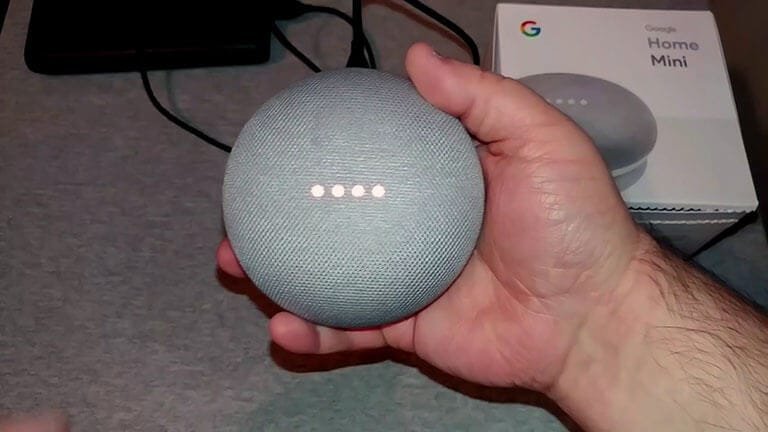
Resetting the Nest Mini involves pressing and holding the center of the device for 10 seconds. This action restores factory settings, resolving performance issues effectively. Ensure the device is powered on before starting the reset process to avoid complications.
Troubleshooting your Nest Mini can sometimes feel like solving a puzzle. But once you get the hang of it, it becomes a straightforward process. Whether your device is unresponsive or not performing as expected, a reset can often do the trick.
Common Issues
Sometimes, your Nest Mini might not respond to voice commands or might play music at a very low volume. There could be connectivity issues, where it struggles to stay connected to your Wi-Fi. These problems are more common than you think and resetting your device can be a quick fix.
But before you reset, make sure it’s not a simple issue like the device being muted. Check if there’s a stable internet connection. It’s surprising how often the simplest things can be overlooked.
When To Contact Support
Resetting doesn’t solve everything. If your Nest Mini continues to misbehave even after multiple resets, it might be time to contact support. Persistent issues like random disconnections or the device not starting at all should be looked into by professionals.
Think of it like having a friend who knows more about tech than you do. Sometimes, it’s just better to ask for help. You wouldn’t want to waste time on something that’s out of your hands.
Have you ever faced a problem that seemed impossible until someone pointed out an easy solution? That’s what support is there for. Don’t hesitate to reach out when you need guidance. Your time is valuable, and getting your Nest Mini back on track should be hassle-free.
Tips And Maintenance
Your Nest Mini needs care for smooth functioning. Regular tips and maintenance help your device last longer. Keeping it updated and clean ensures better performance.
Regular Updates
Frequent software updates enhance your Nest Mini’s capabilities. Check for updates regularly. These updates fix bugs and improve security. Ensure your device connects to Wi-Fi for automatic updates. Regular updates keep your device efficient.
Optimal Performance Practices
Keep your Nest Mini clean to maintain sound quality. Dust can affect the speaker. Use a soft cloth to wipe the device. Avoid using water or cleaning solutions. Place your Nest Mini in a cool, dry spot. Heat can harm the device.
Adjust settings for best performance. Customize voice commands. Check sound settings. Ensure the microphone is clear and unobstructed. Regularly restart your device. This refreshes the system and resolves minor issues.
Frequently Asked Questions
How Do You Factory Reset A Google Nest Mini?
To factory reset a Google Nest Mini, turn off the microphone. Then, press and hold the center for 15 seconds. Wait for a sound cue to confirm the reset. Your device will restart and return to its original factory settings.
How Do I Reset My Nest Mini Without The Button?
To reset your Nest Mini without a button, unplug it for 10 seconds. Plug it back in, wait for the startup sound, then unplug again for 10 more seconds. Repeat this cycle five times. This hard reset method should restore factory settings.
How Do I Reset My Google Nest Mini Wifi?
To reset your Google Nest Mini Wi-Fi, open the Google Home app. Tap on your device, then go to settings. Select “Wi-Fi,” and choose “Forget Network. ” Follow prompts to reconnect to a new Wi-Fi. Ensure your device is plugged in and powered on during the process.
How Do I Reboot Google Home Mini?
To reboot Google Home Mini, unplug the device from its power source. Wait for 10 seconds, then plug it back in. Your Google Home Mini will automatically restart, ensuring a fresh start. This simple process can resolve minor issues and improve performance.
How Do I Reset My Nest Mini Device?
To reset your Nest Mini, press and hold the center for 15 seconds. Listen for the chime.
Conclusion
Resetting your Nest Mini is simple and quick. Follow the steps carefully. Unplug and hold the device button. Reconnect power while holding. Wait for the chime, then release. Your device resets successfully. This process helps solve many common issues. Now, your Nest Mini should work smoothly again.
Enjoy using it with all its features. Keep this guide handy for future use. Remember, regular resets can improve performance. Stay informed on device updates and tips. Happy listening and voice commands with your Nest Mini!
