You finally sit down to enjoy your favorite music or a relaxing podcast, but your trusty Bose headphones won’t charge. Frustrating, right?
You’ve invested in quality sound, and now you’re stuck in silence. Don’t worry—you’re not alone. Many Bose users experience this issue, and the solution might be simpler than you think. We will dive into the common reasons why your Bose headphones may not be charging and provide straightforward solutions to get them back in working order.
By the end, you’ll be ready to enjoy your audio bliss once more. Ready to solve this mystery? Let’s get started!

Credit: www.reddit.com
Common Charging Issues
Experiencing issues with charging your Bose headphones can be frustrating. It’s a common problem many users face. Understanding the reasons behind these issues helps in resolving them. This section dives into the frequent charging problems and their causes.
Loose Charging Port
A loose charging port often prevents proper connection. This can result in headphones not charging. Check if the charging cable fits snugly into the port.
Damaged Charging Cable
Charging cables can wear out over time. Inspect the cable for any visible damage. A faulty cable may interrupt the charging process.
Battery Malfunction
Sometimes the battery itself can be the issue. A malfunctioning battery may not hold charge. Consider consulting a professional if this persists.
Software Glitch
Software glitches can affect charging. Ensure your headphones have the latest firmware. Updates often fix charging-related problems.
Power Source Problems
An unreliable power source can lead to charging issues. Test with different outlets or adapters. This helps determine if the power source is faulty.
Inspecting The Charging Cable
When your Bose headphones refuse to charge, the charging cable might be the culprit. It’s often overlooked, yet a simple inspection can save you a lot of headaches. You might be surprised at how many issues originate from a faulty or incompatible charging cable.
Begin by examining the cable’s physical condition. Is it frayed or damaged at any point? Even minor wear and tear can disrupt the flow of electricity. A damaged cable is not only ineffective but potentially hazardous.
Next, consider the compatibility of your cable. Not all USB cables are created equal; some might not provide the necessary power output for your Bose headphones. Ensure the cable is the one provided with your headphones or a trusted alternative.
Testing With Different Devices
Plug your charging cable into another device. Does it charge properly? If it works well with other gadgets, the problem might not be the cable itself. However, if it fails, it’s time to swap it out for a new one.
Consider borrowing a friend’s cable or using one from another device. Sometimes, trying a different cable can pinpoint the issue quickly. This simple test can save you from unnecessary purchases.
Checking The Charging Port
Inspect the charging port on your headphones. Is it clean and free of debris? Dust and dirt can interfere with proper charging. A quick clean with a soft brush or compressed air might do the trick.
Is the port loose or damaged? If so, it might not securely connect with the cable. A loose connection can prevent the headphones from charging, leading to frustration.
Considering Environmental Factors
Think about where you’re charging your headphones. Are you in a humid or dusty environment? These conditions can affect both the cable and the port. Charging in a clean, dry place can improve your chances of success.
Have you been using a power outlet with inconsistent output? Sometimes, changing where you plug in can make all the difference. A reliable power source ensures a stable charge.
What insights have you gained from your experience? Have you discovered hidden issues when inspecting your charging cable? Share your thoughts and see if others have encountered similar challenges. This can lead to new solutions and a better understanding of your device’s needs.
Checking The Power Source
When your Bose headphones refuse to charge, frustration can quickly set in. But before you start panicking or rushing to buy a new pair, consider checking the power source. Often, the problem lies not within the headphones themselves but with the power supply. Troubleshooting the power source can save you time and money. Let’s look into some practical steps to ensure you’re providing your headphones with the juice they need.
Using A Different Outlet
Have you tried plugging your charger into another outlet? You might be surprised how often a faulty outlet is the culprit. If your headphones aren’t charging, switch to a different power socket. Sometimes, outlets can be dead or not providing enough power. Think about a time when you thought a device was broken, only to find that the outlet was the problem. A small change can make a big difference.
Testing With A Usb Port
Consider connecting your headphones to a USB port on your computer or laptop. This can be an excellent way to verify whether the charger or cable is the issue. USB ports usually offer a consistent power supply. Have you ever plugged your phone into a USB port when the charger wasn’t working? The same trick applies here. It’s an easy and effective way to ensure your headphones get power.
So, how will you troubleshoot your Bose headphones today? Remember, sometimes the solution is as simple as checking where you plug in. Take action and see if one of these steps works for you. What do you have to lose?

Credit: www.youtube.com
Examining The Charging Port
Experiencing issues with Bose headphones not charging often points to the charging port. Inspect for debris or damage. A careful examination can reveal if obstructions are preventing proper connection.
When your Bose headphones refuse to charge, the problem often lies with the charging port. This tiny component can easily gather dust, debris, or suffer physical damage, affecting the flow of power. Before you panic and rush to buy a new pair, examining the charging port can be a simple and effective first step. Let’s dive into how you can check the port for any possible issues.Cleaning The Port
A dirty charging port can be the culprit behind your headphones not charging. Use a small, soft brush or a toothpick to gently remove any dust or debris. Canned air can also be useful to blow out any particles that might be lodged inside. Ensure you’re gentle during this process to avoid damaging the port. It’s surprising how a simple cleaning can resolve charging issues. You might even wonder how much dust can accumulate without you noticing.Checking For Physical Damage
Inspect the charging port for any signs of physical damage. Look for bent pins or any irregularities in shape. If the port seems loose or appears worn out, it might be time for a professional repair. Consider how often you plug and unplug the charger. This routine action can gradually wear out the port. Have you ever noticed your charging cable fitting loosely? This can be a sign of wear and should be addressed to prevent future issues. Regularly cleaning and checking your charging port can extend the life of your headphones. These small steps can save you the hassle of dealing with unresponsive devices. How often do you examine your gadgets for such minor yet impactful issues? Start with your headphones and see the difference it makes.Resetting Bose Headphones
Experiencing issues with Bose headphones not charging can be frustrating. Resetting the headphones often helps resolve charging problems. Simply follow the reset steps provided in the user manual to potentially fix the issue.
When your Bose headphones refuse to charge, it can be a source of frustration, especially if you’re relying on them for work or leisure. One solution to this common issue is resetting your headphones. This simple act can often resolve minor software glitches and get your headphones back to working like new. Let’s dive into how you can reset your Bose headphones to fix charging issues.Steps For A Soft Reset
A soft reset is a gentle approach to troubleshoot your headphones. It’s like giving them a quick nap to refresh. 1. Turn off your headphones. Press the power button until they shut down completely. 2. Wait for a few seconds. Giving a brief pause allows the system to fully disengage. 3. Turn them back on. Press the power button again to restart. This simple trick can often fix minor charging hiccups. Have you tried it yet?Performing A Hard Reset
If a soft reset doesn’t do the trick, a hard reset might be necessary. This process is slightly more involved but can clear deeper system errors. 1. Power off your headphones. Ensure they are completely off. 2. Plug the headphones into a charger. This step ensures the headphones have power during the reset. 3. Press and hold the power button. Hold it for about 10 seconds until you see the LED indicator flash. This method resets the internal software more comprehensively. Be cautious, as it will erase all saved settings. Have you ever wondered why tech issues always arise at the worst times? A reset is often a quick fix, saving you from unnecessary stress. Next time your Bose headphones won’t charge, try these steps. They’re simple, effective, and can save you a trip to the store.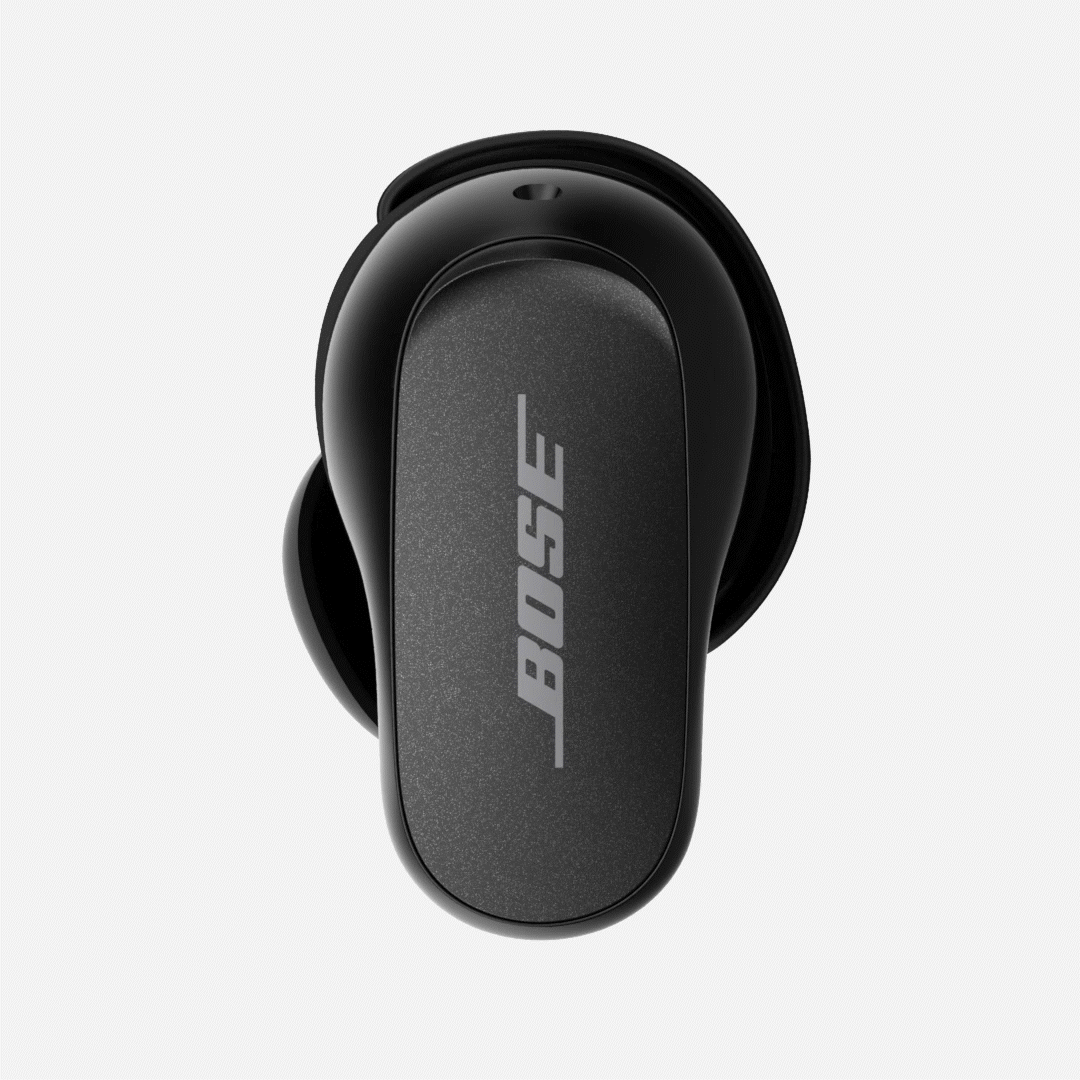
Credit: www.boseapac.com
Firmware Update
Struggling with Bose headphones not charging? A firmware update might be the solution. It can improve battery performance and fix charging issues. Regular updates ensure optimal functionality and a seamless audio experience.
Updating the firmware on your Bose headphones can be a simple yet effective way to resolve charging issues. Firmware updates often include bug fixes and performance improvements that can solve many common problems. If your Bose headphones are not charging, checking for a firmware update should be one of your first steps.Connecting To Bose App
To begin the firmware update process, you need to connect your headphones to the Bose app. Download the app from the App Store or Google Play if you haven’t already. Open the app and pair your headphones with your device by following the on-screen instructions. Make sure your headphones are sufficiently charged before starting. This ensures the update process completes without interruptions. It’s also a good idea to be within range of a stable Wi-Fi connection.Installing The Latest Update
Once connected, the app will automatically check for available updates for your headphones. If an update is available, you’ll see a notification prompting you to install it. Tap on the update notification to start the installation process. During the update, keep your device close to the headphones. This maintains a strong Bluetooth connection, which is crucial for a successful update. A failed update might worsen the charging problem, so ensure the process is completed without disruptions. Have you ever noticed how a small change can make a big difference? Completing a firmware update might just be the fix your Bose headphones need to start charging again. Don’t overlook this simple solution—it could save you time and frustration.Battery Replacement
Experiencing charging issues with your Bose headphones? It might be time to consider battery replacement. Batteries degrade over time, affecting performance. Replacing the battery can restore your headphones’ functionality. A fresh battery can provide longer listening hours. It’s a straightforward process, even for beginners.
Understanding Your Bose Headphones’ Battery
Bose headphones often use rechargeable lithium-ion batteries. These batteries are known for their long lifespan. Yet, they might eventually need replacement. Signs include reduced playtime and charging issues. Recognizing these signs early can help avoid inconvenience.
Why Replace The Battery?
A worn-out battery can lead to frequent charging. It may also affect sound quality. Replacing it ensures you enjoy high-quality audio. A new battery can improve device reliability. It also extends the life of your headphones.
Steps To Replace The Battery
First, gather the necessary tools. You might need a small screwdriver. Begin by carefully removing the earcup padding. Next, unscrew and open the battery compartment. Disconnect the old battery gently. Insert the new battery, ensuring proper alignment. Secure the compartment and replace the padding.
Where To Buy Replacement Batteries
Purchase batteries from reputable sources. Online stores often have compatible options. Ensure the battery matches your model. Check reviews before buying. This ensures you’re getting a quality product.
Professional Help For Battery Replacement
Feel unsure about replacing it yourself? Consider professional help. Technicians can replace batteries safely. They also ensure the headphones work correctly afterward. This option might save time and effort.
Contacting Bose Support
Experiencing issues with Bose headphones not charging can be frustrating. Contact Bose Support for quick solutions. Their team offers guidance to resolve charging problems efficiently.
Contacting Bose Support can be crucial when your headphones won’t charge. Bose offers dedicated support for resolving such issues. Understanding the process can lead to a quick solution. Below are key steps to follow when contacting Bose Support.Gathering Necessary Information
Before reaching out, gather essential details. Note the model number of your headphones. This helps the support team identify your device. Keep your purchase receipt handy. It proves the date of purchase. Also, write down any troubleshooting steps you tried. This information aids in diagnosing the problem faster.Exploring Warranty Options
Check if your headphones are still under warranty. Bose provides a limited warranty for most products. Understanding your warranty status can save you repair costs. If your headphones are under warranty, repairs might be free. Visit the Bose website to learn about warranty terms. You can also inquire directly with their support team.Frequently Asked Questions
Why Won’t My Bose Headphones Charge?
Check the charging cable and port for damage. Try a different cable or adapter. Ensure proper connection.
How Do I Reset My Bose Headphones?
Turn off the headphones. Press and hold the power button for 10 seconds. Release to reset.
Can A Dead Battery Affect Charging?
Yes, a completely drained battery may not charge immediately. Leave it plugged in for a while.
Are All Bose Headphone Chargers The Same?
No, different models may use different chargers. Always use the charger provided with your headphones.
What If My Bose Headphones Still Won’t Charge?
Contact Bose support for further assistance. They can help with warranty or repair options.
Conclusion
Fixing Bose headphone charging issues can be simple. Try basic steps first. Check the charger and cable for damage. Ensure connections are snug. Look for dirt in the charging port. A quick cleaning might help. Software updates can solve problems too.
Restart the device for a fresh start. If problems persist, contact Bose support. Keep headphones in good condition. Regular maintenance extends their life. Enjoy music with headphones working smoothly. Stay proactive for stress-free listening.
