Imagine settling down for a cozy night in, ready to stream your favorite show, but your Apple TV refuses to connect to Wi-Fi. Frustrating, right?
You’re not alone. Many Apple TV users face this issue and are left wondering what’s gone wrong. Could it be a simple setting or something more complex? This article is your guide to solving the mystery of why your Apple TV isn’t connecting to Wi-Fi.
We’ll explore common causes and provide easy solutions, so you can get back to enjoying your entertainment without the tech headaches. Stay with us to uncover practical tips that might just be the key to resolving your connectivity woes. Let’s dive in and get your Apple TV back online!
Common Connection Issues
Experiencing issues with your Apple TV connection can be frustrating. You might find it difficult to stream your favorite shows. Understanding common connection issues can help resolve them quickly. Let’s dive into some typical problems.
Weak Wifi Signal
A weak WiFi signal can interrupt your Apple TV experience. The TV might struggle to maintain a stable connection. Walls or electronic devices can interfere with signals. Placing the router closer to the TV can improve the connection.
Incorrect Wifi Password
Entering the wrong WiFi password is a common mistake. Double-check the password entry. Ensure caps lock is off. This simple step can save time and frustration. A correct password is crucial for a stable connection.
Network Overload
Too many devices on one network can cause overload. This can lead to slower speeds or disconnects. Reduce the number of connected devices. This frees up bandwidth for your Apple TV. A less crowded network means a better connection.
Router Issues
Sometimes, the problem lies with the router itself. It might need a reboot to fix connectivity issues. Turn off the router for a few minutes, then restart it. This refreshes the connection and often resolves problems.
Outdated Software
Apple TV might not connect if software is outdated. Regular updates improve performance and fix bugs. Check for updates in settings. Keeping software current ensures seamless connectivity.
Check Network Settings
Experiencing trouble connecting Apple TV to WiFi? Start by checking network settings. Ensure the correct WiFi network is selected and the password entered is accurate. Consider restarting your router for a fresh connection.
Experiencing issues with your Apple TV not connecting to WiFi can be frustrating, especially when you’re eager to stream your favorite shows or movies. Sometimes, the solution is as simple as checking your network settings. By ensuring your settings are correct, you can eliminate connectivity issues and get back to enjoying your Apple TV. To begin, navigate to the settings menu on your Apple TV. This is where you’ll find all the necessary options to verify your connection. Ensure your Apple TV is actually connected to your network. You might have accidentally switched networks or disconnected it. If your WiFi network is not visible, try refreshing the list. Networks can sometimes disappear due to interference or technical glitches.
Verify Your Wifi Password
Entering the wrong password is a common mistake. Double-check that you’ve entered your WiFi password correctly. A simple typo can prevent your Apple TV from connecting to the network. If you’re unsure about your password, check your router or consult your internet provider.
Reset Your Network Settings
Sometimes, a reset can solve the problem. Go to your Apple TV’s network settings and select the option to reset. This will clear any incorrect configurations and might just be the trick to reconnecting your device. After resetting, reconnect to your WiFi network by following the usual steps.
Update Apple Tv Software
Outdated software can cause connectivity issues. Ensure your Apple TV software is up-to-date by checking for updates in the settings menu. New updates often include fixes for connectivity bugs and enhance performance. Could an update be all that you need to restore your connection?
Inspect Your Router
Your router might be the culprit if your Apple TV isn’t connecting. Ensure your router is working properly by checking its lights and restarting it. Sometimes, placing your router in a central location can improve signal strength and connectivity. Take Action: Don’t let connectivity issues disrupt your viewing experience. By checking your network settings, you can often resolve the problem quickly and get back to enjoying your Apple TV. Remember, a little troubleshooting goes a long way!
Restart Devices
Experiencing Apple TV not connecting to WiFi can be frustrating. Restarting devices often resolves this issue efficiently. Power cycling your router and Apple TV helps refresh connections, enabling smoother streaming.
When your Apple TV refuses to connect to WiFi, it can be incredibly frustrating. One of the simplest yet often overlooked solutions is restarting your devices. This basic step can clear minor glitches and reset connections. It might just be the magic trick you need to get your Apple TV back online.
Restart Your Apple Tv
Begin by restarting your Apple TV. Navigate to Settings > System > Restart. This will give the device a fresh start and often resolves connectivity issues. Imagine your Apple TV as a small computer. Sometimes, just like your laptop or phone, it needs a quick restart to function smoothly. After restarting, try reconnecting to your WiFi network.
Restart Your Wifi Router
The next step is your WiFi router. Unplug it from the power source, wait for about 30 seconds, and then plug it back in. Have you ever noticed how many problems a simple restart can solve? Routers are no different. This process can clear network congestion and establish a clean connection with your Apple TV.
Restart Your Modem
If restarting the router doesn’t do the trick, consider restarting your modem. Unplug it, wait a moment, and then plug it back in. This might seem like an extra step, but modems are crucial in managing your internet connection. This restart can refresh the link between your internet service provider and your home network.
Ensure All Devices Are Updated
After restarting, check for software updates on your Apple TV and router. Outdated software can sometimes interfere with connectivity. Updating your devices ensures they are equipped with the latest bug fixes and improvements. Keeping everything up-to-date is a proactive way to prevent future connectivity issues. Restarting devices may seem too simple to work, but it can be surprisingly effective. Have you tried this before? What were your results? Share your experiences in the comments below and help out fellow Apple TV users.
Update Software
Experiencing issues with Apple TV not connecting to WiFi? Updating your software might solve the problem. Ensure your device has the latest updates to enhance connectivity and performance.
Having trouble with your Apple TV not connecting to WiFi? Before you dive into complex troubleshooting, ensure your device’s software is up to date. Updating your Apple TV’s software can often resolve connectivity issues effortlessly. Let’s explore how a simple software update can make a big difference and keep your streaming seamless.
Check For Software Updates
Navigate to your Apple TV’s settings. Under “System,” you’ll find “Software Updates.” Select “Update Software” to check if there’s a new version available. Keeping your software updated can resolve many hidden bugs causing connectivity problems.
Automatic Updates
To avoid future connectivity issues, enable automatic updates. This setting ensures your Apple TV always has the latest software without any manual intervention. It’s a set-it-and-forget-it solution, perfect for busy individuals.
Manual Update Process
If the automatic update doesn’t suit you, manually updating is straightforward. Go to “Settings,” then “System,” followed by “Software Updates.” Select “Update Software” and let your Apple TV do the rest. Ensure your device stays connected to the power source during this process.
Impact Of Outdated Software
Outdated software can lead to various issues. Not only can it affect connectivity, but it can also cause apps to crash or not function properly. Keeping your software current helps maintain smooth operation and a better user experience.
Personal Experience
I recall a time when my Apple TV refused to connect to WiFi. After hours of frustration, a simple software update resolved the issue. It was an eye-opener on how crucial updates are. Have you faced a similar situation?
Why Regular Updates Matter
Regular updates ensure your device runs optimally. They include patches for bugs and improvements for performance. By keeping your Apple TV updated, you’re investing in a hassle-free viewing experience.
Concluding Thoughts
Updating your Apple TV’s software is a simple yet effective way to address connectivity problems. It’s a small step that can save you from larger headaches. Next time your device acts up, consider checking for updates. It might just be the quick fix you need.
Reset Network Configurations
Apple TV often struggles to connect to WiFi due to network configuration issues. Resetting network settings can resolve connectivity problems, ensuring smooth streaming. This simple step refreshes the connection, eliminating glitches and fostering seamless access to your favorite shows.
Having trouble connecting your Apple TV to Wi-Fi can be frustrating, especially when you’re all set for a cozy movie night. One effective solution to this problem is to reset the network configurations. This process can clear out any lingering issues and help your device start fresh with a new connection. It’s a bit like hitting the reset button on a stubborn gadget. Let’s dive into how you can do this efficiently.
How To Reset Network Configurations
Resetting network configurations on your Apple TV is straightforward. Start by navigating to the Settings menu. Once there, select General, then scroll down to find the Reset option. Choose Reset Network Settings. This will erase all your saved Wi-Fi networks and passwords. Don’t worry, your Apple TV content and settings will remain intact. After the reset, you’ll need to reconnect to your Wi-Fi. Go back to the Network section under Settings and choose your Wi-Fi network. Enter the password, and you should be good to go.
Why Resetting Might Solve Your Connection Issues
Network settings can sometimes become corrupted. This might be due to software updates or changes in your network environment. Resetting clears these issues, offering a clean slate for your Apple TV. Consider the last time your Apple TV connected without a hitch. Was it before a software update? Resetting can help revert any changes that might have affected the connection. Are you willing to try this step if it means getting back to your favorite shows without interruptions?
Precautions Before Resetting
Think before you leap! Ensure you have your Wi-Fi password handy. After the reset, you’ll need it to reconnect your Apple TV to the internet. If multiple devices are experiencing connectivity issues, the problem might be your router. Resetting your Apple TV’s network settings won’t fix a router problem. Have you checked if your router is functioning correctly? Sometimes, a simple router restart does the trick.
Personal Experience: A Quick Fix
Last month, my Apple TV refused to connect. I was puzzled, but then I remembered the power of a reset. I followed the steps above and within minutes, I was back to streaming my favorite series. This simple action saved me from hours of frustration. Have you ever considered how a quick reset might solve your tech troubles?
Next Steps If Resetting Doesn’t Work
If resetting doesn’t resolve the issue, don’t panic. Consider updating your Apple TV’s software. Sometimes, bugs in older versions can cause connectivity problems. Check Apple’s support page for any known issues affecting connectivity. They often provide specific solutions or updates to address these problems. Have you explored all the options on your Apple TV’s support page? You might find a solution you hadn’t considered. By following these practical steps, you can tackle the Wi-Fi connection issues on your Apple TV with confidence. Take control of your streaming experience and enjoy uninterrupted entertainment.
Verify Wifi Signal Strength
Experiencing issues with Apple TV not connecting to WiFi? Check your WiFi signal strength. Move the router closer or remove obstacles that might block the signal. A strong connection ensures smooth streaming and better performance.
When your Apple TV refuses to connect to WiFi, it can be incredibly frustrating, especially when you’re ready to binge your favorite series. One of the first steps in troubleshooting this issue is to verify your WiFi signal strength. A weak signal can often be the culprit behind connection problems. Let’s explore how you can ensure your WiFi signal is strong enough for your Apple TV.
Check Your Router’s Location
Start by examining the position of your router. Is it tucked away in a corner or behind a thick wall? Such placements can significantly weaken your WiFi signal. Try moving the router to a more central location in your home. This simple change can often improve signal strength dramatically, ensuring a smoother connection for your Apple TV.
Use A Wifi Analyzer Tool
Consider using a WiFi analyzer tool to assess your signal strength. These tools provide real-time data about your network, allowing you to identify weak spots. You can find several free apps available for smartphones that can perform this function. By identifying areas with poor signal, you can adjust your setup accordingly.
Reduce Interference From Other Devices
Did you know that other electronic devices can interfere with your WiFi signal? Gadgets like microwaves, cordless phones, and even baby monitors can cause disruptions. If possible, keep such devices away from your router. Also, try changing the WiFi channel on your router to one less congested.
Consider Wifi Extenders
If your home is large, or has multiple floors, a WiFi extender might be necessary. These devices amplify the signal, reaching areas your router can’t cover alone. Many users find this a cost-effective solution to improve connectivity. Have you considered installing one to boost your Apple TV’s performance?
Test Your Internet Speed
Finally, test your internet speed to ensure it meets the demands of streaming. You can use online speed test services to check if your connection is up to par. Slow internet can be mistaken for weak WiFi signal. By confirming your speed, you can better pinpoint the issue. Taking these steps can often resolve the WiFi connection issues with your Apple TV. Have you tried any of these methods before? Sometimes, a small adjustment is all it takes to get back to uninterrupted streaming.
Inspect Router Settings
Check your router settings to fix Apple TV’s Wi-Fi connection issues. Adjust network configurations for seamless streaming. Ensure your device is within range for a stable connection.
Struggling with your Apple TV not connecting to WiFi can be frustrating, especially when you’re ready to binge your favorite series. One of the most effective ways to tackle this issue is to inspect your router settings. This often-overlooked step can reveal connectivity issues that are easily fixable. Let’s dive into some practical steps you can take to ensure your router is set up correctly.
Check Router Placement
The physical location of your router can significantly impact your WiFi connection. If your router is tucked away in a corner or behind large furniture, it might not be distributing the signal effectively. Try placing it in a central, elevated spot in your home to improve the reach and strength of the WiFi signal.
Ensure Proper Frequency Band Usage
Most modern routers offer two frequency bands: 2.4 GHz and 5 GHz. The 2.4 GHz band covers a wider area but offers slower speeds, while the 5 GHz band provides faster speeds but has a shorter range. Make sure your Apple TV is connected to the optimal frequency band for its location. If it’s far from the router, the 2.4 GHz band might be more reliable.
Update Router Firmware
Router manufacturers regularly release firmware updates to enhance performance and security. An outdated firmware could be the reason your Apple TV isn’t connecting properly. Check your router’s settings to see if there are any available updates. This simple step can sometimes make a world of difference.
Change Wireless Channel
WiFi interference from neighboring networks can disrupt your connection. Most routers automatically choose the best channel, but sometimes you need to manually select a less congested one. Use a WiFi analyzer app to see which channels are crowded in your area and switch to a clearer channel in your router settings.
Adjust Security Settings
Security settings on your router can also impact connectivity. If your router uses a strict security protocol, it might prevent your Apple TV from connecting. Ensure that your router is using a compatible security protocol like WPA2. It’s always a good idea to check and update your security settings for optimal performance. By taking the time to inspect your router settings, you can often solve the mystery of your Apple TV’s WiFi woes. Have you checked your router settings recently? It might just save you a call to tech support.
Interference And Distance
Experiencing issues with your Apple TV not connecting to WiFi? Often, the problem lies in interference and distance. These two factors can significantly impact your device’s WiFi connectivity. Understanding them helps in optimizing your streaming experience.
Interference From Other Devices
Many household devices can cause WiFi interference. Microwaves, cordless phones, and even baby monitors disrupt the signal. Identifying and minimizing these devices’ use can enhance connectivity. Keep them away from your Apple TV for a better connection.
Distance From The Router
The distance between your Apple TV and the router matters. If the device is far, the signal weakens. Place the Apple TV closer to the router to improve signal strength. This simple step often resolves many connectivity issues.
Obstructions Blocking Signal
Walls and furniture can block WiFi signals. This leads to poor connectivity. Rearrange the room to reduce obstructions between the Apple TV and the router. Ensuring a clear path can boost your streaming quality.
Check Your Wifi Frequency
WiFi routers often use 2.4GHz or 5GHz frequencies. The 2.4GHz frequency offers a longer range but is prone to interference. The 5GHz frequency is faster but has a shorter range. Choose the right frequency based on your Apple TV’s location.
Apple Tv Not Connecting to Wifi [Here is the Advanced Troubleshooting Steps]
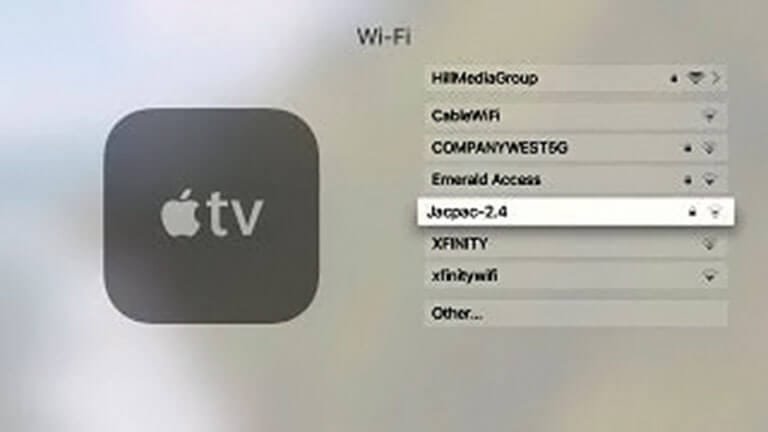
Experiencing issues with Apple TV not connecting to WiFi? Start by checking router settings and ensuring your device is updated. Try restarting both the Apple TV and router. For persistent problems, adjust network settings like DNS or IP configuration to ensure a stable connection.
When your Apple TV refuses to connect to WiFi, it can be a real source of frustration. You might have tried the basic steps like restarting your device or checking your WiFi password, but sometimes the problem requires a deeper dive. This is where advanced troubleshooting steps come into play. These steps are not only for tech gurus; they’re designed for anyone looking to get their Apple TV back online. Let’s explore some of these advanced methods and see if they can solve your connectivity issues.
Check For Software Updates
Ensuring your Apple TV has the latest software updates is crucial. Software updates often fix connectivity bugs and improve device performance. Go to Settings > System > Software Updates and check for any available updates. If an update is available, download and install it. This simple step could be the key to resolving your WiFi connection problem.
Analyze Network Interference
Network interference might be the invisible force causing connectivity issues. Consider the placement of your Apple TV. Is it close to other electronic devices or thick walls? These can interfere with the WiFi signal. Try relocating your device to an open space or away from potential electronic interference and see if this improves your connection.
Reset Network Settings
If your Apple TV is still not connecting, resetting network settings can give you a fresh start. Navigate to Settings > General > Reset > Reset Network Settings. This will erase all saved WiFi networks and settings. After the reset, you’ll need to reconnect to your WiFi network. It’s like giving your device a clean slate to work with.
Use An Ethernet Cable
Consider using an Ethernet cable for a more stable connection. If your WiFi isn’t cooperating, a wired connection might be a viable alternative. Plug an Ethernet cable from your router directly into your Apple TV. This could bypass any wireless issues and provide a reliable connection for streaming your favorite shows.
Examine Router Settings
Dive into your router settings for more clues. Access your router’s admin page through a web browser. Look for settings that might be restricting your Apple TV, such as MAC address filtering. Ensure your Apple TV’s MAC address is allowed on your network. Also, confirm that your router’s firmware is up to date.
Contact Apple Support
Sometimes, the problem might be more complex than expected. If you’ve tried everything and your Apple TV still won’t connect, reaching out to Apple Support could be your next step. They can offer personalized assistance and might have additional solutions. Remember, you’re not alone in this; expert help is just a call away. Have you tried any of these advanced troubleshooting steps? Did any of them work for you? Share your experiences or questions in the comments section below. Your story might just help someone else facing the same issue.
Contact Support
Experiencing difficulties with your Apple TV not connecting to WiFi? Before diving into complex fixes, reaching out for expert help might be your best move. Apple Support offers comprehensive solutions tailored to your specific issue. They can guide you through step-by-step troubleshooting or provide insights you might not have considered. Contacting support ensures you get reliable assistance from professionals who understand Apple’s technology.
Availability Of Support Options
Apple provides various support channels. Phone support is available for immediate help. Online chat is another option, offering convenience and quick responses. You can also visit your nearest Apple Store for in-person assistance. Each option caters to different needs and preferences.
Preparing For The Support Call
Gather necessary information before contacting support. Have your Apple TV serial number ready. This helps the support team identify your device. Note down error messages you encounter. This information aids in diagnosing the problem. Ensure your internet connection is stable during the call or chat.
Explaining The Issue Clearly
Describe the issue clearly and concisely. Mention when the problem started. Explain any steps you’ve already tried. This helps the support team understand your situation better. Clear communication leads to faster solutions.
Follow Up On Recommendations
Pay attention to the advice given by support. They might suggest updates or settings adjustments. Follow their instructions carefully. Implementing their recommendations can resolve connectivity issues effectively.
Additional Resources
Explore Apple’s online resources for more help. Their website offers guides and tutorials. These resources can provide additional troubleshooting tips. They are valuable tools in solving connectivity issues.
Frequently Asked Questions
Why Won’t My Apple Tv Connect To Wifi?
Your Apple TV may not connect due to incorrect password, network issues, or outdated software. Check these first.
How Can I Fix Apple Tv Wifi Issues?
Restart your Apple TV, router, and check network settings. Update your Apple TV software if needed.
Does Apple Tv Need Specific Wifi Settings?
Apple TV works best with 802. 11 WiFi standards. Ensure your router supports these for optimal connection.
Can I Use Ethernet Instead Of Wifi For Apple Tv?
Yes, connect your Apple TV with an Ethernet cable for stable internet. Faster and more reliable.
Is My Apple Tv Too Far From The Router?
Distance can affect connectivity. Move your Apple TV closer to the router for a stronger signal.
Conclusion
Solving Apple TV’s WiFi issues can enhance your streaming experience. Try restarting your router. Check your network settings. Ensure software is updated. These simple steps often resolve connection problems. Don’t forget to check your Apple TV’s location. It should be near the router.
Avoid thick walls or electronic interference. Patience and persistence go a long way. Still facing issues? Contact Apple support for further assistance. They can offer detailed guidance. Enjoy uninterrupted streaming with a stable connection. Happy watching!
