Is your Apple TV flashing a mysterious white light? You’re not alone.
This tiny flicker can be surprisingly frustrating, leaving you puzzled and disconnected from your favorite shows. The good news is that there’s no need to panic. You’re about to discover exactly why this light is blinking and how you can fix it.
With the right insights, you’ll have your Apple TV back up and running in no time. Keep reading to uncover the simple solutions that will save you time and restore your entertainment hub effortlessly. Prepare to turn that perplexing blink into a seamless streaming experience once again.
Common Causes
Experiencing an Apple TV flashing white light often signals connectivity issues. Check cables and internet connection for disruption. Restarting the device may resolve temporary glitches.
Experiencing a flashing white light on your Apple TV can be puzzling. This issue can disrupt your viewing experience, leaving you wondering what’s causing it. Let’s explore some common causes and how you can tackle them effectively.1. Power Supply Issues
A flashing white light might signal a power supply problem. If your Apple TV isn’t getting enough power, it can act up. Have you checked if the power cable is securely connected? Sometimes, a loose or faulty cable could be the culprit. Try using a different power outlet or cable.2. Software Glitches
Software bugs are often behind electronic device quirks. Is your Apple TV updated to the latest version? Outdated software can cause unexpected behavior like a flashing light. Consider resetting your Apple TV or updating its software to resolve any glitches.3. Remote Control Conflicts
A common yet overlooked cause can be remote control conflicts. Did you know that interference from other devices can affect your Apple TV remote? Ensure your remote is functioning properly and not competing with other gadgets for control.4. Hdmi Cable Issues
The HDMI cable connecting your Apple TV to your screen might be causing trouble. Have you tried swapping the cable or testing it with another device? A faulty HDMI connection can lead to display issues, including the flashing white light.5. Network Connectivity Problems
Poor network connection can also trigger problems with Apple TV. Is your internet signal strong enough to support streaming? Consider restarting your router or checking your network settings to ensure a stable connection. Have you ever faced a similar issue with your Apple TV? Identifying the root cause can save you time and frustration. What steps have you taken to resolve tech glitches in the past?Initial Checks
Experiencing a flashing white light on your Apple TV can be puzzling. Before diving into complex solutions, start with some initial checks. These simple steps often resolve the issue quickly. Let’s ensure your Apple TV is up and running smoothly.
Power Supply Inspection
First, verify the power connection of your Apple TV. Ensure the power cable is firmly plugged into the power outlet. Check if the power source is working by testing it with another device. A loose or faulty connection can cause the flashing light issue.
Examine the power cable for any visible damage. Replace it if you find any cuts or frays. Using a damaged cable can disrupt the power supply, causing the white light to blink. Always use the original Apple power cable for best performance.
Remote Functionality
Next, check if your Apple TV remote is functioning properly. Ensure the remote has working batteries. Replace them if needed. Sometimes, a simple battery replacement can fix remote-related issues.
Test the remote by pressing the menu or home button. Observe if the Apple TV responds. If not, try pairing the remote again. Hold the menu and volume up buttons simultaneously for a few seconds. This can re-establish the connection between the remote and the Apple TV.
Reset Apple Tv
Experiencing a flashing white light on your Apple TV can be frustrating. It often indicates that your device is struggling to connect or has encountered an error. Resetting your Apple TV is a practical way to resolve this issue and get your device back on track. Here’s how you can perform both a soft and hard reset to potentially solve the problem.
Soft Reset Steps
A soft reset is the gentlest way to reboot your Apple TV without losing any saved data or personal settings. It’s similar to restarting your computer to clear up minor glitches.
- Grab your Apple TV remote and press the Menuand Homebuttons simultaneously.
- Hold both buttons until you see the light on your Apple TV begin to flash rapidly.
- Your Apple TV will restart, usually resolving temporary connectivity issues.
Have you ever noticed how sometimes technology just needs a little nudge? A soft reset can often do the trick. It’s the first step in solving many common tech annoyances.
Hard Reset Procedure
If a soft reset doesn’t solve your problem, a hard reset might be necessary. This process is more thorough and will restore your Apple TV to its factory settings.
- Navigate to Settingson your Apple TV.
- Select System, then choose Reset.
- Opt for Reset and Updateif you want the device to install the latest software, or simply Resetto return it to factory settings.
Have you ever wondered why devices sometimes need a fresh start? A hard reset wipes the slate clean, eliminating persistent software bugs or settings that may be causing trouble.
While a hard reset means you’ll need to reconfigure your settings, it’s a worthwhile trade-off for a smooth-running Apple TV. It’s like starting fresh with a clean slate.
When your tech gadgets act up, do you prefer a quick fix or a more thorough overhaul? Understanding these reset methods empowers you to make that choice confidently, ensuring your Apple TV performs at its best.
Credit: www.reddit.com
Update Software
Experiencing a flashing white light on your Apple TV can signal a software issue. Updating the software often resolves this problem. Regular updates enhance performance and fix bugs, ensuring a smoother viewing experience.
Updating software is crucial when your Apple TV is flashing a white light. It might seem like a small step, but keeping your software up-to-date can solve many issues. Plus, it ensures you have access to the latest features and security updates.Check For Updates
Start by navigating to the Settings menu on your Apple TV. Under the “System” tab, you’ll find the “Software Updates” option. Selecting this option will prompt the device to check for any available updates. A few moments might be all it takes to discover a solution that’s been waiting for you.Install Latest Version
If an update is available, you’ll see a prompt to “Download and Install.” Ensure your Apple TV is connected to a stable Wi-Fi network. This will help avoid interruptions during the download process. Once the update is complete, your Apple TV will automatically restart. Don’t you love it when technology becomes a little less mysterious?Updating your Apple TV software is not just about fixing problems; it’s about enhancing your viewing experience. Have you ever missed out on a new feature because you didn’t update in time? By staying current, you’re not just solving today’s issue but also preventing future ones. So, next time your Apple TV flashes that white light, you’ll know exactly what to do.
Check Hdmi Connection
Experiencing a flashing white light on your Apple TV? Ensure your HDMI connection is secure. A loose cable might be the culprit. Check both ends of the HDMI for a snug fit. This simple fix often resolves the issue, restoring your streaming experience quickly.
If your Apple TV is flashing a white light, it might be signaling an issue with your HDMI connection. This can be frustrating, especially if you’re ready to dive into a new series or movie. By checking the HDMI connection, you can often resolve this issue quickly and get back to your viewing experience. Let’s explore some practical steps you can take to troubleshoot this problem.Cable Inspection
First, take a look at the HDMI cable itself. Is it in good condition? Check for any visible damage like frayed wires or bent connectors. A damaged cable can disrupt the signal between your Apple TV and your screen. Consider testing with a different HDMI cable. This simple swap can immediately pinpoint if the cable is the culprit. A friend once had a similar issue and was surprised to find that replacing the cable fixed the problem instantly.Port Functionality
Next, examine the HDMI ports on both your Apple TV and your television. Are they clean and free of dust? Over time, dust can accumulate and interfere with the connection. Gently clean the ports if needed, ensuring no debris is left behind. Also, try using a different HDMI port on your television. Sometimes, a specific port might malfunction while others work perfectly. Switching to another port can confirm whether the original port was the issue. Have you ever considered how often we overlook these small details? By following these steps, you can often resolve the issue of your Apple TV flashing a white light. It’s a simple yet effective way to troubleshoot and restore your entertainment setup. If the problem persists, it might be time to consult Apple Support for further assistance.
Credit: www.reddit.com
Network Issues
Encountering a flashing white light on your Apple TV can be frustrating. Often, this issue stems from network problems. A stable connection is crucial for seamless streaming. Understanding the root cause can help fix the issue swiftly. Let’s explore common network problems and their solutions.
Wi-fi Connection
Check if your Wi-Fi network is functioning properly. Sometimes, interference or weak signals disrupt the connection. Ensure your router is close to the Apple TV. Avoid physical obstructions between them. Restart the router to refresh the connection. Verify that the correct Wi-Fi password is entered. Incorrect passwords often cause connection failures.
Ethernet Troubleshooting
Using an Ethernet cable can provide a stable connection. Check the cable for any visible damage. Damaged cables might interrupt the data flow. Ensure the cable is firmly connected to both the Apple TV and the router. Try using a different Ethernet cable if the problem persists. Sometimes, the port itself might be the issue. Test the connection using another port on the router.
Factory Reset
Seeing your Apple TV’s white light flashing can be frustrating. A factory reset might solve this issue. This process will restore your device to its original settings. It’s important to follow the right steps to ensure a successful reset. Let’s explore how to do it effectively.
Backup Important Data
Before resetting, save your important data. This prevents data loss during the process. Use iCloud or iTunes to back up your settings and apps. Check that your internet connection is stable. A strong connection ensures a smooth backup.
Factory Reset Steps
First, open the Settings on your Apple TV. Then, select “System” and choose “Reset”. You will see two options. Choose “Reset and Update” to keep the latest software. This will erase all personal data. Wait for your Apple TV to restart. Follow on-screen instructions to set it up again.
Hardware Problems
Apple TV’s flashing white light can signal hardware problems. These issues often cause disruptions in your viewing experience. Understanding them can help you fix the device faster.
Device Overheating
Overheating can cause the Apple TV’s white light to flash. This problem often happens if the device lacks proper ventilation. Placing it in a confined space can trap heat. Ensure your Apple TV sits in an open area. The device needs room for air to flow. If it feels hot, unplug it. Let it cool down before using it again. Regularly check for dust buildup. Dust can block ventilation holes. Clean them gently to prevent overheating.
Physical Damage
Physical damage also leads to flashing white lights. Dropping the Apple TV can harm internal components. Even minor impacts can cause problems. Check for visible cracks or dents. If the device looks damaged, it might need professional repair. Connection ports may also suffer from wear and tear. Inspect HDMI and power cables for any signs of damage. Replace faulty cables to ensure proper connection. A stable connection can sometimes resolve the flashing light issue.
When To Seek Professional Help
Experiencing a flashing white light on your Apple TV can be frustrating. Sometimes, simple fixes don’t work. At this point, seeking professional help becomes crucial. Knowing when to call an expert can save you time and stress. Let’s explore situations that need professional assistance.
Hardware Malfunctions
Hardware issues often cause the flashing white light. If your device doesn’t respond after basic troubleshooting, it might indicate a hardware fault. A professional can diagnose and fix these complex problems.
Persistent Software Glitches
Software bugs can also trigger the white light. If a factory reset doesn’t solve the issue, the software might be corrupted. Professionals have tools to address persistent software issues effectively.
Unresponsive Device
An unresponsive device that continuously flashes the white light is concerning. If the device won’t start despite several attempts, expert intervention is necessary. Technicians can identify and resolve underlying issues.
Warranty Considerations
Check if your Apple TV is still under warranty. If it is, professional help from Apple Support might be free. This ensures you get service without additional costs.
Complex Technical Issues
Complex issues might be beyond your technical skills. If you feel overwhelmed, it’s time to call a professional. Experts have the knowledge to tackle difficult problems efficiently.
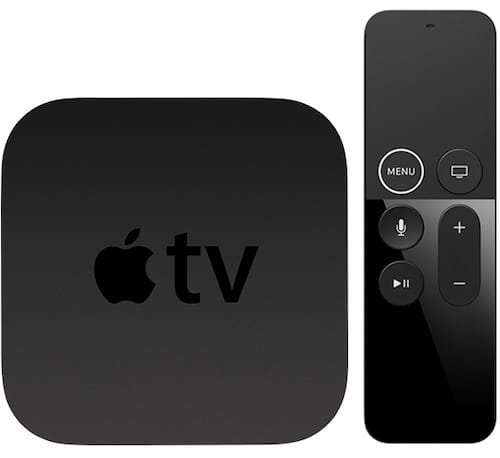
Credit: www.macobserver.com
Frequently Asked Questions
Why Is My Apple Tv Flashing A White Light?
A flashing white light indicates a connection issue. It could be a software glitch or a hardware problem.
How Can I Fix The Flashing White Light On Apple Tv?
Try restarting your Apple TV. If that doesn’t work, check your HDMI cable and connections.
Is A Flashing White Light A Serious Problem?
Usually, it’s not serious. It often relates to minor connection issues or software glitches.
Can A Software Update Fix The Flashing Light Issue?
Yes, updating the software can resolve many issues, including the flashing light problem.
Should I Contact Apple Support If The Light Keeps Flashing?
Yes, if basic troubleshooting doesn’t work, contact Apple Support for further assistance.
Conclusion
A flashing white light on your Apple TV can be frustrating. But, with the right steps, resolving this issue becomes easy. Check your connections and ensure the device is updated. Restarting can often help as well. Regular maintenance might prevent future glitches.
Keep your Apple TV software current for smooth operation. A stable internet connection enhances performance. Troubleshooting can seem tedious, but patience pays off. These simple actions restore your viewing experience. Ensure your device stays in top shape for less hassle.
Enjoy uninterrupted entertainment. Happy watching!
