Are you struggling with your Samsung TV acting up? Maybe it’s not responding as it should, or perhaps some settings have gone awry.
You’re not alone. Many Samsung TV users face these hiccups, and the good news is, there’s a simple solution—resetting your TV. This process can breathe new life into your television, restoring it to its optimal performance. Imagine a smooth, hassle-free viewing experience just a few steps away.
In this guide, we’ll walk you through the straightforward process of resetting your Samsung TV, ensuring you can enjoy your favorite shows and movies without any interruptions. Ready to dive in and reclaim your TV’s performance? Let’s get started!
Reasons For Resetting
Resetting your Samsung TV might seem daunting, but there are several compelling reasons to consider it. While your TV is generally reliable, performance hiccups can arise. Sometimes, a reset is all it takes to restore smooth operation. Have you ever noticed your TV acting up and wondered if a reset could help? Let’s explore why you might want to reset your Samsung TV.
Performance Issues
Is your Samsung TV slower than usual or struggling with basic tasks? Over time, your TV can accumulate unnecessary data and settings that bog down its performance. A reset can clear these, giving your TV a fresh start and boosting its speed. Remember the relief you felt when your phone worked better after a restart? Your TV can experience the same revival.
Software Bugs
Occasionally, software bugs make their way into your TV system. These glitches can cause unusual behavior, like apps crashing or settings not saving. A reset often resolves these issues by restoring default settings. Have you ever dealt with a frustrating bug that seemed impossible to fix? Resetting your TV might just be the solution you’ve been looking for.
Connectivity Problems
Connectivity issues with Wi-Fi or Bluetooth can be frustrating. Your TV might struggle to connect to networks or devices, disrupting your viewing experience. Resetting can refresh these connections, allowing your TV to rediscover and connect more efficiently. Have you ever felt the frustration of a dropped connection during your favorite show? A reset might prevent these annoyances.
Consider the specific reasons above and determine if your Samsung TV could benefit from a reset. Could a simple reset be the key to unlocking better performance and connectivity for your TV?
Pre-reset Considerations
Before resetting a Samsung TV, check if all important settings and data are backed up. Ensure you have any necessary login details for apps. This prevents data loss and saves time after the reset.
Resetting your Samsung TV can often resolve various technical issues, but before you jump into the reset process, it’s essential to consider a few important factors. These pre-reset considerations will ensure that you don’t lose valuable data and that your TV functions smoothly post-reset. Let’s delve into the key steps you need to take before pressing that reset button.
Backup Important Data
Before resetting your Samsung TV, ensure you’ve backed up any important data. Do you have custom settings or apps you love? Note them down or take screenshots. This way, you won’t have to start from scratch.
Consider saving your network settings and app logins. This will make the reconfiguration process much smoother. A little preparation can save you a lot of hassle later.
Check For Software Updates
Ensure your TV is running the latest software version. Often, a simple update can solve existing problems without needing a reset. Navigate to your TV’s settings and look for available updates.
Software updates can introduce new features and improve performance. It’s worth a shot before opting for a reset. Keeping your TV updated is a good practice for long-term maintenance.
Ensure Stable Power Supply
A stable power supply is crucial during a reset. Are you experiencing frequent power outages? Consider waiting for a more stable time to perform the reset.
A sudden power cut during the reset can cause more harm than good. Ensure your TV is plugged into a reliable power source. This simple step can prevent potential damage to your TV.
Taking these steps ensures a smoother reset process and safeguards your data. Have you ever skipped these considerations and regretted it later? Share your thoughts and experiences in the comments. Your insights might help someone else.
Types Of Resets
Resetting your Samsung TV can resolve many issues. Different reset types serve different purposes. Each reset type has its unique method and effect. Knowing these can help you choose the right one for your needs.
Soft Reset
A soft reset is the simplest type of reset. It refreshes the TV without losing settings. To perform a soft reset, turn off your TV. Then unplug it from the power source. Wait for about 30 seconds. Plug it back in and turn it on. This process clears temporary glitches, enhancing performance.
Factory Reset
A factory reset erases all data on your TV. It restores the original settings. This type of reset should be used if issues persist. To initiate a factory reset, go to the TV’s menu. Navigate to Support, then Self Diagnosis. Choose Reset, and enter your PIN code. Confirm the reset, and your TV reverts to factory settings.
Soft Reset Procedure
Sometimes, your Samsung TV may need a quick refresh. A soft reset can solve minor glitches. It’s easy and doesn’t erase your settings. You have two simple methods for this. Use your remote control or the settings menu. Let’s walk through each method.
Using Remote Control
Grab your Samsung TV remote. Ensure the TV is on. Press and hold the power button. Hold it for about 5 seconds. The TV will turn off and then back on. This process helps clear minor errors. It refreshes the system without losing data.
Via Settings Menu
Turn on your Samsung TV. Use the remote to access the main menu. Navigate to the settings icon. Select the “Support” option. Find and choose “Self Diagnosis.” Then, select “Reset.” Follow the on-screen instructions. This method ensures a clean restart. It resolves many minor issues. Your personal settings remain intact.
Factory Reset Steps
Resetting a Samsung TV can solve many issues. Navigate to ‘Settings’ on your remote. Choose ‘Support’, then ‘Self Diagnosis’. Finally, select ‘Reset’ and enter your PIN. Your TV returns to factory settings, clearing all customizations.
Resetting your Samsung TV to factory settings can solve unexpected technical glitches. It’s a straightforward process that brings your TV back to the state it was when you first bought it. But how exactly do you go about this reset? Let’s dive into the factory reset steps, ensuring your TV is ready for a fresh start.
Accessing Settings
First things first, you need to access your TV’s settings. Grab your remote and press the ‘Home’ button. This opens the main menu where all the magic happens. Have you ever wondered how many hidden features lie within these menus? Navigate to ‘Settings’ using the directional arrows on your remote. It’s like entering the control room of your TV.
Once in settings, look for ‘Support’. It’s usually nestled towards the bottom of the menu. Think of ‘Support’ as the customer service desk of your TV, ready to assist with any issues. Within ‘Support’, you’ll find ‘Self Diagnosis’. Click on it—this is your gateway to resetting your TV.
Executing Factory Reset
Now comes the crucial step: executing the factory reset. Within ‘Self Diagnosis’, you’ll see ‘Reset’. Select it and be prepared to enter your PIN. Remember the PIN you set when configuring your TV? If not, the default is usually 0000.
Once you’ve entered the PIN, confirm your decision to reset. This step will erase all your personal settings, apps, and data. It’s like giving your TV a clean slate. But why would you want to start fresh? Maybe you’re selling your TV or simply want to clear out the clutter.
This process will take a few minutes. Your TV will restart and return to its original setup. Have you ever felt the excitement of setting up a new device? Now you can experience it again!
Factory resetting can be your go-to solution when all else fails. Does your TV often glitch or freeze? A reset might be the answer, making your viewing experience smoother and more enjoyable.
How to Reset Samsung Tv [Here is the Troubleshooting Common Issues]
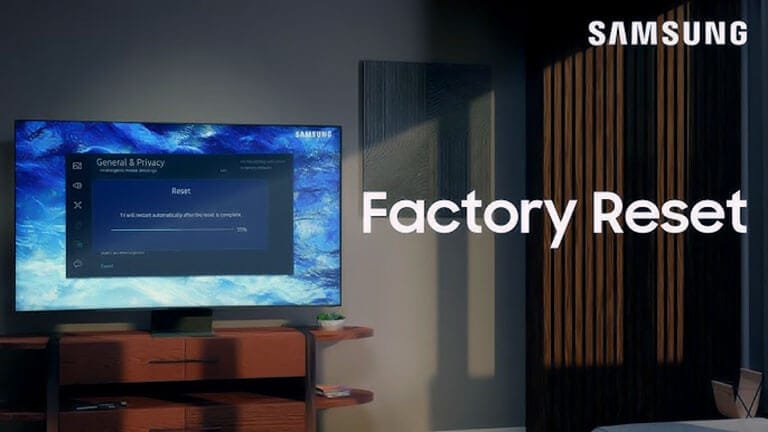
Resetting a Samsung TV can solve many problems. Sometimes, issues persist even after a reset. This section explores common reset troubles. It helps identify potential solutions. Simple tips can resolve these problems quickly.
Reset Not Working
A reset might not work due to software glitches. Ensure the TV is updated with the latest firmware. Updates fix bugs and improve performance. Check the settings menu for updates. If updates are installed, try resetting again.
Incorrect reset procedures can also cause failure. Follow the steps in the user manual. Manuals guide you through proper reset methods. Double-check every step to ensure accuracy.
Device Not Responding
Your Samsung TV might not respond due to hardware issues. Check all cable connections. Loose cables can disrupt device response. Firmly reconnect any loose cables.
Power cycling can also help. Turn off the TV and unplug it. Wait a few minutes before plugging back in. This simple action often resolves response problems.
If the TV remains unresponsive, contact Samsung support. They provide expert assistance. Professional guidance ensures the right solution.
Post-reset Setup
Resetting your Samsung TV is the first step to solving issues. After resetting, setting up your TV again is necessary. This process ensures your TV runs smoothly. It also helps you personalize your viewing experience.
Post-reset setup involves a few key tasks. Each step plays a role in optimizing your TV. Let’s dive into these steps.
Reconfigure Network Settings
Connecting to the internet is crucial for your Samsung TV. First, access the ‘Settings’ menu using your remote. Navigate to ‘Network’ and select ‘Network Settings’. Choose your Wi-Fi network from the list. Enter your Wi-Fi password carefully. Confirm your selection to connect to the network. Your TV will verify the connection. A successful connection message will appear.
Update Software
Updating your TV’s software is essential. Software updates fix bugs and improve features. Go to the ‘Settings’ menu again. Scroll to ‘Support’ and select ‘Software Update’. Choose ‘Update Now’ to check for updates. Your TV will search for available updates. If an update is found, follow the prompts to install. Ensure your TV stays connected to the internet during this process. This ensures a smooth update installation.
Maintaining Optimal Performance
Maintaining optimal performance for your Samsung TV ensures a seamless viewing experience. Regular care and updates prevent glitches and enhance functionality. This guide helps you keep your Samsung TV running smoothly.
Regular Software Updates
Regular software updates are crucial for keeping your Samsung TV efficient. Updates fix bugs and improve features. Check for updates in the TV settings menu. Make sure your TV is connected to the internet. This allows it to receive updates automatically. Updated software enhances security and performance.
Monitor Performance
Monitoring your TV’s performance helps identify issues early. Watch for lag or slow responses. These signs may indicate a problem. Regularly check the picture and sound quality. Adjust settings if necessary. Keep an eye on the remote control’s responsiveness. Replace batteries when needed. Regular monitoring ensures your TV remains in top condition.
Frequently Asked Questions
How To Do A Hard Reset On Samsung Tv?
Press the Home button on your remote. Navigate to Settings > Support > Self Diagnosis. Select Reset, enter your PIN, and confirm. Your Samsung TV will restart and restore factory settings.
How Do You Reboot A Samsung Smart Tv?
To reboot a Samsung Smart TV, unplug it from the power source. Wait for 60 seconds, then plug it back in. Alternatively, press and hold the power button on the remote for about 5 seconds until the TV restarts.
Is There A Button On Samsung Tv To Reset?
Samsung TVs don’t have a physical reset button. You can reset through the TV’s settings menu. Navigate to “Settings”, select “General”, and choose “Reset”. This method allows you to restore your TV to factory settings easily. Always ensure you have backed up important data before resetting.
How Do I Hard Reset My Samsung?
To hard reset your Samsung, power off the device. Press and hold Volume Up, Power, and Home buttons together. Release them when the Samsung logo appears. Use Volume buttons to navigate to “Wipe data/factory reset” and confirm with the Power button.
Select “Yes” and reboot your device.
How Do I Reset My Samsung Tv Without Remote?
Press and hold the TV’s physical power button. Navigate to settings using the volume or channel buttons.
Conclusion
Resetting your Samsung TV can solve many issues. Follow simple steps to refresh it. A reset can enhance performance and fix errors. Always back up important settings first. Refer to the manual if needed. This ensures you reset correctly. Regular resets help maintain the TV’s efficiency.
Keep your device in top condition for longer. Enjoy a smoother viewing experience. Resetting can be quick and easy. Try it today for better TV performance.
