To access the Kindle store on your Kindle, ensure a stable internet connection. Try connecting to a different Wi-Fi network or updating your Kindle software for a fix.Are you experiencing issues accessing the Kindle Store on your Kindle device? Your ability to connect may be affected by a weak internet connection or outdated software. In this guide, we will explore common reasons for this problem and provide solutions.
Discover how to troubleshoot and resolve Kindle Store issues efficiently to get back to enjoying your reading experience. Let’s dive into the steps to fix Kindle Store problems and ensure seamless access to your favorite digital content.
Read: Kindle Paperwhite Frozen Reset Not Working
Common Issues
If you are experiencing issues with the Kindle Store not working on your Kindle, several common problems could be causing this inconvenience. Below are some of the common issues that may be hindering the proper functioning of the Kindle Store.
Weak Or No Internet Connection
A weak or no internet connection is one of the most common issues that can prevent you from accessing the Kindle Store. Without a stable internet connection, your Kindle device will not be able to connect to the store, making it impossible to browse or purchase new content. To resolve this issue, try connecting to a different Wi-Fi network or restarting your router to establish a stable connection.
Outdated Kindle Software
Another common issue that may lead to the Kindle Store not working is outdated Kindle software. If your Kindle is not updated to the latest firmware, it may encounter compatibility issues when trying to connect to the Kindle store. Updating your Kindle to the latest software version can help resolve this problem and ensure seamless access to the store.
Kindle Store Not Working on Kindle? [ Here is the Troubleshooting Solutions]
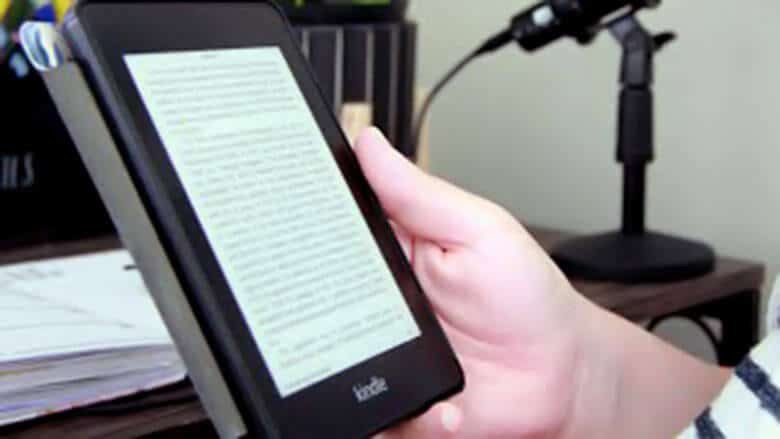
To troubleshoot if the Kindle Store is not working on your Kindle, ensure a stable internet connection, try connecting to a different Wi-Fi network, or restart your router. If your Kindle software is outdated, update to the latest firmware for Kindle store connectivity.
Check Internet Connection
If your Kindle store is not working, the first thing you should check is your internet connection. Having a stable internet connection is crucial for accessing the Kindle store and downloading books. Here’s what you should do to troubleshoot your internet connection:
- Restart your Kindle device and try connecting to the internet again.
- If you’re using Wi-Fi, make sure you’re within range of your router and that the Wi-Fi signal is strong. You can try moving closer to the router to see if that resolves the issue.
- If you’re still unable to connect to the internet, try connecting to a different Wi-Fi network. This will help determine if the problem is with your Kindle device or your internet connection.
- If you’re using a mobile data connection, ensure that you have sufficient signal strength and that your data plan allows access to the Kindle store.
- Restart your router. Sometimes, simply restarting your router can fix connectivity issues.
Read: Kindle Store Not Working on Kindle
Update Kindle Software
Another common reason for the Kindle store not working is outdated Kindle software. If your Kindle device is not running the latest firmware, it may not be able to connect to the Kindle store. Here’s how you can update your Kindle software:
- Ensure that your Kindle device is connected to the internet.
- Go to the settings menu on your Kindle device.
- Select “Device Options” or “Settings,” then choose “Device Info” or “About Device.”
- Look for the “Software Updates” or “Update Your Kindle” option and select it.
- Follow the on-screen instructions to download and install the latest software updates for your Kindle.
By checking your internet connection and updating your Kindle software, you should be able to resolve any issues with the Kindle store not working. If the problem persists, you may need to contact Kindle support for further assistance. Remember to always ensure that you have a stable internet connection and the latest software updates to enjoy a seamless Kindle store experience.
Purchase Issues
Purchase Issues on Kindle Store Not Working: If you are experiencing problems with making purchases on your Kindle device, there could be several reasons causing it.
In-app Purchasing Not Supported
If you are using the iOS Kindle app, Android Kindle app, or Amazon app for iOS and Android, you might encounter issues with purchasing Kindle books as in-app purchasing is not supported. Customers are required to make purchases through a web browser.
Accessing Kindle Store
To access the Kindle Store on your Kindle device, ensure that you are on the home screen. If you are in a book, tap the top of the screen and then the back button. From the main screen, tap the Home tab at the bottom to browse the Kindle Store.
User Recommendations
Experiencing issues with the Kindle Store on your Kindle? Ensure a stable internet connection by connecting to a different Wi-Fi network or restarting your router. Additionally, check if your Kindle has the latest firmware update to connect to the Kindle Store successfully.
Updating Kindle E-reader Software
If your Kindle store is not working, ensure your Kindle device’s software is up to date. Outdated software can hinder access to the Kindle store.
Manually Update Kindle E-reader Software
To manually update your Kindle E-Reader software, follow these simple steps:
- Go to the “Settings” menu on your Kindle device.
- Select “Device Options” and then “System Updates”.
- If an update is available, click “Download” and wait for the process to complete.
Keep your Kindle E-Reader software updated to enjoy seamless access to the Kindle store and all its offerings.
Another read: Fellowes Paper Shredder Not Working
Community Discussions
When it comes to troubleshooting issues with the Kindle Store not working on your Kindle device, turning to the community for solutions can be helpful. Community discussions provide a platform for users to share their experiences, tips, and solutions to common problems.
Quora Discussions
Quora, a popular question-and-answer website, has several discussions regarding Kindle Store issues. Here are some common tips shared by users:
- Update your Kindle app to ensure it is running the latest version.
- Check if Whispersync is enabled for seamless syncing of your library.
- Confirm that your book purchase has completed successfully and your payment method is not experiencing any issues.
- Deliver the book to your preferred device using the “Manage Your Content and Devices” option.
By following these steps, you may be able to resolve any issues preventing you from accessing the Kindle Store on your device.
Reddit Threads
Reddit, a popular online forum, has active threads discussing Kindle Store problems. Users share their own experiences and offer troubleshooting suggestions. Here are some tips commonly found in these threads:
- Ensure that your Kindle device is connected to a stable internet connection.
- Try connecting to a different Wi-Fi network or restart your router to establish a new connection.
- If your Kindle software is outdated, update it to the latest firmware version to enable connectivity to the Kindle Store.
By following the suggestions shared by the Reddit community, you may be able to resolve any connectivity issues with the Kindle Store on your device.
Frequently Asked Questions
Why Is My Kindle Store Not Working On Kindle?
To fix the Kindle Store not working on Kindle, ensure you have a stable internet connection. Try connecting to a different Wi-Fi network or restarting your router. If your Kindle has outdated software, update it to the latest firmware. Having a weak or no internet connection can also cause the issue.
Why Can I No Longer Download Books To My Kindle?
To regain access to downloading books on your Kindle, check your internet connection stability and update Kindle software.
Why Can’t I Buy From Kindle Store?
To buy from the Kindle Store, ensure a stable internet connection, update your software, and purchase through a web browser.
How Do I Access My Kindle Store On My Kindle?
To access the Kindle Store on your Kindle, ensure a stable internet connection and updated software. From the home page, tap “Home” at the bottom to browse the Kindle Store. If issues persist, restart your router or try connecting to a different Wi-Fi network.
Why Can’t I Access The Kindle Store On My Kindle?
Make sure you have a stable internet connection and try connecting to a different Wi-Fi network or restarting your router.
Conclusion
Having trouble with your Kindle Store? Ensure a stable internet connection and update your Kindle software for a smooth experience. Troubleshoot connectivity by trying different Wi-Fi networks or restarting your router. Stay updated with the latest firmware for seamless access to the Kindle store.
Improve your Kindle store experience today!
Read: Whispersync Not Working
