Isn’t it frustrating when your TCL Roku TV refuses to connect to WiFi? You sit down ready to enjoy your favorite show or movie, but instead, you’re met with connectivity issues.
We’ve all been there, and it’s enough to make anyone feel powerless. But don’t worry; you’re not alone, and there are solutions. Imagine the satisfaction of fixing this issue quickly and effortlessly, reclaiming your viewing time without a hitch. In this guide, we’ll dive into easy, step-by-step solutions to get your TCL Roku TV back online.
So, if you’re ready to tackle this tech hiccup, keep reading to discover how you can resolve this problem and get back to seamless streaming.
Common Connection Issues
Experiencing issues with your TCL Roku TV not connecting to WiFi can be frustrating. Understanding common connection problems helps troubleshoot and restore your TV’s internet access. Let’s delve into typical issues that might be affecting your TCL Roku TV’s connection.
Network Compatibility Problems
Some TCL Roku TVs struggle with certain WiFi bands. Ensure your router broadcasts on a compatible frequency. Check if your TV supports the 2.4 GHz band or the 5 GHz band.
Incorrect Password Entry
Entering the wrong WiFi password is a common mistake. Double-check your password for typos. Ensure your caps lock is off if needed.
Weak Signal Strength
A weak signal can prevent connection. Place your TV closer to the router. Remove obstacles that might block the signal.
Router Issues
Sometimes, the problem lies with the router. Restart your router to refresh the connection. Make sure the router firmware is updated.
Interference From Other Devices
Other electronic devices may cause interference. Turn off devices that use WiFi nearby. This includes microwaves and cordless phones.
Outdated Software
Outdated software can lead to connection issues. Check if there’s a software update available. Regular updates improve performance.
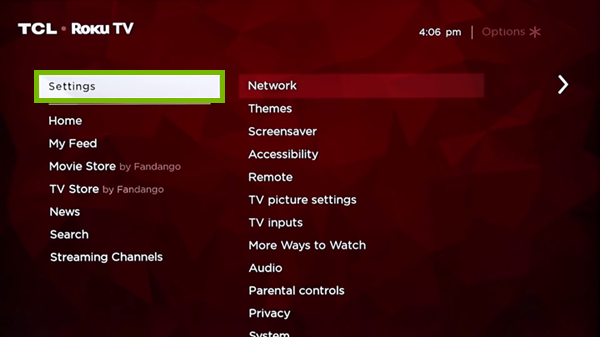
Credit: www.techsolutions.support.com
Checking Network Settings
Is your Tcl Roku TV struggling to connect to WiFi? Checking network settings is crucial. It ensures your TV speaks to your router. A little tweak might solve your problem. Let’s dive into the steps.
How To Access Network Settings
Start by pressing the Home button on your remote. Navigate to the Settings menu. Select ‘Network’ from the list. This gives you access to all network options.
Verify Your Wifi Connection
Ensure your WiFi is turned on. Check if the TV detects your network. Look for your WiFi name in the list. If it’s missing, restart your router.
Check Signal Strength
Weak signals cause connection issues. Move your router closer to the TV. Check if the signal improves. Strong signals ensure smooth streaming.
Restart Network Connection
Sometimes, refreshing the connection helps. Go to the Network menu. Select ‘Set up connection’ again. Follow the on-screen instructions. A fresh start might fix the issue.
Update Network Settings
Network settings might need an update. Check for available updates in the settings. Ensure the firmware is current. Updates enhance compatibility and performance.
Verify Network Password
Incorrect passwords block connection. Double-check your WiFi password. Re-enter it if needed. A small typo can cause big problems.
Contact Support For Help
If issues persist, reach out to support. They offer guidance and solutions. Sometimes, technical glitches need expert attention.
Restarting Devices
Your Roku TV suddenly refuses to connect to WiFi, leaving you frustrated and disconnected from your favorite shows. Restarting devices can be a simple yet effective solution to this common problem. This process is like hitting the reset button on both your Roku TV and router, potentially clearing up any temporary glitches. Let’s walk through the steps to get your Roku TV back online.
Restarting Your Roku Tv
First, grab your Roku remote and navigate to the system settings. You might be surprised how a simple restart can solve connectivity issues. Find the option to restart your device and select it. This action clears temporary cache and refreshes your TV’s connection settings.
Alternatively, unplug the TV from the power source. Wait for about a minute before plugging it back in. This is similar to rebooting your computer when it acts up. It’s a quick fix that often works wonders.
Rebooting Your Router
If your Roku TV still struggles to connect, it might be time to reboot your router. Unplug the router from the power outlet, wait for about 30 seconds, and then plug it back in. This process can refresh your internet connection.
You can also use your router’s reset button, usually found at the back of the device. Pressing it for a few seconds can resolve connectivity issues. This is particularly useful if multiple devices are experiencing WiFi problems.
Have you ever noticed how refreshing it feels to restart your phone? The same principle applies here. Restarting devices can be a simple yet powerful tool in your tech troubleshooting kit. So next time your Roku TV fails to connect, ask yourself: have you tried restarting?
Updating Software
Experiencing issues with your Tcl Roku TV connecting to WiFi? Updating your software can often resolve connectivity problems. Ensure your TV is running the latest version for improved performance and seamless streaming.
Having trouble with your TCL Roku TV not connecting to WiFi can be frustrating. One effective way to address this issue is by updating the software. Software updates can fix bugs and improve the overall performance of your device. They can also enhance connectivity features, making it easier for your TV to connect to your WiFi network. Let’s look at how you can update both your Roku TV software and your router’s firmware to solve connectivity issues.Checking For Roku Tv Updates
First, ensure your Roku TV is running the latest software version. This step can sometimes be overlooked, but it’s vital for smooth operation. To check for updates, go to the Roku TV’s home screen. Navigate to Settings > System > System update. Choose Check now. If there’s a new update available, your TV will begin the download and installation process automatically. Updating your Roku TV is usually quick. But, if you’re like me, watching the progress bar can feel like an eternity, especially when you’re eager to stream your favorite show. However, patience here is essential, as this update could be the fix you need for your WiFi woes.Updating Router Firmware
Sometimes, the issue might not be with your TV but with your router. Routers also need occasional firmware updates to ensure they work efficiently. Access your router settings through a web browser. You’ll need the router’s IP address, which is often found on a label on your router. After logging in, look for the Firmware Update section. This process can vary depending on your router’s brand and model. Updating your router’s firmware can resolve compatibility issues and boost your internet connection’s stability. Imagine your router as a postman who delivers data to your devices. If the postman is working with outdated maps, your data might get delayed or lost on the way. Do you remember the last time you updated your router’s firmware? It might be more crucial than you think. Regular updates can make a significant difference in connectivity performance. Taking these steps to update both your Roku TV and router firmware can often resolve connectivity issues. Give it a try, and you might find that your TCL Roku TV connects to WiFi seamlessly.Adjusting Wi-fi Settings
Struggling with your TCL Roku TV not connecting to Wi-Fi? Adjusting the Wi-Fi settings might help. A few tweaks can make a big difference. Let’s explore some effective solutions.
Changing Wi-fi Channels
Wi-Fi channels can affect connectivity. Your router might be on a crowded channel. Switch to a less crowded one. This can improve the connection. Check your router settings. Look for channel options. Try changing to channel 1, 6, or 11. These are often less congested. Give it a try and see the results.
Ensuring Correct Network Password
A correct password is crucial for connection. Double-check the network password. Make sure it matches exactly. Even a small mistake can prevent connection. Look out for spaces or capital letters. Enter it carefully on your TCL Roku TV. Confirm it’s the same as your Wi-Fi network password.

Credit: www.reddit.com
Using Wired Connection
Experiencing issues with your TCL Roku TV not connecting to WiFi? Consider using a wired connection as an alternative. This option provides a stable and reliable internet connection. It can enhance your streaming experience by eliminating WiFi-related issues. Let’s explore how you can set up a wired connection on your TCL Roku TV.
Using An Ethernet Cable
An Ethernet cable offers a direct connection from your router to your TV. This method reduces interference and ensures a steady internet connection. Locate the Ethernet port on the back of your TCL Roku TV. Connect one end of the Ethernet cable to this port. Plug the other end into an available port on your router. This setup is straightforward and requires no technical expertise.
Adjusting Network Settings
Once connected, adjust the network settings on your TV. Go to the ‘Settings’ menu on your TCL Roku TV. Select ‘Network’ and then ‘Set up connection.’ Choose ‘Wired’ from the available options. Your TV will automatically detect the wired connection. This process usually takes a few seconds.
Benefits Of A Wired Connection
A wired connection provides consistent internet speeds. It minimizes buffering during streaming. Wired connections also offer better security than WiFi. They protect your network from potential intruders. Enjoy seamless streaming with fewer interruptions.
Interference And Distance
Tcl Roku TV may struggle to connect to WiFi due to interference or long distances from the router. Walls, appliances, or even other electronics can disrupt signals, affecting connectivity. Positioning the TV closer to the router can help improve connection stability and reduce interference.
Having trouble with your TCL Roku TV not connecting to WiFi? One of the most overlooked issues could be interference and distance. Your TV’s inability to maintain a stable WiFi connection might be due to obstacles blocking the signal or simply being too far from the router. Understanding these factors can make a significant difference in your viewing experience. Let’s dive into ways to tackle these challenges.Reducing Signal Interference
Think of your WiFi signal as a path that can be blocked or diverted. Walls, furniture, and even household appliances can interfere with your TV’s connection. Make sure your router is placed away from devices like microwaves and cordless phones. These can disrupt the WiFi signal. If possible, use a dual-band router. This allows you to switch to a less crowded frequency, reducing interference.Positioning For Better Signal
Where you place your router is crucial. Have you checked if your TV is too far from the router? The closer your TV is to the router, the stronger the signal it will receive. Consider placing your router in a central location in your home. This helps distribute the signal evenly across all rooms. Elevating your router can also help improve the connection. A higher position often offers a better line of sight to your devices. These simple adjustments could be the key to a seamless streaming experience. Have you tried any of these solutions yet? If not, it’s time to give them a shot!
Credit: www.youtube.com
Contacting Support
Experiencing issues with your Tcl Roku TV connecting to WiFi? Reach out to support for quick solutions. Friendly experts can guide you through troubleshooting steps and answer any questions you have.
When your Tcl Roku TV refuses to connect to WiFi, it can be incredibly frustrating. You’ve tried every trick in the book, but the issue persists. It’s time to turn to the experts for help. Contacting support can be a straightforward solution, offering you peace of mind and possibly a quick fix.How To Reach Tcl Roku Support
Finding the right contact information can save you time. Visit the official Tcl Roku website, where you will find dedicated support channels. Look for their customer service phone number or chat options. These are typically listed under the “Contact Us” section.What Information To Provide
When reaching out, clarity is key. Keep your TV model number, the version of Roku software you’re using, and details about your internet provider handy. Describe the issue clearly and mention any troubleshooting steps you’ve already attempted. This helps support diagnose the problem faster.Utilizing Online Resources
Before jumping on a call, explore the online resources available. Tcl Roku often has forums and FAQs that address common connectivity issues. Browsing these might provide a solution without needing direct support.What To Expect From Support
Support can guide you through various troubleshooting steps. They might ask you to reset your TV or router. Be prepared to follow their instructions closely. It can be surprising how a simple reset often resolves complex issues.Have You Tried This?
Before contacting support, have you considered checking your router settings or repositioning it for better signal strength? Sometimes the simplest solutions, like moving your router closer, can work wonders. Remember, contacting support doesn’t mean you’ve failed. It’s a smart move that can save you time and hassle. Have you ever called a support team and had them solve your problem in minutes? Sometimes, expert guidance is all you need.Frequently Asked Questions
Why Won’t My Tcl Roku Tv Connect To Wifi?
Check your WiFi password and router. Restart both your TV and router. Ensure no internet issues.
How Do I Reset Wifi On Tcl Roku Tv?
Go to Settings > Network > Reset Connection. Reconnect to WiFi with your password.
Can A Weak Signal Cause Wifi Issues?
Yes, a weak signal can cause connection problems. Move your TV closer to the router.
Is Outdated Firmware Affecting Wifi Connection?
Yes, outdated firmware can cause issues. Update your TV’s software through the Settings menu.
Does Interference Affect Tcl Roku Tv’s Wifi?
Yes, electronic devices can cause interference. Keep your TV away from microwaves and cordless phones.
Conclusion
Troubleshooting your Tcl Roku TV can feel tricky. But now, you have simple steps to fix WiFi issues. Always check your internet connection first. Restart your TV and router. Keep software updated. These actions often resolve problems swiftly. Remember, patience is key when fixing tech.
Solutions are sometimes easier than they seem. You can enjoy streaming soon. With these tips, your TV should connect smoothly. Happy viewing and enjoy your favorite shows again!
