Are you frustrated because your Vizio TV isn’t recognizing your HDMI input? You’re not alone, and there’s no need to worry.
HDMI connection issues can be a common headache, but the good news is they’re usually easy to fix. Whether you’re trying to stream your favorite show or play the latest video game, the last thing you need is a screen staring back at you in silence.
This guide is designed to help you troubleshoot and resolve the problem so you can get back to enjoying your entertainment without any interruptions. Let’s dive into the solutions that will make your HDMI connection work seamlessly once again.

Credit: www.amazon.com
Common Hdmi Issues
Vizio TVs are popular for their quality and affordability. Yet, HDMI issues can disrupt your viewing experience. Many users face problems with HDMI connections. These issues can be frustrating. Let’s explore some common HDMI problems and their solutions.
No Signal Detection
Sometimes, Vizio TV displays a “No Signal” message. This means the TV isn’t detecting the HDMI input. Check if the HDMI cable is plugged in properly. A loose connection can cause this issue. Try using a different HDMI port. Some ports can be defective. Also, make sure the source device is on. A powered-off device won’t send signals.
Intermittent Connection
Another issue is an intermittent connection. The screen flickers or goes black randomly. This often happens due to a faulty HDMI cable. Try using a new cable to see if it solves the problem. Outdated firmware can also cause this. Ensure your TV’s firmware is up to date. Go to settings and check for updates. Sometimes, external interference affects the connection. Keep other electronic devices away from the HDMI cable.
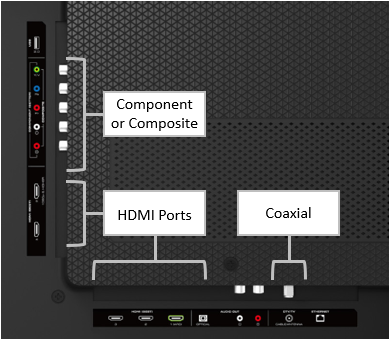
Credit: support.vizio.com
Basic Checks
Experiencing issues with your Vizio TV not recognizing HDMI can be frustrating. Before diving into complex solutions, start with basic checks. These initial steps are simple yet crucial for diagnosing the problem.
Cable Inspection
Ensure your HDMI cable is in good condition. Look for visible damage or bends. A damaged cable may not transmit signals properly. Test with a different cable if possible. This helps rule out cable issues.
Port Examination
Inspect the HDMI ports on your Vizio TV. Dust or debris can block connections. Use a flashlight to see inside the ports. Gently clean them with a soft brush or compressed air. Make sure ports are not loose or damaged.
Resetting The Tv
Experiencing issues with your Vizio TV not recognizing HDMI connections can be frustrating. Resetting the TV often resolves connectivity problems, ensuring smooth HDMI recognition and improved performance. Follow simple steps to reset and restore HDMI functionality quickly.
If your Vizio TV isn’t recognizing HDMI connections, resetting the TV can often resolve the issue. Resetting is like giving your TV a fresh start, potentially clearing any glitches interfering with HDMI connectivity. Let’s explore two simple reset methods you can try before calling in professional help.Power Cycle
A power cycle is a quick and effective method to refresh your TV’s system. Start by turning off your Vizio TV and unplugging it from the power outlet. Wait about 60 seconds—this gives the TV enough time to clear its memory and reset any temporary settings. While you wait, consider if there are any recent changes you made to your setup. Sometimes, a new device or a setting tweak can lead to connectivity issues. After the minute is up, plug the TV back in and power it on. Check if the HDMI issue is resolved. This simple trick often works wonders.Factory Reset
If a power cycle doesn’t do the trick, a factory reset might be necessary. This step returns your TV to its original settings, erasing all configurations, apps, and personalized settings. Access the menu on your Vizio remote and navigate to the “System” option, then select “Reset & Admin.” Choose “Reset TV to Factory Defaults.” You might need to enter a code, usually “0000,” unless you’ve changed it. Be sure to jot down any settings you might want to restore later. After the reset, you’ll need to set up your TV like it’s brand new. Reconnect your HDMI devices and see if the problem persists. Have you considered if any particular setting might have caused the issue? Identifying it now can prevent future headaches. Resetting your TV can be a straightforward solution to HDMI recognition problems. Have you tried these methods before, and did they work for you? Share your experiences in the comments below!Adjusting Tv Settings
Experiencing issues with your Vizio TV not recognizing HDMI connections? Ensure cables are securely plugged in. Check the TV’s input settings to match the connected device. Resetting the TV might also help resolve the problem.
Adjusting your Vizio TV settings can be the key to solving HDMI recognition issues. Sometimes, all it takes is a little tweak in your TV’s settings to bring everything back into harmony. Let’s dive into some practical adjustments you can make to ensure your Vizio TV recognizes your HDMI connections seamlessly.Input Source Selection
Start by checking if your Vizio TV is set to the correct input source. It’s a simple step but often overlooked. Use your remote to navigate to the input or source menu. Ensure the selected input matches the HDMI port where your device is connected. Sometimes, HDMI ports can be mislabeled or switched, causing confusion. Try different input selections to see if your device appears on another channel. It’s like finding the right key for the lock.Resolution Adjustment
Resolution settings can sometimes cause compatibility issues between your TV and connected devices. If your TV isn’t recognizing the HDMI input, adjusting the resolution might help. Head to your device settings and check the resolution. If your device offers multiple resolution options, try switching to a lower setting. This can sometimes resolve recognition issues. Think of it like adjusting a radio dial to find the clearest station. By tweaking the resolution, you might just find the perfect setting that gets everything back in sync. Have you ever experienced your TV not recognizing HDMI inputs? What adjustments did you find most helpful? Share your experiences and insights in the comments below, and let’s help each other out!Updating Firmware
Sometimes, Vizio TV won’t recognize HDMI devices due to outdated firmware. Updating your TV’s firmware can solve this issue. Firmware updates enhance performance and fix bugs. They ensure compatibility with new devices. Let’s explore the update process.
Manual Update Process
First, check your current firmware version. Go to the TV’s settings menu. Select “System,” then “System Information.” Compare it with the latest version on Vizio’s website. If an update is needed, download it to a USB drive. Insert the USB drive into the TV. Navigate to “Settings” and select “System” again. Choose “Check for Updates.” Follow on-screen instructions to install the update. The TV may restart during this process. Ensure a stable power source throughout.
Auto Update Settings
Vizio TVs can update firmware automatically. This feature keeps your TV current without manual intervention. To enable auto updates, access the settings menu. Select “System,” then “Check for Updates.” Toggle the “Auto Update” option to “On.” The TV will download and install updates when available. Ensure the TV remains connected to the internet. This setting provides peace of mind. Your TV stays optimized for best performance.
Testing Hdmi Devices
Facing issues with your Vizio TV and HDMI connection? Sometimes, the TV might not recognize your HDMI devices. This can be frustrating. There are simple steps to test your HDMI devices. These tests help identify and fix the problem.
Alternate Device Connection
Connect a different device to the HDMI port. This could be a DVD player or a game console. If the new device works, the problem is with the original device. If it doesn’t, the HDMI port may be faulty. Try using a different HDMI cable. Faulty cables often cause connection issues.
Device Compatibility Check
Check if your device is compatible with Vizio TV. Some devices may not support certain HDMI versions. Ensure your device firmware is up-to-date. Updates can fix compatibility issues. Check the device manual for more information. Knowing compatibility can save time and effort.
Advanced Troubleshooting
Encountering issues with your Vizio TV not recognizing HDMI can be frustrating. Basic troubleshooting might not solve the problem. Advanced techniques can often be the solution. This section will guide you through the next steps. From HDMI port replacement to professional repair services, we cover essential solutions.
Hdmi Port Replacement
Sometimes, the HDMI port itself can be faulty. Inspect the port for physical damage. Bent pins or debris could be the issue. A damaged port might need replacement. Replacing the HDMI port is a delicate task. It requires technical skills and the right tools. Consider seeking expert assistance for this process.
Professional Repair Services
If DIY solutions fail, professional repair services might be necessary. Experts can diagnose complex issues effectively. They have access to specialized equipment. They ensure the TV is repaired correctly. Professional services often provide a warranty. This guarantees peace of mind and quality service.

Credit: www.youtube.com
Frequently Asked Questions
Why Isn’t My Vizio Tv Detecting Hdmi Input?
Your Vizio TV might not detect HDMI due to a loose connection or faulty cable. Check both ends.
How Can I Fix Hdmi Issues On My Vizio Tv?
Start by checking the HDMI cable connection. Try a different cable or port if needed.
Does Resetting My Vizio Tv Help With Hdmi Problems?
Yes, a reset can fix many HDMI issues. It restores default settings and clears minor glitches.
Can A Software Update Resolve Hdmi Recognition Problems?
Yes, updating the TV’s software can solve HDMI issues. It ensures compatibility with new devices.
What Should I Do If All Hdmi Ports Fail?
If all ports fail, contact Vizio support. They can help diagnose the problem or suggest repairs.
Conclusion
Solving HDMI issues on your Vizio TV is simpler than you think. Start by checking cables and ports. Sometimes, a quick restart can fix the problem. Try updating your TV’s software for better performance. If issues persist, consult the user manual for guidance.
Remember, patience and a methodical approach help. By following these steps, your HDMI should work smoothly. Troubleshooting can be easy with the right steps. Enjoy a seamless viewing experience with your Vizio TV. Keep these tips handy for future reference.
Happy watching!
