Imagine your Elgato Key Light not working as it should. Frustrating, right?
You rely on it to enhance your video calls, streaming sessions, and photography. But sometimes, technology throws a curveball. Resetting your Elgato Key Light can be the solution to bring back its brilliance. In this guide, you will discover step-by-step instructions to reset your Elgato Key Light effortlessly.
Whether it’s a connectivity glitch or a stubborn setting, resetting can help restore its performance. With clear instructions and helpful tips, you’ll regain control and enjoy the perfect lighting once again. Curious to find out how? Keep reading, and you’ll be equipped with all the know-how needed to reset your Elgato Key Light quickly and easily.
What Is Elgato Key Light
When you think about professional lighting for your video or streaming setup, the Elgato Key Light often comes to mind. This device is a game-changer for anyone looking to enhance their online presence. Whether you’re a YouTuber, Twitch streamer, or content creator, the Elgato Key Light provides the perfect solution for illuminating your space and ensuring you look your best on camera.
Versatile Lighting Solution
The Elgato Key Light is not just another light. Its versatility sets it apart. You can adjust brightness and color temperature to suit your needs. Imagine having complete control over your lighting environment. You can go from a warm, cozy glow to a bright, daylight-like shine. This flexibility allows you to tailor your lighting to match the mood or theme of your content.
Easy Integration With Your Setup
One of the best things about the Elgato Key Light is how seamlessly it integrates into your setup. It’s designed to fit right into your workspace without causing clutter. You can mount it on a desk or attach it to your monitor. Its slim profile ensures that it doesn’t take up much space while still delivering powerful lighting.
Control At Your Fingertips
Imagine adjusting your light settings without even leaving your seat. With the Elgato Key Light, this is possible. You can control it through software on your computer or even via a mobile app. This feature allows you to fine-tune your lighting without interrupting your workflow. Have you ever had to pause a stream to fix lighting? The Elgato Key Light eliminates such hassles.
Professional Quality Lighting
If you’re serious about your online presence, you know the importance of high-quality lighting. The Elgato Key Light offers just that. It uses advanced LED technology to deliver consistent, professional-grade illumination. This means no flickering or uneven lighting, which can detract from your content’s quality. Have you ever watched a video where the lighting kept changing? With the Elgato Key Light, you won’t have to worry about that.
With the Elgato Key Light, you’re not just buying a product; you’re investing in your content’s quality. It’s about making sure your audience sees you in the best light possible. Are you ready to take your video production to the next level?
Reasons To Reset Elgato Key Light
Resetting the Elgato Key Light can solve connectivity problems or incorrect settings. This process restores factory settings, allowing users to troubleshoot effectively and regain optimal lighting control.
Resetting your Elgato Key Light might not be the first thing on your to-do list, but it can solve a surprising number of issues. Whether you’re facing connectivity problems or simply want to start fresh, a reset can be your go-to solution. Let’s dive into the reasons why you might need to reset your Elgato Key Light and how it can help you maintain a seamless lighting setup.
Connection Issues
Have you ever experienced moments when your Elgato Key Light just won’t connect to your network? This can be incredibly frustrating, especially when you’re all set to go live or record a video. Resetting your Key Light can help re-establish a stable connection, allowing your light to communicate effectively with your devices.
Software Glitches
Sometimes, your Elgato Key Light might not respond as expected due to software glitches. These minor hiccups can disrupt your workflow and impact your lighting quality. A quick reset can clear out these glitches, restoring your device’s performance to optimal levels.
Configuration Errors
Have you ever tweaked your Key Light settings only to realize something’s off? Incorrect configurations can lead to unsatisfactory lighting conditions. By resetting the light, you can revert to the default settings, providing a clean slate for you to set up your desired lighting preferences again.
Firmware Updates
Firmware updates are crucial for maintaining the functionality and security of your Elgato Key Light. Occasionally, after an update, things might not work as smoothly as expected. Resetting the device can help integrate the new firmware effectively, ensuring that your Key Light operates with the latest enhancements and security features.
Personal Experience: Troubleshooting Made Simple
I remember the time when my Key Light refused to respond to any commands. After trying multiple fixes, a simple reset did the trick. This experience taught me the value of resetting as a straightforward troubleshooting step. It’s a quick process that can save you a lot of time and frustration.
Have you ever thought about how a simple reset could be the answer to your tech woes? It’s an often-overlooked step that can resolve various issues without complicated solutions. Give it a try next time your Key Light acts up, and you might be pleasantly surprised by the results.
Preparation Before Reset
Ensure your Elgato Key Light is off before resetting. Gather necessary tools like a small pin or paperclip. Hold the reset button for a few seconds until the light blinks, indicating a successful reset.
Resetting your Elgato Key Light can be a straightforward process, but preparation is key. Before diving into the reset, it’s essential to ensure that your device is ready. This preparation can save time and prevent frustration. Let’s break down the steps to make sure your Elgato Key Light reset goes smoothly.
Ensure Device Is Powered On
First things first, check if your Elgato Key Light is powered on. It might seem obvious, but you’d be surprised how often the simplest details are overlooked. Look for the indicator light on the device. If it’s on, you’re ready to proceed. If not, double-check your power source. Is it plugged into a reliable outlet? Sometimes, you might need to try a different outlet or check if the power cable is securely connected.
Check Wi-fi Connection
Next, verify your Wi-Fi connection. Your Key Light relies on a stable network for many of its functions. Are other devices connected to the Wi-Fi without issues? If your Wi-Fi is shaky, resetting the light might not solve your problems. Consider restarting your router or moving closer to it to ensure a strong signal.
Remember, preparation is half the battle. Have you ever attempted a reset only to realize your device was off or the Wi-Fi was down? These small checks can prevent unnecessary headaches. What steps do you take to prepare your devices for troubleshooting?
Step-by-step Reset Process
Follow these steps to reset your Elgato Key Light easily. First, unplug the light and wait ten seconds. Then, press and hold the power button while plugging it back in. Finally, release the button when the light blinks three times, completing the reset process.
Resetting your Elgato Key Light can solve many issues. Whether it’s connectivity problems or unresponsive settings, a reset might help. This guide will walk you through the reset process. Follow these steps to bring your light back to its default settings.
Locate The Reset Button
First, find the reset button on your Elgato Key Light. It’s usually on the back panel, near the power input. The button is small, so look closely. Use a flashlight if needed to spot it. Knowing its location is crucial for the reset.
Press And Hold The Reset Button
Once located, press and hold the button. Use a paperclip or similar tool for this task. Hold the button for about 10 seconds. It’s important to keep it pressed firmly during this time. This action begins the reset process.
Wait For The Light To Blink
After holding the button, watch for the light to blink. This blinking signals the reset is underway. The light might flash several times. Wait until the blinking stops completely. Your Elgato Key Light should now be reset to factory settings.
Reconnecting To Wi-fi Network
Resetting your Elgato Key Light can help reconnect it to your Wi-Fi network. Begin by holding the reset button until the light flashes. This action clears previous settings and allows you to configure the light with your network again.
Reconnecting your Elgato Key Light to a Wi-Fi network can sometimes be necessary. Whether you have changed your router or moved your setup, understanding how to reset and reconnect is crucial. This guide will help you smoothly navigate the process, ensuring your Key Light is back online and ready to illuminate your workspace.
Open Elgato Control Center
Start by opening the Elgato Control Center on your device. This app manages your Key Light settings. If you haven’t installed it yet, download it from the Elgato website. Once installed, launch the app to access your connected devices.
Select The Key Light
In the Control Center, find your Key Light. Click on its name to select it. Ensure the light is powered on and within range of your Wi-Fi network. This step allows you to view its current settings and begin the reconnection process.
Follow Pairing Instructions
The app will guide you through pairing instructions. Follow each step carefully. Typically, you’ll need to enter your Wi-Fi credentials. Make sure you use the correct network name and password. Once entered, the Key Light will attempt to reconnect. Monitor the status for confirmation of successful connection.
Reconnecting your Elgato Key Light to Wi-Fi is straightforward with these steps. You’ll be back to creating well-lit videos and streams quickly.
How to Reset Elgato Key Light [Here is the Troubleshooting Common Issues]
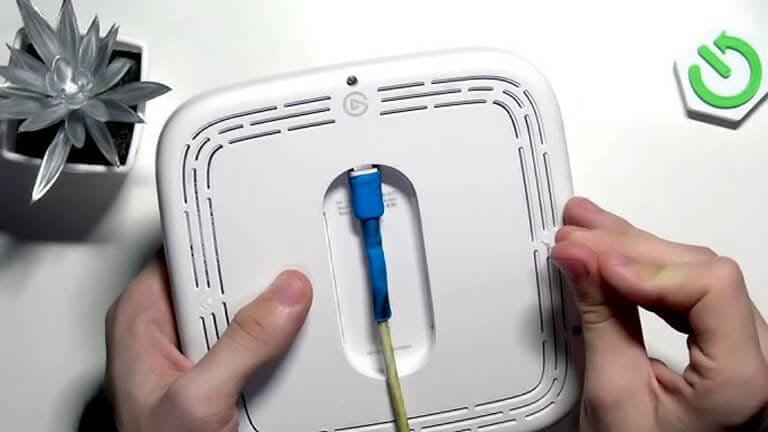
Facing issues with your Elgato Key Light can be frustrating. Troubleshooting common problems can save time and effort. This section will guide you through some frequent issues. Follow these steps to get your Key Light working again.
Reset Not Working
Sometimes, resetting the Elgato Key Light might not seem effective. Ensure the light is plugged in securely. Double-check the power source for any issues. Hold the reset button for at least 10 seconds. If the light does not reset, try a different outlet.
Verify that the firmware is up-to-date. Outdated firmware can cause reset problems. Visit the Elgato website for the latest updates. Updating can often resolve reset issues.
Wi-fi Connectivity Problems
Wi-Fi connectivity issues are common with Elgato Key Light. First, ensure the light is within range of your router. A weak signal can cause connectivity problems. Moving the light closer can help.
Check your router settings. Sometimes, settings block new devices from connecting. Restarting your router can refresh connections. Make sure your network is not overloaded with devices. Too many connections can cause interference.
If problems persist, forget the network on the Key Light. Reconnect it from scratch. This can often solve Wi-Fi issues and get your light back online.
Tips For Optimal Performance
Optimizing your Elgato Key Light ensures a better lighting experience. Proper adjustments enhance your streaming or video calls. Here are some tips to keep your light performing at its best. These suggestions will help maintain quality and efficiency.
Regular Firmware Updates
Firmware updates improve the performance of your Elgato Key Light. Check for updates regularly to access new features. Updates fix bugs and improve stability. Keeping the firmware current ensures optimal functionality.
Ideal Positioning Tips
Position your Elgato Key Light for the best lighting effect. Place it at eye level for an even glow. Avoid placing it directly above or below your face. Side lighting can create shadows, so position it slightly above and in front. Adjust the angle to reduce glare on screens or glasses. Experiment with distances for the perfect brightness.
Frequently Asked Questions
How Do I Reset An Elgato Key Light?
To reset an Elgato Key Light, hold the reset button for 10 seconds. The light will flash twice, indicating the reset. Ensure the device is on during this process. After resetting, reconnect and configure your settings through the Control Center app.
How To Reset Elgato Strip Light?
To reset the Elgato strip light, unplug it and wait for 10 seconds. Reconnect the power and press the reset button. Hold it until the light flashes, then release. This process restores factory settings.
How To Reset Elgato Ring Light?
To reset your Elgato Ring Light, unplug it and wait for 10 seconds. Reconnect the power, then press the reset button located at the back. Ensure your device is connected to the same Wi-Fi network as the light. Follow the setup instructions in the Elgato Control Center app.
How To Reset Elgato Capture Card?
Unplug your Elgato capture card from the computer. Wait 10 seconds, then reconnect it. Restart your computer to complete the reset. Ensure all software and drivers are up-to-date for optimal performance.
How Do I Reset My Elgato Key Light?
To reset, unplug the light. Wait 10 seconds. Plug it back in.
Conclusion
Resetting your Elgato Key Light is simple and effective. Follow the steps outlined for a smooth process. A reset can solve many common issues. Keep your workspace well-lit and professional. Familiarity with these steps ensures quick troubleshooting. Regular maintenance enhances your device’s performance.
Don’t hesitate to reset if problems arise. It helps in maintaining the light’s functionality. A well-functioning light supports your creative projects. Enjoy your improved lighting experience. Stay focused on creating high-quality content. Your Elgato Key Light is a valuable tool.
Keep it running smoothly for best results.
