Have you ever found yourself frustrated with your Sony TV not working as it should? Perhaps the picture seems off, or the sound isn’t quite right.
You might even be experiencing some pesky connectivity issues. Whatever the case, a simple reset might be just what you need to get things back on track. Resetting your Sony TV can feel like a daunting task, but it doesn’t have to be.
In this guide, you’ll discover straightforward steps to reset your TV, making it feel brand new again. Imagine the relief of seeing your favorite shows with perfect picture quality and sound. Let’s dive in and get your Sony TV back to delivering the entertainment experience you deserve.
Preparing For Reset
Preparing to reset your Sony TV requires a few simple steps. These steps ensure your settings and model information are ready for the process. A reset can solve many issues, but preparation is key. Let’s explore how to get ready for a reset.
Backup Important Settings
Before resetting, save important settings. This includes picture and sound preferences. Write them down or take photos. This helps restore them after the reset.
Consider network settings too. If you use Wi-Fi, note the password. These details make setup easier later.
Identify Your Tv Model
Knowing your TV model is crucial. Different models may have different reset procedures. Find the model number on the TV or in the manual.
Check the back or side of the TV. You can also find it in the settings menu. Search “About” or “System Information” in settings.
Once you know your model, you can follow specific reset instructions. This ensures you use the correct method for your TV.
Soft Reset Process
Resetting your Sony TV can solve many issues quickly. Soft reset is a simple process that doesn’t erase your settings. It can fix minor bugs and improve performance. This method is gentle on your device, making it a preferred choice for minor troubleshooting. Explore how and when to use this effective technique for optimal results.
When To Use Soft Reset
Use soft reset for minor issues like app crashes or slow response. It helps when the TV is stuck but doesn’t need a full reset. Ideal for refreshing the system without losing data. If your TV shows signs of lag or minor glitches, this method is suitable.
Steps For Soft Reset
Begin by turning off the TV using the remote. Wait for at least 30 seconds. Unplug the TV from the power source. Wait another minute before plugging it back in. Turn the TV back on using the remote. Check if the performance has improved.
Factory Reset Procedure
Resetting a Sony TV involves pressing the ‘Home’ button, navigating to ‘Settings,’ and selecting ‘Storage & Reset. ‘ Choose ‘Factory Data Reset,’ then confirm to restore the original settings. Ensure important data is backed up before proceeding to avoid data loss.
Resetting your Sony TV can be a straightforward way to resolve persistent issues or simply start afresh. The Factory Reset Procedure is essential for returning your TV to its original settings, just like it was when you first took it out of the box. Whether your TV is acting up or you want to clear out old settings, understanding this procedure can be quite beneficial.
Understanding Factory Reset
A factory reset wipes all custom settings and installed apps. It’s like hitting the refresh button on your TV’s system. This can be handy if software glitches are causing problems, or if you plan to sell or give away your TV.
Think of it as a clean slate. But remember, any saved data or personal settings will be erased. So, ensure important data is backed up.
Why might you need a factory reset? Perhaps your TV freezes frequently or settings are misbehaving. A reset can often solve these annoying issues, giving your device a fresh start.
Steps For Factory Reset
Performing a factory reset is simple if you follow these steps:
1. Access the Home Menu
Start by using your remote to access the Home menu. Navigate to the settings icon; it often looks like a gear.
2. Select Storage & Reset
Scroll down and find “Storage & Reset”. This section handles all reset options. Click on it to proceed.
3. Choose Factory Data Reset
In the Storage & Reset menu, select “Factory Data Reset”. This option will let you return your TV to its original state.
4. Confirm Your Choice
You’ll be prompted with a confirmation dialog. Select “Erase Everything” and your TV will begin the reset process.
5. Wait for the Reset to Complete
The reset might take a few minutes. Once completed, your TV will reboot. It’s now ready for new settings and installations.
Have you ever wondered why your TV needs a reset so often? The answer may lie in software updates or user settings conflicting over time.
Remember, before starting, it’s wise to note down or photograph your current settings. This way, you can easily restore your preferences after the reset.
How to Reset Sony TV [Here is the Troubleshooting Common Issues]
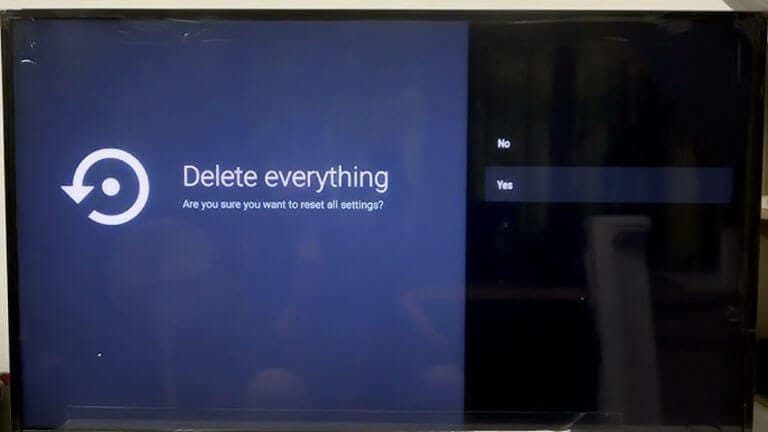
Resetting your Sony TV can fix many problems. But sometimes, things don’t go as planned. You might face issues during or after the reset. Understanding these problems helps in resolving them quickly. Let’s explore some common troubleshooting scenarios.
Failed Reset Attempts
Sometimes, the reset process doesn’t complete. This can happen for various reasons. Check if the TV’s power source is stable. Unstable power can interrupt the reset. Ensure your remote control is working. Replace its batteries if needed. Follow the reset instructions carefully. A small mistake can lead to failure.
Post-reset Configuration Problems
After a reset, you might encounter configuration issues. Settings might not restore correctly. Reconfigure the network connection first. A stable internet connection is crucial. Then, adjust the picture and sound settings. Refer to the user manual for guidance. Check if the software is up to date. An outdated system may cause issues. Address these steps to enjoy a smooth viewing experience.
Post-reset Setup
Resetting a Sony TV can fix many issues and improve performance. Begin by pressing the “Home” button, navigate to “Settings,” and select “System Settings. ” Choose “Customer Support,” then “Factory Settings,” and confirm. This process restores original settings and can resolve persistent problems.
After resetting your Sony TV, the next step is setting it up. This process ensures you get the most from your TV. A few simple steps will get you up and running.
Reconfigure Network Settings
First, reconnect your TV to the internet. Go to the settings menu. Choose “Network & Internet”. Select your Wi-Fi network. Enter the password. This step ensures your TV can stream content. Check the connection to ensure it’s stable.
Restore Personalized Settings
Next, restore your personalized settings. Access the settings menu again. Go to “Preferences”. Adjust picture and sound settings to your liking. Re-add any custom apps or services. This makes your TV feel like home again.
Ensure parental controls are set. Customize accessibility settings for ease of use. Revisit any other settings you prefer. This finalizes your post-reset setup process.
Frequently Asked Questions
How Do You Reboot A Sony Tv?
To reboot a Sony TV, press the power button on the remote. Wait a few seconds before turning it back on. For a full reset, unplug the TV from the power source, wait 60 seconds, and plug it back in.
This helps resolve minor issues and refresh the system.
How Do I Hard Reset My Sony?
To hard reset your Sony device, turn it off. Then, press and hold the power and volume down buttons until the recovery menu appears. Use volume buttons to navigate to “Factory Reset” and confirm with the power button. This will erase all data and reset the device.
How To Reset Tv With Remote?
Press the Menu button on your remote. Navigate to Settings, then select System or General. Choose Reset or Factory Reset. Confirm by selecting Yes or OK to complete the reset. Consult your TV’s manual for specific instructions if needed.
How Do I Fix An Unresponsive Sony Tv?
Restart your Sony TV by unplugging it for 60 seconds. Check for software updates and install them. Ensure cables are connected securely. Perform a factory reset if necessary. Contact Sony support for persistent issues.
How Do I Reset My Sony Tv To Factory Settings?
Turn on the TV. Press the “Home” button. Navigate to “Settings. ” Select “System. ” Choose “Reset. “
Conclusion
Resetting your Sony TV can solve many issues. It’s a simple process. Just follow the steps mentioned. Ensure your TV is unplugged for safety. This method helps restore default settings. You can enjoy a smooth TV experience again. Always consult your user manual for detailed guidance.
Keep these steps handy for future reference. Troubleshooting becomes easier with practice. Remember, maintaining your TV ensures longer life. Enjoy your favorite shows without any hassle. A reset can truly enhance your viewing experience. Stay informed and keep your device running smoothly.
