Having trouble with your Onn USB-C to HDMI connection on Android? Ensure your adapter isn’t faulty or damaged.
Test with different devices or a new adapter for a solution. As technology continues to advance, the need for connectivity between devices becomes increasingly essential. One such connection method is through the use of an Onn USB-C to HDMI adapter for Android devices.
However, encountering issues with the functionality of this adapter, such as it not working properly, can be frustrating. In this guide, we will explore common troubleshooting steps to help you address the problem and get your Onn USB-C to HDMI adapter working seamlessly with your Android device. Let’s delve into the possible reasons why your USB-C to HDMI connection may be failing and how to resolve it effectively.
Common Issues
When it comes to using Onn USB-C to HDMI with Android devices, users may encounter various common issues that can hinder the functionality of the adapter. Understanding these issues and their potential causes is essential for troubleshooting and resolving connectivity problems effectively.
Hardware Faults
In cases where the Onn USB-C to HDMI adapter is not working with Android devices, hardware faults can be a major culprit. It can be caused by faulty adapters or damaged USB C or HDMI ports. To diagnose this issue, try connecting the adapter to different devices or use a different adapter with your device to check if the adapter is damaged. If the adapter is faulty, it needs to be replaced with a new one to resolve the hardware issue.
Software Glitches
Software glitches on the Android device can also lead to connectivity issues with Onn USB-C to HDMI. In such situations, users may face distracting screen flickers or encounter difficulties enabling the HDMI output mode. To address these glitches, it is recommended to ensure that the Android device’s system software is up-to-date and to troubleshoot any display settings or screen casting issues within the device’s settings app.
Driver Incompatibility
Driver incompatibility can be another underlying cause of the Onn USB-C to HDMI not working issue on Android devices. It is important to ensure that the latest drivers for the adapter are installed on the device. By getting the latest drivers, users can address potential compatibility issues and optimize the functionality of the USB-C to HDMI adapter with their Android device.
Read: Lightning to HDMI Adapter Not Working in iOS
Onn USB-C to HDMI Not Working Android? [Here is the Hardware Troubleshooting]
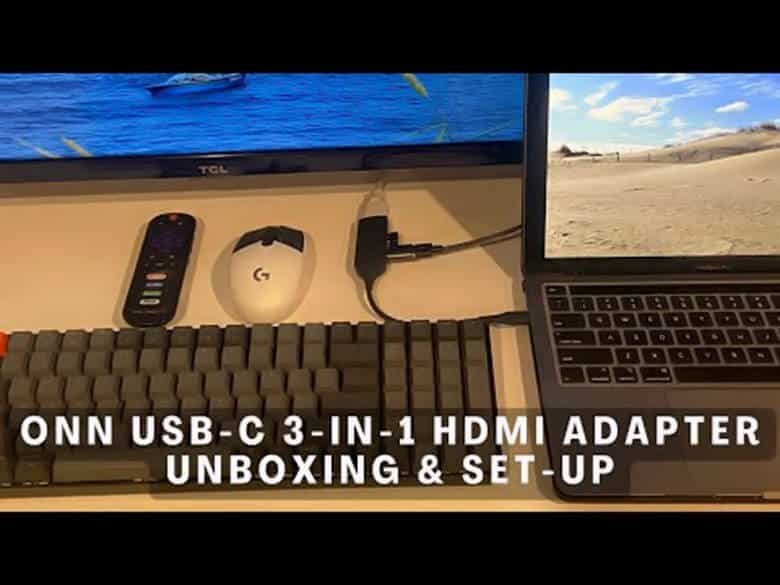
Check Adapter Connections
If your Onn USB-C to HDMI is not working, ensure the adapter connections are secure.
Using Different Devices
Test the adapter with various devices to pinpoint the issue.
Checking USB-C and HDMI Ports
Inspect both ports for any damages that may be causing connectivity problems.
Software Troubleshooting
If your Onn USB-C to HDMI adapter is not working with your Android device, there are a few software troubleshooting steps you can try before assuming it’s a hardware issue. In this section, we will explore different aspects of the software that may be causing the problem and suggest solutions for each.
Device Settings
To ensure that your device is set up correctly for HDMI output, you need to navigate to the display settings on your Android device. Follow these steps:
- Open your device’s settings app.
- Navigate to Display settings or search for “Display” in the settings’ search bar.
- Look for options related to HDMI output, screen casting, or external display.
- Enable the desired output mode to begin screen mirroring or extended display mode.
Firmware Updates
Updating your device’s firmware can sometimes resolve compatibility issues with the Onn USB-C to HDMI adapter. Check if there are any firmware updates available for your Android device and install them if necessary. Follow these steps:
- Go to your device’s settings and navigate to the “About” or “Software Update” section.
- Check for any pending firmware updates and follow the on-screen instructions to install them.
Screen Casting
If you are still facing issues with the Onn USB-C to HDMI adapter, try screen casting as an alternative method. Screen casting allows you to mirror your Android device’s screen wirelessly onto a compatible display. Follow these steps:
- Ensure that both your Android device and the display device are connected to the same Wi-Fi network.
- Open the settings app on your Android device and navigate to the display settings.
- Look for options related to screen casting or wireless display.
- Enable screen casting and select the display device you want to mirror your screen to.
By following these troubleshooting steps, you should be able to resolve most software-related issues with the Onn USB-C to HDMI adapter and enjoy seamless HDMI output from your Android device. If the problem persists, it may be worth considering hardware-related issues and trying a different adapter or consulting a professional.
Read: Toshiba Satellite A665 Wifi Not Working
Driver Updates
Having trouble with your Onn USB-C to HDMI not working on your Android device? If you’re experiencing this issue, updating the dedicated driver for your USB-C to HDMI adapter is recommended for Windows users. This can help resolve any compatibility problems and ensure smooth connectivity between your device and HDMI output.
Windows Users
If you are a Windows user experiencing issues with your Onn USB-C to HDMI adapter not working on your Android device, the problem might lie with outdated drivers. Updating your drivers can often resolve compatibility issues and ensure that your adapter functions properly.
Here is a step-by-step guide to update your drivers:
- Open the Start menu and type “Device Manager” in the search bar.
- Select “Device Manager” from the search results.
- Expand the “Display adapters” category.
- Right-click on your current display adapter and select “Update driver.”
- Choose the option to automatically search for updated driver software.
- Follow the on-screen instructions to complete the update.
- Restart your computer to apply the changes.
Android Users
If you are using an Android device and your Onn USB-C to HDMI adapter is not working, driver updates may also be the solution.
Here’s how you can update the drivers on your Android device:
- Open the Settings app on your device.
- Navigate to the “Display” settings or use the search function to find the display settings.
- Look for options related to HDMI output, screen casting, or external display.
- Enable the desired output mode to begin screen mirroring or extended display mode.
Compatibility Checks
Before proceeding with driver updates, it is essential to perform compatibility checks to ensure that your Onn USB-C to HDMI adapter is compatible with your Android device.
Here are a few compatibility checks you can perform:
- Ensure that your Onn USB-C to HDMI adapter is compatible with your specific Android device model.
- Check the cable connections for any loose or damaged parts.
- Try using the adapter with a different device or a different adapter with your device to identify if the problem lies with the adapter or the device itself.
By following these steps and ensuring that your drivers are up to date, you can troubleshoot the Onn USB-C to HDMI not working issue on your Android device effectively.
Specific Device Issues
When using Onn USB-C to HDMI adapter with Android devices, some users may encounter specific device-related problems. In this section, we will address issues related to Onn USB-C to HDMI not working on various devices.
Samsung Devices
- Ensure that both the adapter and the Samsung device are compatible with each other.
- Check if the Samsung device supports USB-C to HDMI connectivity.
- Update the Samsung device’s firmware to the latest version.
- Try using the Onn adapter with a different Samsung device to isolate the problem.
Troubleshooting Onn Adapters
- Check the HDMI and USB-C ports for any physical damage or debris.
- Test the adapter with a different HDMI cable and monitor to rule out cable or monitor issues.
- Update the firmware or drivers of the Onn adapter if available.
- Restart both the Android device and the adapter to refresh the connection.
Community Support
Get community support for your Onn USB-C to HDMI not working issue on Android. Troubleshoot hardware problems and software settings for a seamless connection to your external display. Find solutions from experts and step-by-step guides to resolve any connectivity issues efficiently.
Reddit Discussions
Reddit is a popular online platform known for its vibrant and active communities. The r/AndroidQuestions subreddit is an excellent place to seek solutions for Onn USB-C to HDMI not working on Android. Users can ask questions and get responses from a diverse range of individuals with varying levels of expertise. By submitting your query, you can tap into the collective knowledge and experiences of fellow Android users who may have encountered similar issues in the past.
Android Central Forums
The Android Central Forums also serve as a valuable resource for troubleshooting Android-related problems. With a dedicated section specifically for USB-C to HDMI issues, users can share their experiences, seek advice, and find potential solutions. It’s a helpful community where you can interact with Android enthusiasts, professionals, and other users who have encountered problems with their Onn USB-C to HDMI adapters. Engaging in discussions here can provide insights, tips, and alternative approaches to resolving your specific issue.
Quora Advice
Quora is a renowned question-and-answer platform where individuals can ask questions and receive responses from experts across various fields. This platform is also an excellent resource for seeking advice on the Onn USB-C to HDMI not working issue. By posting your question on Quora, you can tap into the expertise of professionals and enthusiasts who can provide detailed explanations, troubleshooting tips, and potential workarounds for your specific problem. This platform allows you to gain insights from multiple perspectives and consider different approaches to resolve the issue.
In conclusion, seeking community support for the Onn USB-C to HDMI not working on Android issue is a wise decision. Platforms like Reddit, Android Central Forums, and Quora offer a wide range of experiences, advice, and solutions from fellow users and experts. Engaging in these communities can increase your chances of finding effective troubleshooting methods and regaining functionality for your USB-C to HDMI adapter. Remember to be specific when describing your issue, provide relevant details, and be open to different suggestions and solutions.
Manufacturer Support
When facing issues with your Onn USB-C to HDMI adapter on your Android device, seeking manufacturer support can often provide valuable solutions. Different brands may offer specific troubleshooting steps or alternative products to enhance compatibility and performance.
Anker Troubleshooting
If you encounter problems with your Anker USB-C to HDMI adapter, visit their official website for detailed troubleshooting guides. Anker’s customer support team is readily available to assist in resolving any connectivity issues between your Android device and HDMI display.
Uniaccessories Solutions
UniAccessories is known for providing innovative solutions for USB-C adapters. Should you face difficulties with your UniAccessories USB-C to HDMI connection, refer to their blog posts for step-by-step instructions or reach out to their support team for personalized assistance.
Dockteck Recommendations
For reliable recommendations on USB-C to HDMI adapters, Dockteck is a reputable source. They offer insights on compatible devices and accessories that can enhance the connectivity between your Android device and HDMI-enabled displays. Consider their suggestions for a seamless viewing experience.
Frequently Asked Questions
How Do I Enable Usb-c To Hdmi On My Android Phone?
To enable USB-C to HDMI on your Android phone, go to settings and navigate to display settings. Look for HDMI output, screen casting, or external display options and enable the desired mode for screen mirroring or extended display. Check for hardware issues if the adapter is faulty.
Why Is My Usb-c And Hdmi Not Working Together?
USB-C and HDMI may not work together due to hardware issues, like faulty adapters or damaged ports. Check for compatibility and ensure devices support HDMI output. Additionally, update dedicated drivers for Windows users to troubleshoot potential issues. If the adapter is damaged, consider replacing it.
How To Use Onn Hdmi Adapter For Android?
To use the Onn HDMI adapter for Android, connect it to your phone and TV using an HDMI cable. Make sure the HDMI output mode is enabled in your device settings for screen mirroring. For any issues with the adapter, try using it with different devices or get a new one.
How Do I Connect My Onn Usb-c To Hdmi?
To connect your Onn USB-C to HDMI, follow these steps:
- Open your device’s settings app.
- Navigate to Display settings or search for “Display” in the settings’ search bar.
- Look for options related to HDMI output, screen casting, or external display.
- Enable the desired output mode to begin screen mirroring or extended display mode.
- Make sure your adapter and ports are not damaged. Replace faulty adapters if needed.
How Do I Troubleshoot Onn Usb-c To Hdmi Not Working On Android?
Check if the HDMI adapter is faulty or damaged. Try using a different adapter or device to confirm the issue.
Conclusion
If you’re still facing issues with your Onn USB-C to HDMI connection on Android, remember to check for hardware faults and software compatibility. Ensure your drivers are up to date and consider trying different devices or adapters for a quick fix.
Don’t fret, troubleshooting can lead to a successful solution!
