Is your HP LaserJet P1102 printer giving you a headache with its poor print quality? Faded texts, streaky lines, or uneven tones can turn any printing task into a frustrating ordeal.
You might wonder why this once reliable device is now underperforming. Before you give up on your printer, imagine the relief of crisp, clear prints every time you hit that print button. You’re not alone in this struggle, and the good news is there are solutions.
You’ll discover simple yet effective tips to restore your printer’s performance and make your documents look professional again. Stay with us, and let’s transform your printing experience!
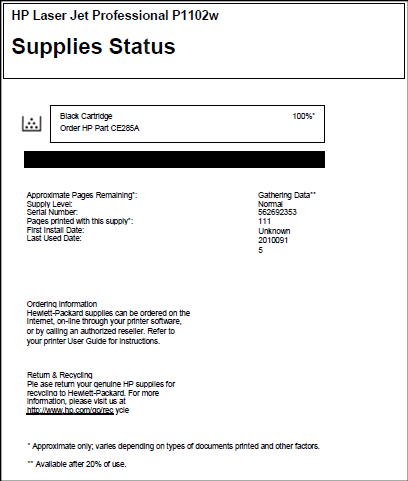
Credit: support.hp.com
Common Print Quality Issues
Printing with the HP LaserJet P1102 should be a breeze, but sometimes, print quality issues can turn a simple task into a frustrating ordeal. Have you ever found yourself staring at a document, wondering why the print looks off? You’re not alone. Whether you’re printing important documents or personal projects, understanding common print quality issues can save you time and improve results.
Faded Or Light Prints
Faded prints can make your document look unprofessional. It’s as if your printer is whispering instead of shouting on the paper. This often happens when the toner is running low or the print density settings are off. You might want to check the toner level first. If it’s adequate, consider adjusting the print density settings in the printer properties. Have you ever wondered if your printer settings are optimized for your needs?
Streaks And Smudges
Streaks and smudges are the bane of crisp, clean printing. They can appear as unwanted lines running through your text or images, making everything look messy. This could be due to a dirty or damaged toner cartridge. A simple fix can be cleaning the printer’s interior. Have you cleaned your printer recently, or does it need a little TLC?
Toner Spots And Blotches
Imagine printing a perfect page only to find random toner spots ruining the aesthetic. This issue often stems from excess toner or an improperly seated cartridge. Ensuring the cartridge is correctly installed and cleaning any toner residue might resolve the issue. Have you ever checked if your cartridge is sitting right in its place?
Addressing these common print quality issues can transform your printing experience. Next time you face a problem, remember these practical tips and ask yourself if there’s a simple adjustment that could make a big difference. Your printer might just need a little attention to perform at its best.
Basic Troubleshooting Steps
Experiencing poor print quality with your HP LaserJet P1102 can be frustrating, especially when you’re in the middle of an important task. Fortunately, there are basic troubleshooting steps that can often resolve these issues quickly. By examining the root causes, you can get back to producing crisp, clear prints in no time. Let’s dive into some practical solutions.
Check Paper Quality
Have you ever thought about the paper you’re using? The quality of paper can significantly affect print results. Low-quality paper may cause smudging or unclear prints. Choose a premium-grade paper designed for laser printing to ensure optimal print quality. Regularly check your paper supply to ensure it’s dry and free of dust or debris.
Inspect Toner Cartridge
The toner cartridge is often the culprit behind poor print quality. Take a moment to inspect it. Is the toner running low? If you notice faded prints or streaks, it might be time to replace or refill the cartridge. Also, gently shake the toner cartridge to redistribute the powder evenly. This simple action can sometimes improve the print quality remarkably.
Ensure Correct Printer Settings
Printer settings can make a world of difference. Are your settings optimized for the type of document you’re printing? Access the printer’s settings menu and adjust options like resolution and paper type. Ensuring your settings align with your printing needs can drastically improve output. Have you ever switched to a higher resolution setting and seen the immediate difference?
These steps might seem straightforward, but they are often overlooked. What other troubleshooting steps have you found effective in improving print quality? Share your thoughts in the comments below!
Advanced Troubleshooting
Experiencing poor print quality with your HP LaserJet P1102? Check toner levels and clean the printer’s rollers. Adjust print settings for better output.
Experiencing poor print quality with your HP LaserJet P1102 can be frustrating, especially when you need crisp, clear prints. You might be wondering if there’s more you can do beyond the usual fixes. Fortunately, advanced troubleshooting can help you tackle the issue effectively. This guide will walk you through some specific steps that could significantly enhance your printer’s performance.Clean Printer Components
Maintaining your printer’s components can make a world of difference. Dust and toner residue can accumulate, leading to blurry prints. Take a moment to check the printer rollers and the toner cartridge. Gently clean them with a lint-free cloth. Have you ever opened your printer and found it resembling a dusty old bookshelf? Giving it a thorough cleaning can be surprisingly effective.Update Printer Firmware
Sometimes, your printer just needs a little digital refresh. Manufacturers often release firmware updates to improve performance and fix bugs. Have you updated your printer’s firmware recently? Connect your printer to your computer, visit HP’s official website, and check for updates. It’s like giving your printer a new pair of glasses to see better!Adjust Print Density Settings
The print density settings could be the culprit behind those faded prints. Adjusting these settings might be just what you need for sharper images. You can usually find the option in your printer’s software. Have you ever tried tweaking settings on your computer and suddenly everything looks better? It’s a simple yet effective change that can dramatically improve quality. Isn’t it amazing how small adjustments can lead to big improvements? By cleaning components, updating firmware, and adjusting settings, you’re not just fixing your printer; you’re enhancing your entire printing experience. What’s stopping you from trying these advanced troubleshooting steps today?Replacing Consumables
Replacing consumables in the HP LaserJet P1102 can improve poor print quality. Fresh toner cartridges and clean paper feed rollers enhance performance and clarity. Regular maintenance ensures sharp, professional-looking prints.
Replacing consumables in your HP LaserJet P1102 can improve print quality. This process involves changing the toner cartridge. Each component plays a crucial role in ensuring crisp prints. Understanding when and how to replace these items is essential.When To Change Toner Cartridge
Notice faded prints? It might be time for a new toner cartridge. Frequent paper jams can also signal toner issues. If pages have streaks or smudges, check the toner. A blinking toner light on the printer is another clue. Regular checks can prevent unexpected print failures.Selecting The Right Toner
Choose toner designed for the HP LaserJet P1102. Original HP toners ensure best performance. They are designed specifically for this printer model. Avoid generic brands. They may not fit well. Check the packaging for compatibility information. Always verify the model number. Proper toner selection guarantees quality prints.Maintenance Tips
Maintaining your HP LaserJet P1102 printer is crucial for ensuring optimal print quality. Regular upkeep can prevent common issues like streaky prints and faded text. Simple maintenance routines can go a long way in preserving your printer’s performance and prolonging its lifespan. Let’s dive into practical tips that will help you keep your printer in top shape.
Regular Cleaning Routine
Dust and debris can accumulate inside your printer, affecting print quality. Establish a cleaning routine to avoid this. Use a soft, lint-free cloth to gently wipe the exterior and interior surfaces. Pay special attention to the paper feed rollers, as they can easily gather dust.
Consider investing in a small vacuum or compressed air canister for more thorough cleaning. This will help remove hidden particles from hard-to-reach places. Regular cleaning not only improves print quality but also reduces the risk of paper jams.
Proper Storage Of Supplies
Your printer’s supplies, like toner cartridges, need proper storage to maintain their effectiveness. Store them in a cool, dry place away from direct sunlight. Extreme temperatures can affect the toner’s consistency and lead to poor print quality.
Make sure to seal toner cartridges tightly to prevent them from drying out. A good practice is to have a designated storage area for printer supplies. This ensures they stay in optimal condition until needed.
Have you ever noticed a drop in print quality after using a new cartridge? It could be due to improper storage. Keeping your supplies well-organized and stored correctly can prevent such issues. How do you store your printer supplies?
By following these maintenance tips, you’ll notice a significant improvement in your HP LaserJet P1102’s print quality. Regular care is a simple yet effective way to avoid frustrating print problems. Have you tried any of these tips before? Share your experiences and let us know how they worked for you!

Credit: www.instagram.com
Preventive Measures
Regularly clean your HP LaserJet P1102 to avoid poor print quality. Replace toner cartridges when printouts appear faded. Ensure the printer settings match the paper type used to maintain crisp, clear prints.
Preventive measures are essential to maintain the optimal performance of your HP LaserJet P1102 and to ensure high-quality printouts. Addressing potential issues before they become significant problems can save you time and frustration. By focusing on avoiding paper jams and optimizing your printer’s environment, you can enhance the longevity and efficiency of your printer.Avoiding Paper Jams
Paper jams are a common nuisance that can disrupt your printing tasks and affect print quality. To avoid this, always use the correct type and size of paper specified for your HP LaserJet P1102. Using paper that’s too thick or too thin can lead to jams. Regularly clean the printer rollers to remove dust and debris. This simple act can prevent paper from getting stuck. Make sure to fan the paper stack before loading it into the tray. This reduces the risk of sheets sticking together. Consider how often you check your printer for potential blockages. Are there any items near the printer that could accidentally fall in and cause a jam? Keeping the area around your printer tidy can prevent such mishaps.Optimizing Printer Environment
The environment where you place your printer plays a crucial role in maintaining print quality. Ensure your HP LaserJet P1102 is positioned on a stable, flat surface to prevent unnecessary vibrations. These vibrations can affect the accuracy of the printing process. Keep your printer away from direct sunlight and humid areas. Excessive heat or moisture can damage internal components and lead to poor print quality. Aim for a cool, dry place with adequate ventilation. Think about the last time you checked the power supply for your printer. A stable power connection is essential for consistent performance. Consider using a surge protector to safeguard against electrical fluctuations. Are you taking these preventive steps seriously? Investing a little time now can save you from bigger headaches later.
Credit: www.youtube.com
Frequently Asked Questions
Why Is My Hp Laserjet P1102 Printing Blurry?
Blurry prints can be caused by dirty print heads. Cleaning them might help improve print quality.
How Can I Fix Faded Prints On Hp Laserjet P1102?
Faded prints could be due to low toner. Replacing the toner cartridge might solve the issue.
What Causes Streaks On My Hp Laserjet P1102 Prints?
Streaks often result from a dirty or damaged drum. Check and clean the drum carefully.
Why Are My Hp Laserjet P1102 Prints Too Light?
Light prints may be due to incorrect settings. Adjust the print density in the printer settings.
How Do I Stop Paper Jams Affecting Print Quality?
Ensure correct paper size and type. Remove jammed paper gently to avoid damage.
Conclusion
Poor print quality with your HP LaserJet P1102 can be frustrating. Simple fixes can often solve these issues. Check toner levels and replace if needed. Clean the printer regularly for better performance. Adjust print settings to match paper type. Use high-quality paper for clearer prints.
If problems persist, consult HP support for assistance. Regular maintenance ensures your printer works efficiently. Keep these tips handy to improve your print quality. Troubleshooting can save time and enhance print results. Enjoy clearer prints with a well-maintained printer. Your documents deserve the best quality output.
