Are you frustrated because your Samsung TV won’t connect to WiFi? You’re not alone.
Many people face this issue, and it can be incredibly annoying, especially when you just want to relax with your favorite shows. But don’t worry! You’re about to discover simple and effective solutions that will get your TV back online in no time.
Imagine effortlessly streaming your favorite movies and shows, with no interruptions. You’ll learn exactly how to achieve that. Keep reading, and let’s get your Samsung TV connected to WiFi again!
Common Connection Issues
Samsung TVs are known for their advanced features and smart connectivity. Yet, many users face WiFi issues. Understanding common connection issues can help. Let’s explore the main problems that disrupt connectivity.
Network Configuration Problems
Incorrect network settings often cause connection failures. Check your WiFi password. Ensure it’s entered correctly. Confirm your TV is within range of the router. Also, verify the network name you select matches your home network.
Sometimes, network congestion affects connectivity. Try connecting the TV during off-peak hours. This can improve performance. Adjusting the router’s channel may help too.
Hardware Malfunctions
Physical issues can interrupt WiFi connectivity. Inspect your router and TV for any visible damage. Loose cables or a faulty router can cause problems. Consider rebooting both devices.
Older TVs might have outdated WiFi modules. These can struggle with modern routers. In such cases, consulting a professional might be necessary.
Software Glitches
Sometimes, software issues hinder connectivity. Ensure your TV’s software is up to date. Updates often fix bugs that affect WiFi performance.
If problems persist, resetting the TV to factory settings can help. This clears temporary glitches. Be sure to back up important settings first.
Troubleshooting Steps
Having trouble connecting your Samsung TV to WiFi? Restart the TV and router. Check WiFi settings and credentials. Update the TV’s firmware.
If your Samsung TV struggles to connect to WiFi, frustration might set in. Connectivity issues can disrupt streaming and entertainment experiences. Luckily, there are straightforward troubleshooting steps to resolve this problem. Follow these simple methods to get your TV back online.Restarting The Tv And Router
Begin by restarting both the TV and router. This simple action can fix many connectivity issues. Unplug your TV from the power source and wait for a minute. Simultaneously, turn off the router. Plug the TV back in and power up the router. This refreshes connections, potentially solving the issue.Checking Network Settings
Inspect your network settings to ensure proper configuration. Access the settings menu on your TV. Navigate to the network section. Check if the WiFi option is enabled. Confirm that the correct network name is selected. Double-check the password entered. Mistyped passwords are common culprits for connection failures.Updating Software
Outdated software may cause connectivity problems. Check for any available updates for your TV. Go to the settings menu and select ‘Support’. Look for the ‘Software Update’ option. Follow prompts to update the software. Updated systems often improve performance and connection stability.Advanced Fixes
Struggling with your Samsung TV not connecting to WiFi can be frustrating. Basic troubleshooting might not always solve the issue. Advanced fixes can help when basic steps don’t work. These methods require a bit more technical know-how. Let’s dive into some advanced solutions to get your TV connected.
Resetting Network Settings
Resetting network settings can resolve many connectivity issues. On your TV, go to the settings menu. Select Generaland then Network. Choose Reset Networkand confirm your choice. This restores your network settings to default. After resetting, reconnect your TV to your WiFi network. Enter your WiFi password again. Check if the connection issue persists.
Reconfiguring The Router
Reconfiguring your router can also help. Access your router’s settings through a web browser. Use the IP address typically found on the router’s label. Log in using your credentials. Look for the Wireless Settingssection. Change the wireless channel to avoid interference. Save the changes and reboot your router. This may improve your TV’s connectivity.
Manual Ip Configuration
If automatic settings fail, try manual IP configuration. Go to your TV’s network settings. Select IP Settingsand choose Manual. Enter the IP address, subnet mask, and gateway manually. You can find these details in your router settings. Confirm and save the changes. This method can stabilize your TV’s connection.
Credit: www.reddit.com
Tips For Stable Connection
Struggling with your Samsung TV not connecting to WiFi can be frustrating. A stable connection ensures smooth streaming and uninterrupted viewing. Follow these tips to enhance your WiFi connection and enjoy seamless entertainment on your Samsung TV.
Optimal Router Placement
Place your router in a central location. Avoid placing it in corners or behind furniture. Walls and obstructions weaken the signal. Ensure the router is elevated, like on a shelf. This helps distribute the signal evenly across your home.
Minimizing Interference
Electronic devices can interfere with WiFi signals. Keep your router away from microwaves, cordless phones, and Bluetooth devices. These devices create noise that disrupts the connection. Also, consider using dual-band routers to reduce congestion.
Regular Software Updates
Keep your Samsung TV software up-to-date. Manufacturers release updates to fix bugs and enhance performance. Check for updates in your TV settings menu regularly. Updated software ensures better compatibility and improved connectivity.
Seeking Professional Help
Experiencing issues with your Samsung TV’s WiFi connection can be frustrating. Professional help ensures efficient troubleshooting and resolution. Trust experts for a seamless and reliable connection.
When your Samsung TV stubbornly refuses to connect to WiFi, it can be incredibly frustrating. You’ve tried every possible solution, yet the issue persists. Sometimes, seeking professional help is the best course of action to get your TV back online and streaming your favorite shows. Below are some practical steps to consider when reaching out for expert assistance.Contacting Samsung Support
Samsung Support is your first line of defense when technical troubles arise. They have a dedicated team ready to assist with any issues related to their products. You can easily contact them via their website or through a phone call. Be prepared with your TV model number and a detailed description of the problem. Many people are surprised at how quickly issues can be resolved after speaking directly with a Samsung representative. Have you ever wondered if your problem could be fixed with a simple update or setting adjustment?Consulting A Technician
If Samsung Support doesn’t resolve your issue, it might be time to consult a professional technician. These experts have hands-on experience and can often identify problems that aren’t immediately obvious. Local repair shops can offer personalized service. Plus, a technician can come to your home, saving you the hassle of transporting your TV. Imagine having your TV back online in just a few hours. Isn’t it worth considering professional help for a faster resolution?Seeking professional assistance can often save you time and frustration. Whether it’s through Samsung Support or a skilled technician, expert guidance can be the key to solving persistent connectivity issues. Don’t hesitate to explore these options when your TV needs more than just a DIY fix.

Credit: www.samsung.com
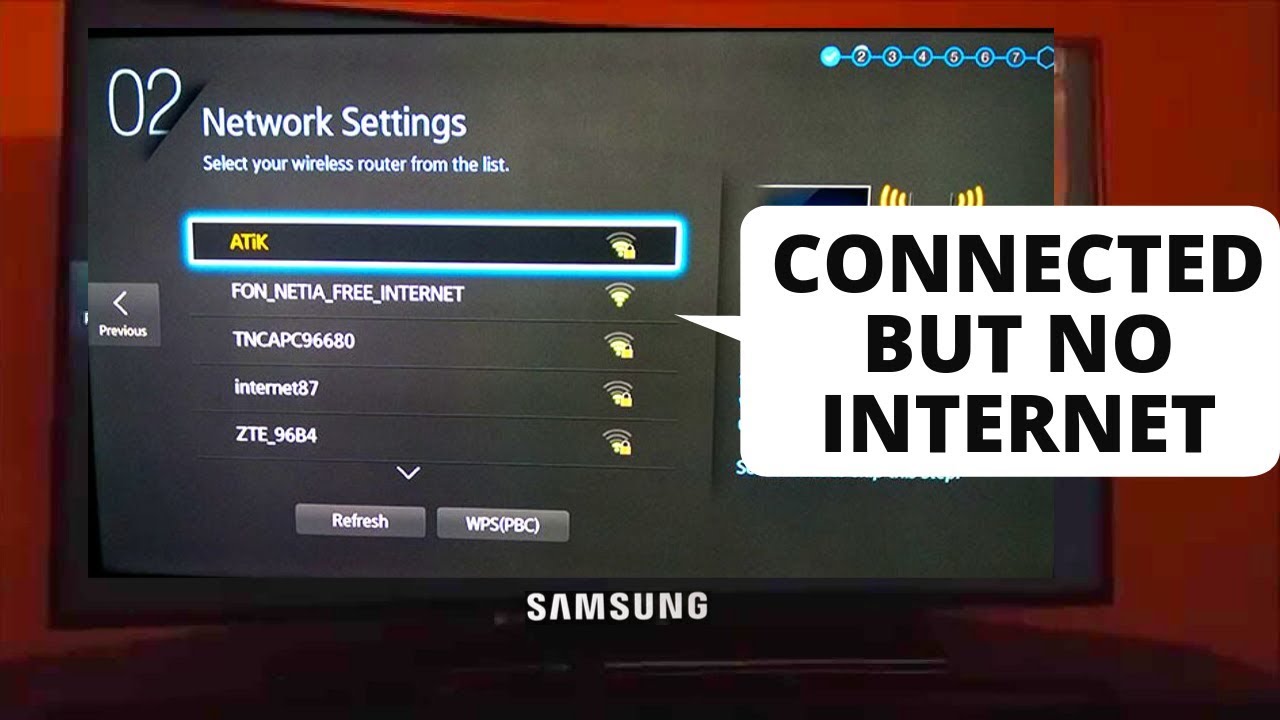
Credit: www.youtube.com
Frequently Asked Questions
Why Won’t My Samsung Tv Connect To Wifi?
Your TV might not connect due to network settings. Restart your router and TV. Check WiFi password.
How Do I Reset Network Settings On Samsung Tv?
Go to Settings > General > Network > Reset Network. Follow on-screen prompts to reset.
Is My Wifi Signal Too Weak For Samsung Tv?
Weak signals can cause issues. Move router closer or use a WiFi extender for better coverage.
How Can I Update Samsung Tv Software?
Navigate to Settings > Support > Software Update. Ensure your TV is connected to the internet.
What Should I Do If Wifi Keeps Disconnecting?
Check for interference from other devices. Restart your TV and router. Update your TV’s firmware.
Conclusion
Resolving a Samsung TV’s WiFi issue can be simple. Start with basic checks. Restart the TV and router. Ensure WiFi details are correct. Update the TV’s software regularly. Consider resetting network settings if problems persist. Check for network interference or weak signals.
Moving the router closer may help. These steps often solve connection issues. Persistent problems might require professional help. Keep your TV connected for streaming and more. Enjoy seamless entertainment with a stable connection. Remember, a stable WiFi is key to a great viewing experience.
